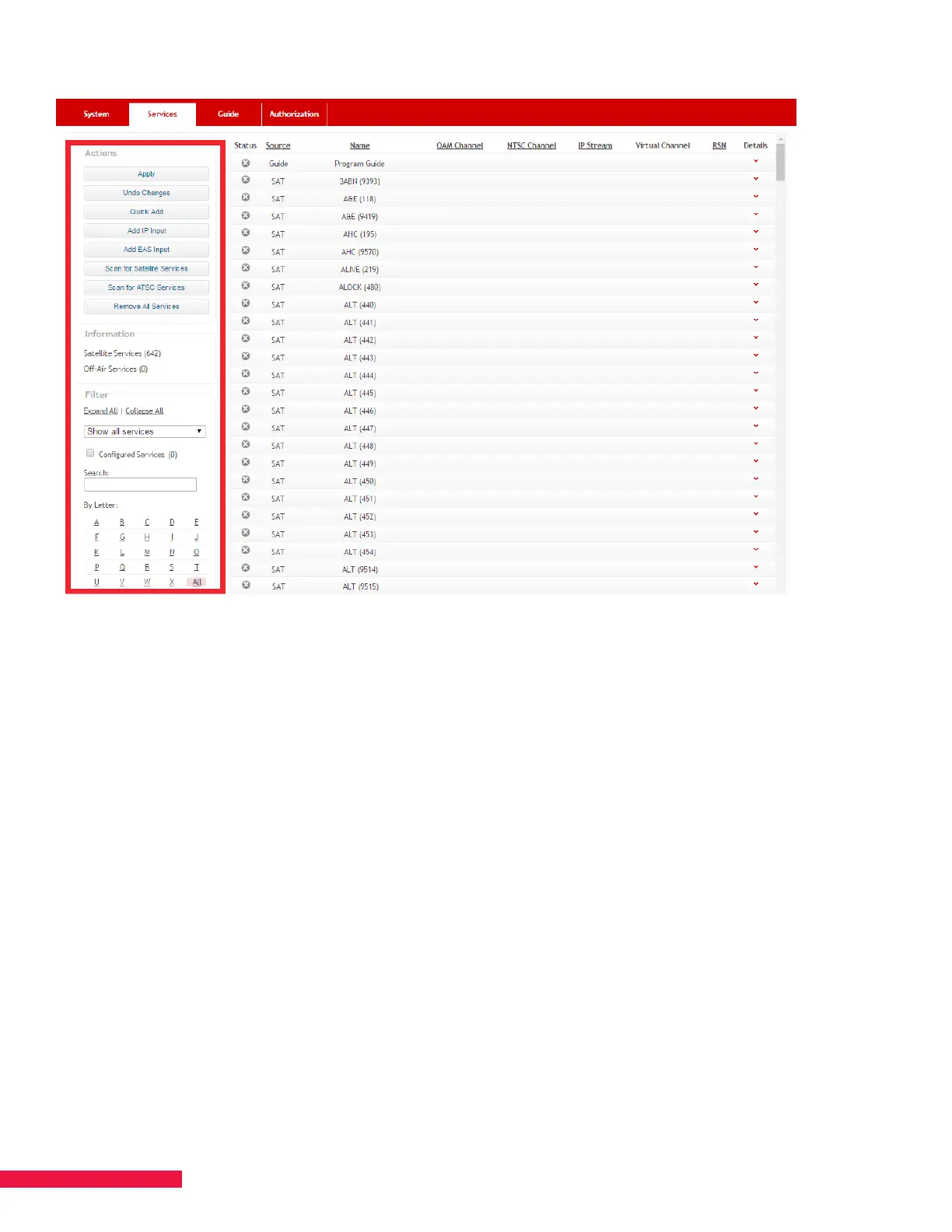36
Figure 19. Services Page Options
Configuration File
If you have a previously saved configuration file you can select the file by clicking the Select Service Config File
button then select the file from its location on your computer. Once selected, be sure to click the Apply Selected
File button and then refresh the page. If you do not have a configuration file to upload, then you must manually
configure your services. If you want to export the current configured services, select the Export Service Config
button and save the file to the desired location for later use.
NOTE: When uploading a configuration file, it will configure all services exactly as previously saved. Make sure to
have the exact same slot setup for your output blades to limit any issues with using a configuration file.
Configure Services
Click the down-arrow under Details to view a service’s configuration. When finished with configuration, click
the Apply button (under Actions). In a few minutes, the channels become available for viewing if the TV is
programmed to receive channels.
NOTE: Assign high-priority numbers to services that always need to remain available. In the event of service
disruption due to events such as blade or tuner failure, services assigned mid-range and lower numbers are more
likely to be interrupted. 1 is highest, 99 is lowest.