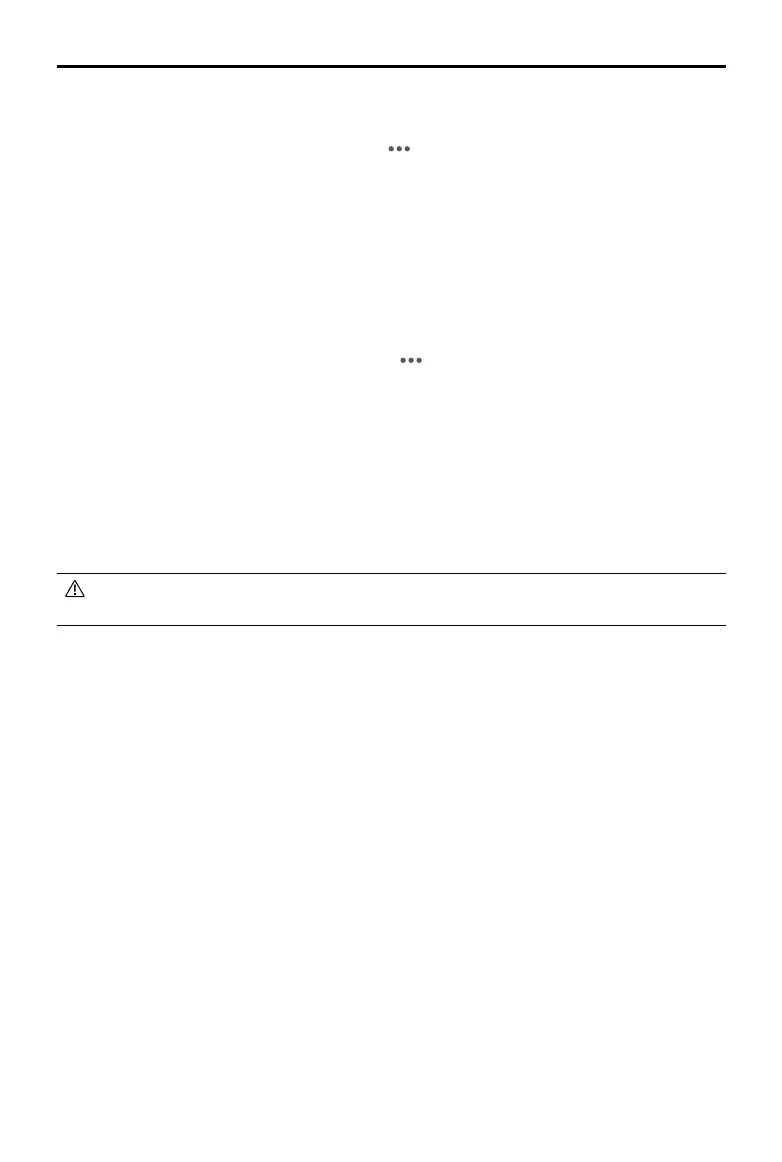DJI Ronin 4D User Manual
62
©
2022 DJI All Rights Reserved.
Link Device
Follow the steps below to link a remote monitor.
1. Power on the high-bright remote monitor. Tap to enter System Settings and then Connection
Settings. In Control mode, select Control Monitor A/B for the remote monitor and tap Link Control
Monitor A/B.
2. In Transmission on the high-bright main monitor, tap Link Device to enter linking status.
3. The remote monitor and main monitor will be displayed as Connected after the linking process is
completed.
Using Broadcast Mode
1. Enable Broadcast Mode in Transmission on the high-bright main monitor. At least one remote
monitor must be connected to Ronin 4D before enabling Broadcast mode.
2. Power on the high-bright remote monitor and tap to enter System Settings and then Connection
Settings. Tap Broadcast mode and the remote monitor will search for Ronin 4D automatically. The
camera name will display on the screen with the initials representing the camera index of Ronin 4D.
Tap to select a camera and the liveview will display on the remote monitor. Tap the camera index
shown on the right side of the remote monitor to switch between cameras.
Using Mirror Control Mode
Tap to enable Mirror Control mode and Ronin 4D will reboot automatically. The high-bright main monitor
to be displayed on the high-bright remote monitor and the Ronin 4D parameters can be adjusted when
the high-bright remote monitor is in Control mode. Tap again to disable Mirror Control mode and Ronin
4D will reboot again.
The transmission performance will be aected after enabling Broadcast mode. Broadcast Mode
will be disabled after restarting Ronin 4D.
