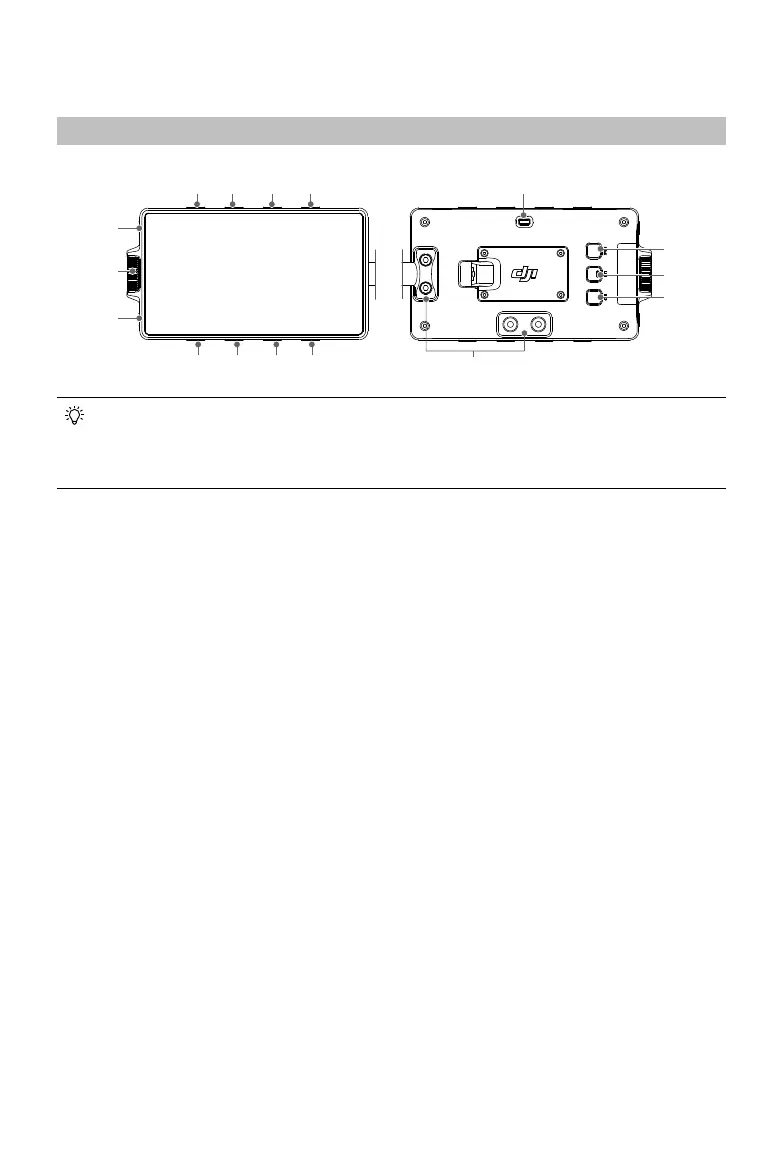32
©
2022 DJI All Rights Reserved.
High-Bright Main Monitor
Button and Port Features
1. EI Adjustment/Recording Settings Button
Press once to adjust EI in the liveview and enter Recording when on the menu screen.
2. Aperture Adjustment/Display Settings Button
Press once to adjust Aperture in the liveview and enter Display when on the menu screen.
3. Shutter Adjustment/User Settings Menu Button
Press once to adjust Shutter and press and hold to display the shutter settings in the liveview and
enter User Settings when on the menu screen.
4. Frame Rate Adjustment/Storage Settings Button
Press once to adjust Frame Rate in the liveview and enter Storage when on the menu screen.
5. ND Filter Adjustment/System Settings Button
Press once to adjust ND Filter in the liveview and enter System when on the menu screen.
6. White Balance Adjustment/Lens Settings Button
Press once to adjust White Balance and press and hold to display White Balance settings in the
liveview and enter Lens when on the menu screen.
7. Time Code Settings/Stabilizer Settings Button
Press once to adjust Time Code and press and hold to display Time Code settings in the liveview
and enter Stabilizer when on the menu screen.
8. Resolutions Settings/Transmission Settings Button
Press once to adjust Resolution in the liveview and enter Transmission when on the menu screen.
9. Playback Button
Press once to access playback and play the last recorded video. Press and hold to enter or exit full
screen.
10. Dial
Rotate the dial to scroll through the options and press once to conrm.
Numbers 1 to 8 are buttons for adjusting parameters and the features are related to the onscreen
menu. If the screen rotation feature is enabled and the onscreen display is turned upside down,
the button features will change accordingly with the rotation of the onscreen display. The
descriptions below use the default display as an example.
13
12
14
15
16
1
5
2
6
3
7
4
8
11
10
9
