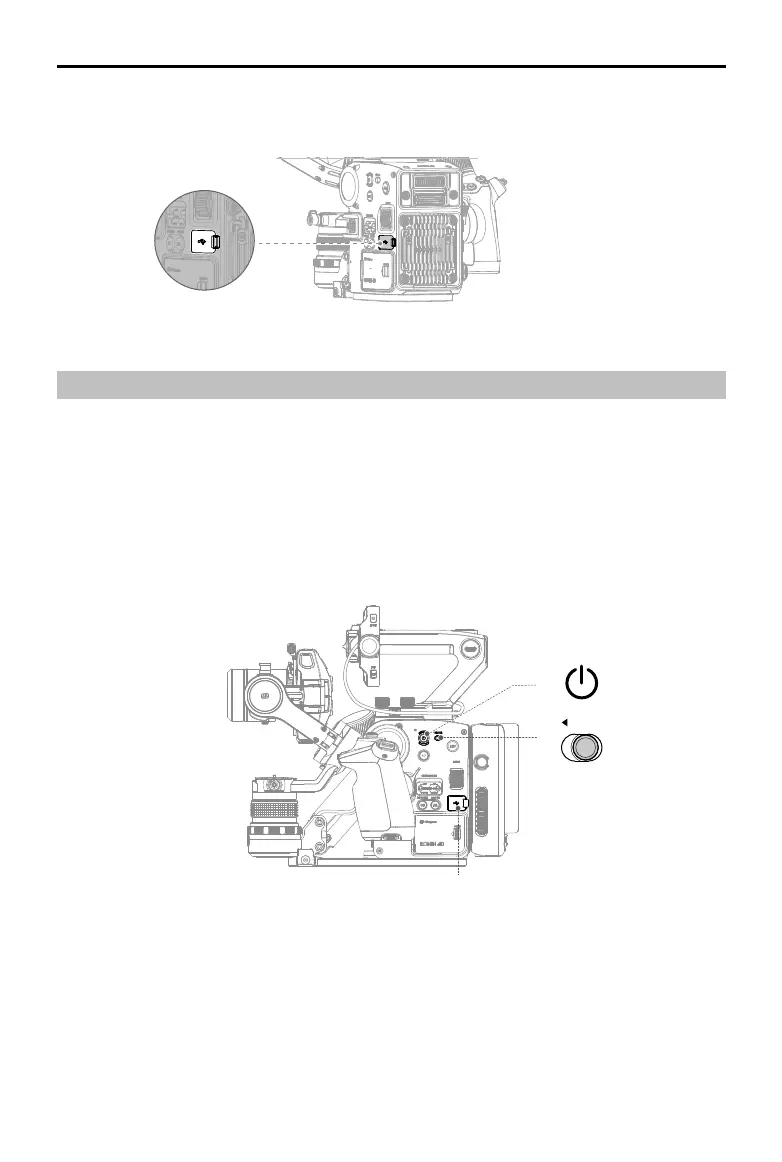DJI Ronin 4D User Manual
14
©
2022 DJI All Rights Reserved.
Activating DJI Ronin 4D
Ronin 4D must be activated through DJI Assistant 2 (Ronin Series) before using for the rst time. Follow
the steps below to activate Ronin 4D:
1. Before powering on Ronin 4D, make sure the LOCK switch is in the unlocked position and the three
axes of the gimbal are unlocked. Otherwise, Ronin 4D cannot work properly. Press and hold the
power button for 1 second to power on Ronin 4D.
2. Use the provided USB-A to USB-C cable to connect the USB-C port on the main body with a
computer. Launch DJI Assistant 2 (Ronin Series), select Ronin 4D, and follow the steps to activate.
3. Do not power o Ronin 4D or disconnect Ronin 4D and the computer before activation is completed.
USB-C Port
LOCK
Attaching the USB 3.1 Type-C SSD:
Open the USB-C port cover and attach the SSD to Ronin 4D.
Make sure the SSD is secure during usage.
