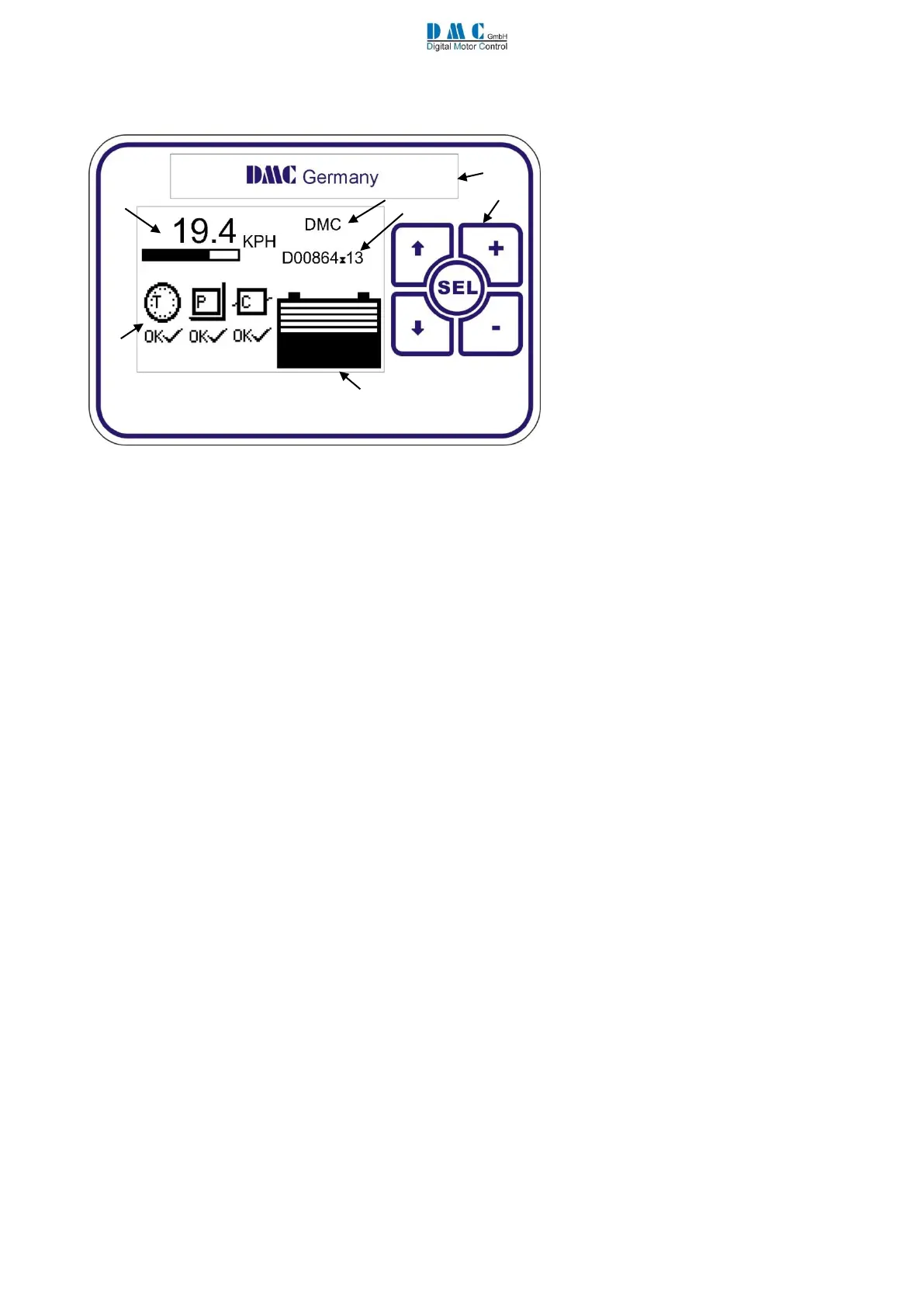SuperSigma2 QRM PMS – V01.02.02 17-1-2020 Page 15 (58) ©2019 DMC GmbH Herten Germany
8 DASHBOARD DISPLAY
The DMC dashboard display is specially
designed to be as flexible as possible to meet
customer requirements.
The display is CAN-Bus driven and gets its
information from the DMC controllers and
eventually from auxiliary equipment.
In the future the membrane buttons will allow
selecting different performance settings to be
selected.
Faults are indicated with Icons.
The Icons can be modified and even the
customer’s brand name and logo can be
displayed to match the truck-identity.
8.1 General information
<1> Brand name window. When required DMC can fit the customer’s name and logo here during production.
<2> Membrane buttons. Used for setting functions as Service interval timer, Hours counter and the Customer
information field <6>.
<3> Battery Discharge Indicator. Indicates the battery discharge state set by CAN-Node 0 (master)
<4> Fault indication fields. Indicates the status of the traction- and pump controllers and other CAN-Nodes.
The CAN node number is displayed in the Icons to indicate which controller has a problem.
When a fault is indicated it replaces the ‘OK’ below the CAN-Node indicator with a fault icon.
Via the calibrator it is possible to select what failure types are displayed or ignored.
<5> General indication field. Calibrator selectable indicators for speed, motor voltage, accelerator demand and
steering (from master)
<6> Free 2x9 character field to show a text. The text can be edited with the display buttons.
<7> Hours counter. Here either Work or Key hours are displayed, selectable with the display buttons.
The hours counter value is stored in the display. The controllers have their own separate counter.
8.2 Display setup menu
To access the display setup menu, hold the select button for 3 seconds.
Features as the Service interval timer, Hours counter and the Customer information field can be adjusted and optionally
protected with a pin code.
Use the up and down arrows (↑↓) to choose the option, press SEL, then use the + and – buttons to change the
value.
