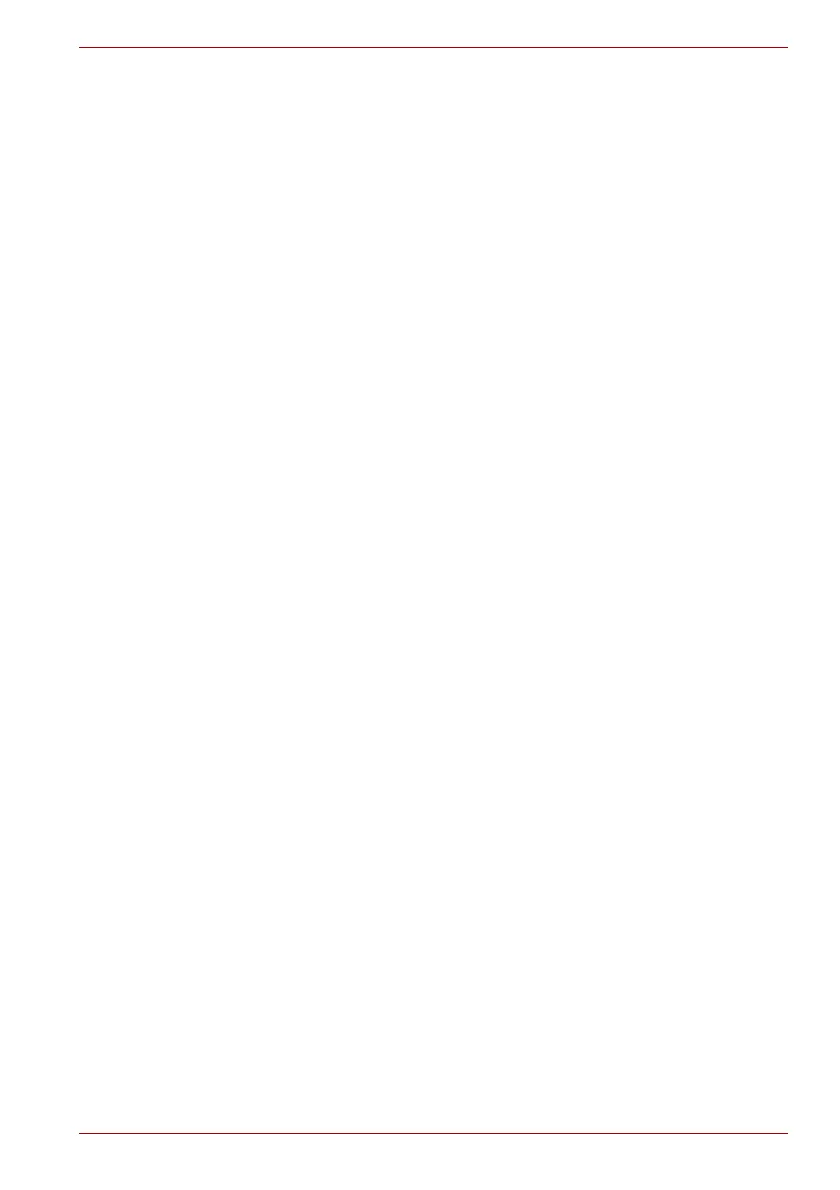Maintenance Manual (960-949) 2-21
Troubleshooting Procedures
2.12.3 Procedure 3 Replacement Check
■ If headphone (HP/Mic Combo Jack in) does not work properly, perform
Check 1.
■ If external microphone does not work properly, perform check 2.
■ If built-in microphone (Web camera) does not work properly, perform
check 3.
■ If Speaker Right/Left does not work properly, perform check 4.
■ If Tweeter does not work properly, perform check 5.
Check 1
Headphone (HP/Mic Combo Jack in) may be faulty. Replace it
with a new one following the steps in Chapter 4, Replacement
Procedures. If the problem still occurs, perform Check 6.
Check 2
External microphone (HP/Mic Combo Jack in) may be faulty.
Replace it with a new one following the steps in Chapter 4,
Replacement Procedures. If the problem still occurs, perform
Check 6.
Check 3
Built-in microphone (Web camera) may be faulty. Replace it with
a new one following the steps in Chapter 4, Replacement
Procedures. If the problem still occurs, perform Check 6.
Check 4
Speaker Righ/Left or harness may be faulty. Replace it with a
new one following the steps in Chapter 4, Replacement
Procedures. If the problem still occurs, perform Check 6.
Check 5
Tweeter or harness may be faulty. Replace it with a new one
following the steps in Chapter 4, Replacement Procedures. If
the problem still occurs, perform Check 6.
Check 6
System board may be faulty. Replace it with a new one following
the instructions in Chapter 4, Replacement Procedures.
2.13 Memory media (SD Card) Slot Troubleshooting
This section describes how to determine if the computer's Memory media
(microSD Card) functions are functioning properly. Perform the steps below
starting with Procedure 1 and continuing with the other procedures as
required.
Procedure 1: Check on Windows OS
Procedure 2: Connector Check and Replacement Check
