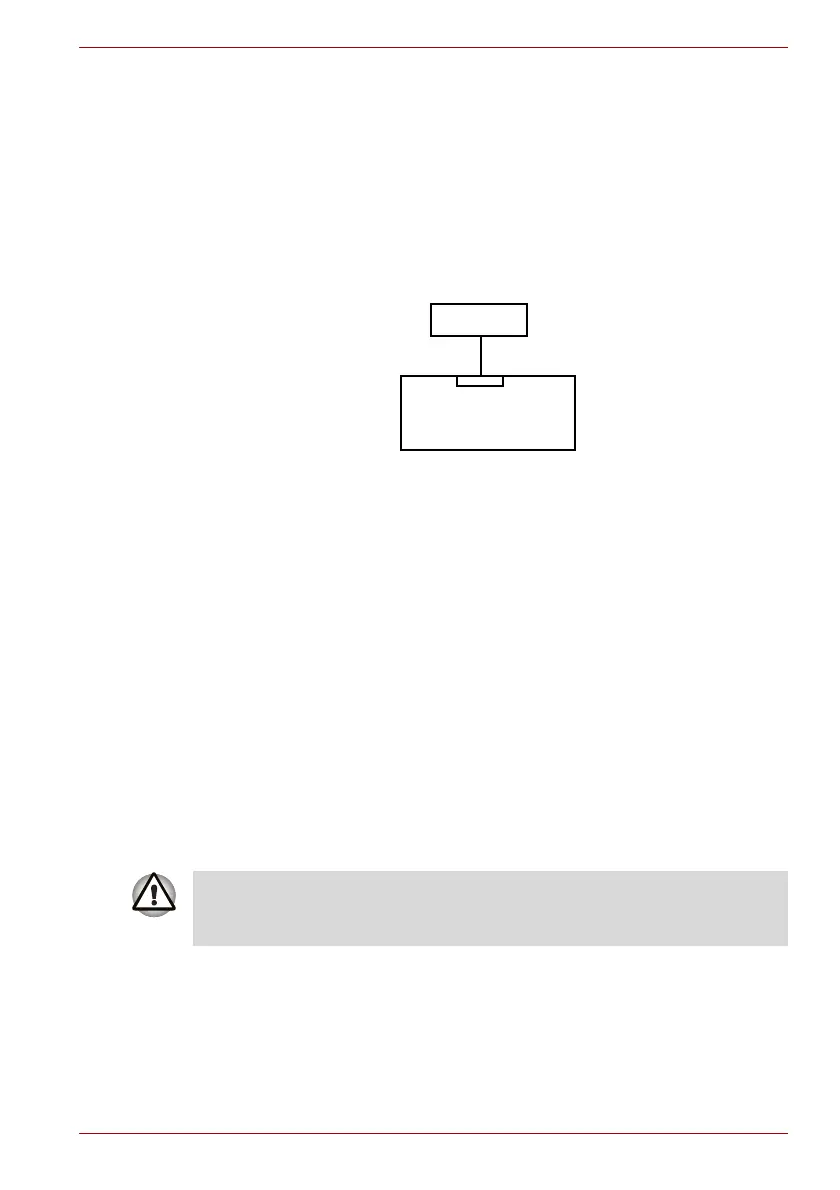Maintenance Manual (960-949) 2-22
Troubleshooting Procedures
2.13.1 Procedure 1 Check on Windows OS
Insert a microSD Card into the slot. Check if the installed Windows
recognizes automatically the microSD Card and the data in the microSD
Card can be read.
If the card is not recognized or data are not read, go to Procedure 2.
2.13.2 Procedure 2 Connector Check and Replacement Check
The Memory media (microSD Card) connection is shown in the following
figure.
As the connection may be defective, disassemble the computer and check
each connection.
If the problem still occurs, go to Check 1.
Check 1
Memory media (microSD Card) may be disconnected. Make
sure the Memory media is firmly inserted to IS2622. If not, insert
it firmly. If the it is still not functioning properly, perform Check 2.
Check 2
Memory media (microSD Card) may be faulty. Replace it with a
new one following the step in Chapter 4 Replacement
Procedures. If the problem continues, perform Check 3.
Check 3
System board may be faulty. Replace it with a new one following
the step in Chapter 4 Replacement Procedures.
2.14 Fingerprint sensor Troubleshooting
To check if the Fingerprint sensor works correctly or not, follow the
troubleshooting procedures below as instructed.
When failed in Procedure 1 to Procedure 3, execute Procedure 4.
Procedure 1: Setting Windows sign-in password
Procedure 2: Registration of PIN and fingerprint
Procedure 3: Authentication of fingerprint
<System board>
IS2622
microSD card
To delete the account for confirming the fingerprint operation, it is
necessary to log on by the account with the management authority. If the
sign-in password has been set, ask the password to the user beforehand.
