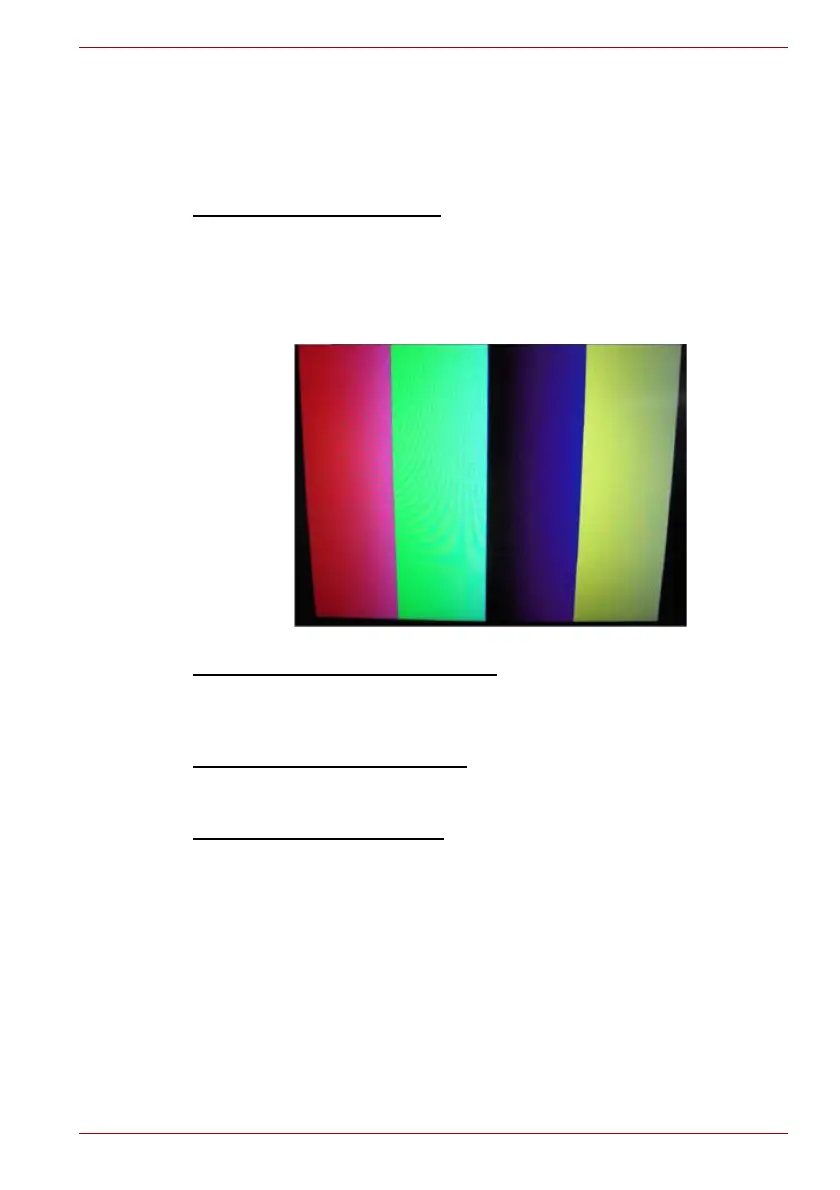Maintenance Manual (960-949) 3-12
Tests and Diagnostics
3.9 LCD Panel Test
To execute the LCD Panel Test, select 4 from the DIAGNOSTIC TEST
Menu (Main Test Menu), press Enter and follow the directions on the
screen. Move the highlight bar to the subtest you want to execute and
press Enter.
Subtest 1 [LCD Panel Test]
This test displays the following 4 colors, Red, Green, Blue
and Yellow, from the left side of the display to right side, from
the black to the maximum brightness. To back to the main
menu screen, press ENTER.
(Screen sample)
Subtest 2 [All dot on/off for LCD]
This test displays the white screen for 5 sec. and then the
black screen for 5 sec. After that, this test backs to the main
menu screen automatically.
Subtest 3 [H - pattern display]
This test displays the letter “H” on the whole screen. To back
to the main menu screen, press ENTER.
Subtest 4 [LCD brightness]
This test displays the white screen and changes the LCD
brightness to the maximum, middle and low setting in order
with 5-sec intervals. After that this test backs to the main
menu screen automatically.
3.10 Battery Charge Test
To execute the Battery Charge Test, select 5 from the DIAGNOSTIC TEST
Menu (Main Test Menu), press Enter and follow the directions on the
screen.