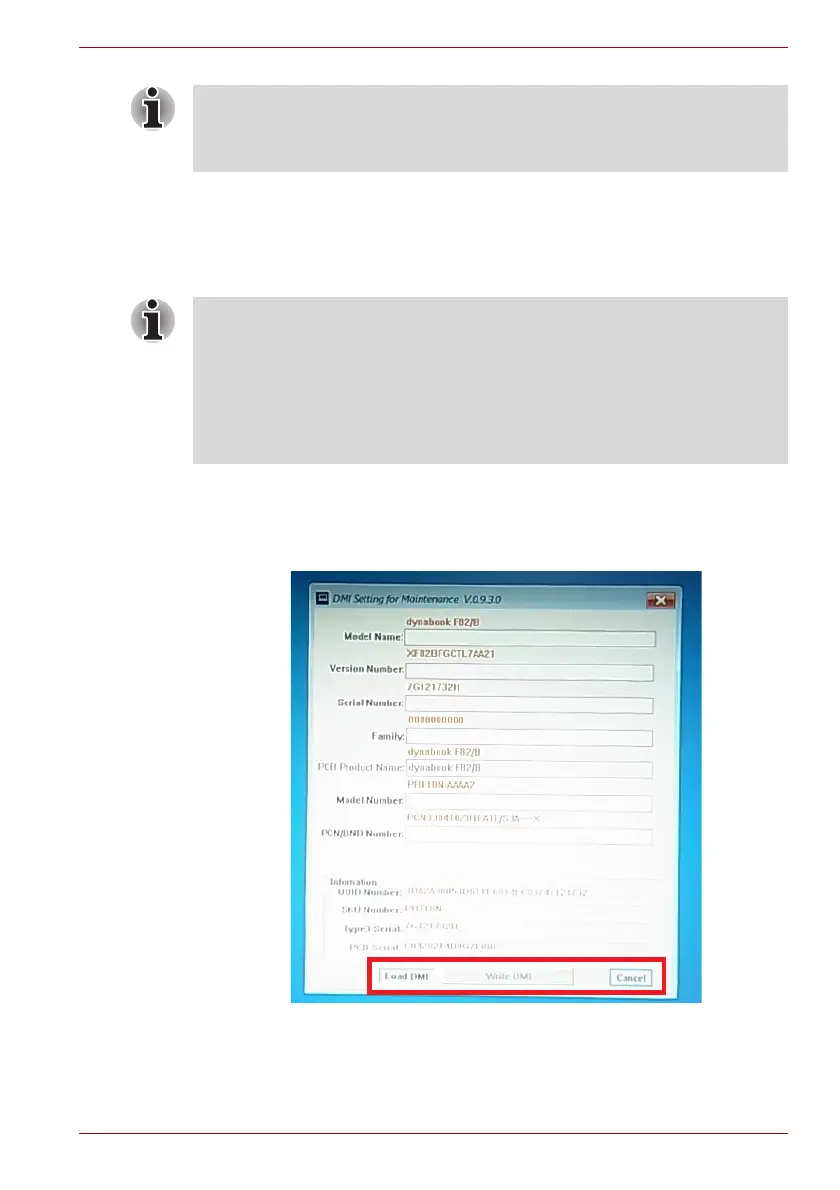Maintenance Manual (960-949) 3-5
Tests and Diagnostics
3.3 Entry of the DMI information
To execute the DMI Entry Utility, select 1 from the test program menu (Top
Menu), press Enter.
The following message will appear. Press Y.
**** Warning : Update DMI really? (y/n) ***
The PC will restart. Press F12 and select the USB memory as the boot
device. Then the following screen will appear.
Before starting the diagnostics, be sure to follow these steps:
1. Check all cables are connected firmly.
2. Exit any application and close Windows.
When replacing the system board, be sure to execute the following
procedures.
Before replacing the system board, make a note of DMI information of the
current PCB. The information can be confirmed by the “System
Information” screen displayed after start of test program.
After replacing the system board, execute “DMI Entry utility” to register the
DMI information to the new system board according to the note.
