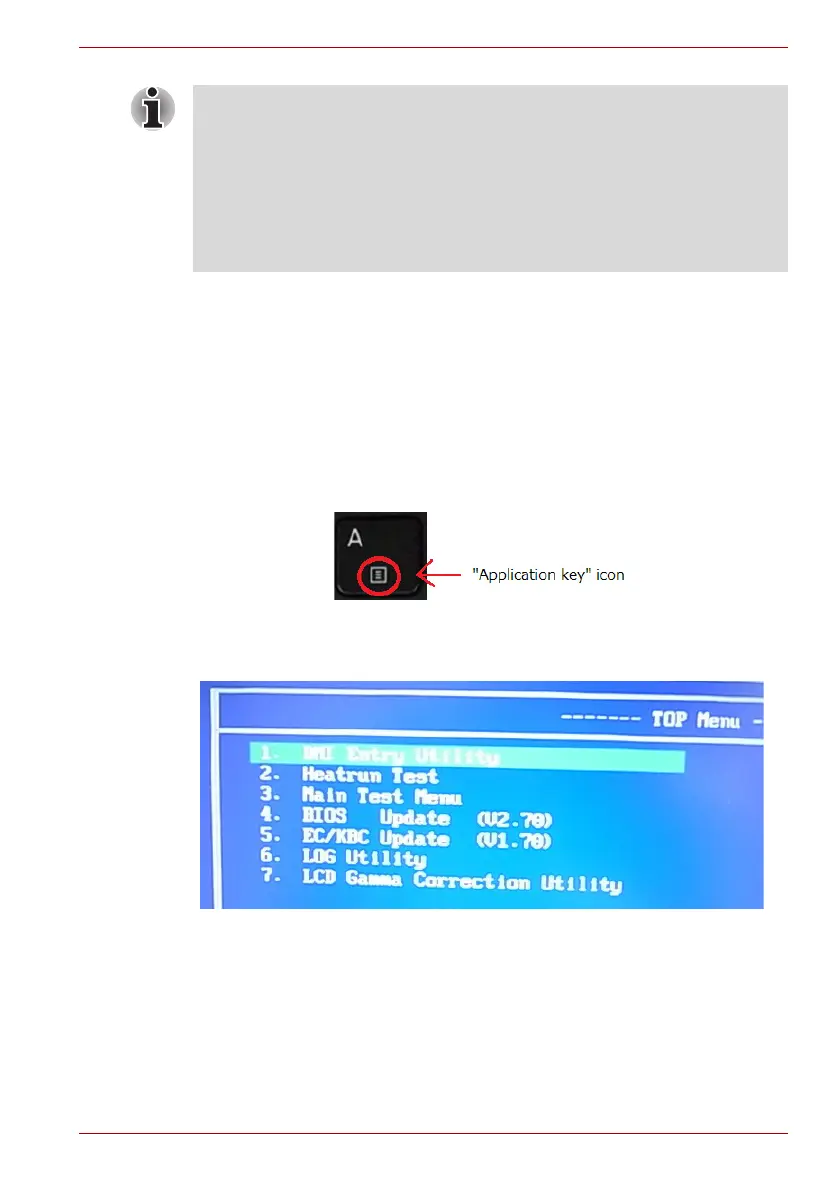Maintenance Manual (960-949) 3-4
Tests and Diagnostics
The following message will appear. If the PCB exchange or
DMI information rewrite has been done, press Y. Otherwise,
press N.
Change PCB ? or After Update DMI ? (y/n)
Pressing Y will show the following message. If the A key of
the PC has the “Application key” sub icon, press Y. It will set
the HWSC additionally. Otherwise, press N.
Does [A] key have "Application key" sub icon?
(y/n)
(Sample of A key with “Application key” sub icon)
After that, the following test program menu (Top Menu) is
displayed.
(The menu below shows an example of screen.)
Select Menu ( [NUm] or[↑][↓] – → [Enter]
To start the DMI Entry Utility, press 1 and Enter.
To start the Heatrun Test, press 2 and Enter.
To start the Main Test Menu, press 3 and Enter.
To start the LCD Gamma Correction Utility, press 7 and Enter.
1. Connect the AC adaptor and the charged battery to the computer when
you update the BIOS, EC/KBC or ME FW.
2. Do not turn off the power while you are updating the BIOS or EC/KBC.
If the update fails, it might be impossible to start up the computer.
3. If the update rewrite fails, when you next turn on the power, a message
may be displayed that the contents of the BIOS or EC/KBC have been
erased. In that case, turn on the power again and perform Procedure 2
or 3.
