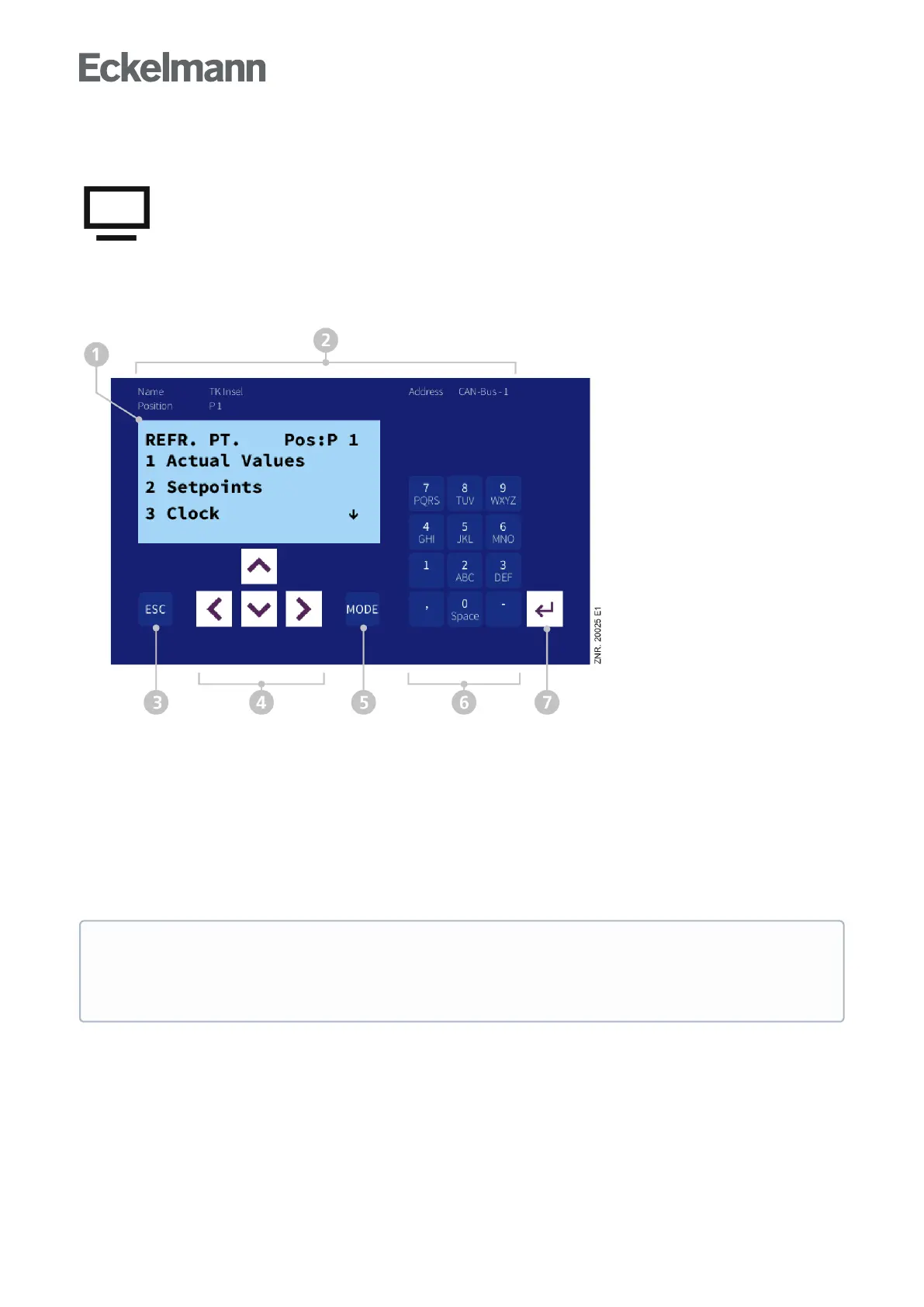1.
2.
3.
4.
5.
6.
7.
9.1.3 Remote control of E*LDS components (terminal mode)
The remote control in the respective menus must first be called up to display (Read only - Menu 2-2,
2-3, 2-4, 2-5) or configure (Menu 4-2, 4-3, 4-4, 4-9) an E*LDS component. Pressing the "Remote Control"
button opens terminal mode using which the selected E*LDS component can now be communicated with
directly.
Theremotecontrol(terminalmode)screenlookslikethefollowing:
"Terminal Display" (4 lines of 20 characters) for display of the menu of the E*LDS component
(the arrow buttons must be used for paging; "swiping" cannot be done in this screen!).
A menu item, e.g. "Setpoints", is called up by pressing the "2" button on the "keyboard"
Name, position designation and CAN bus address of the E*LDS component
ESCbuttontogobackonemenulevelintheE*LDScomponentortoexitentrieswithoutsaving
Cursor buttons for navigation within the "Terminal Display" for left, right, up and down
MODEbutton,e.g.fortogglingupper/lowercaseduringtextinput(buttonisgreenifithasbeenpressed)
Alphanumerickeyboardforcallingmenus(e.."2"callsup"Setpoints")orforinputofsetpointsetc.
ENTER button for confirmation of entries in the "Terminal Display"
Changes in terminal mode are effective immediately on the E*LDS component! Detailed descriptions
for the respective E*LDS component, its parameters and functions can be found in its operating
instructions.SeechapterOperation in terminal mode for a detailed description for operation in terminal
mode. Remote control can be exited again using the "Back" button.