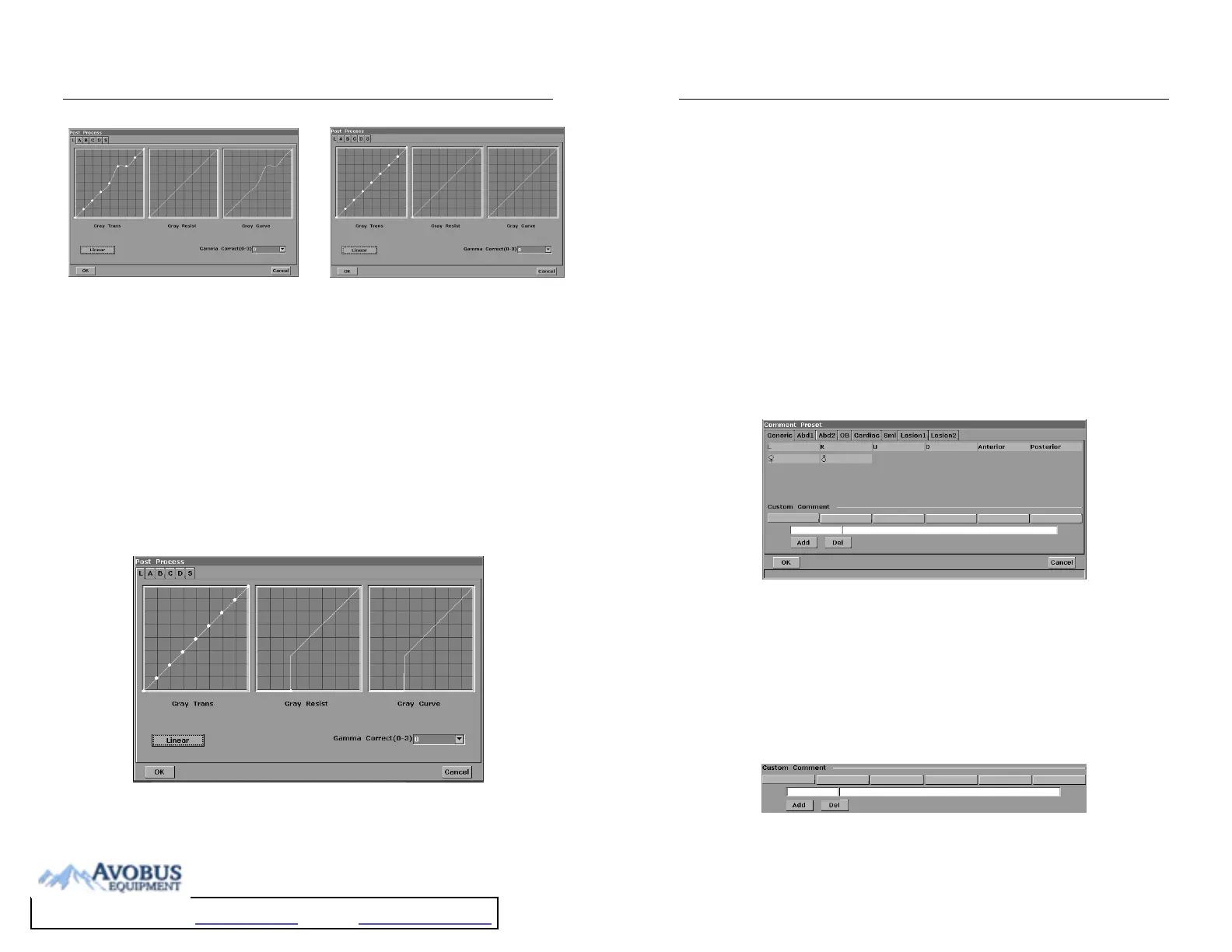DUS 60 Digital Ultrasonic Diagnostic Imaging System User Manual System Control
- 52 -
Figure 5-18 Gray Transformation Presetting
Figure 5-19 Gray Transformation Presetting ---Linear
5. Press OK to save the modification, or press Cancel to give up. At the same time, the dialog
box is closed.
NOTE:
Linear is effective for changing the gray transformation curve only, having no effect on
the resistance or gamma correction.
Gray resistance presetting
The gray resistance (Gray Resist) curve has one round node. You can reposition it within a
specific range to recalculate the curve and update the image.
To preset rejection (take map L for instance):
Move the cursor to the node. Press Set, and move the node with trackball to adjust the gray
resistance curve.
Press Set to complete the adjustment, and the result curve is renewed simultaneously.
Figure 5-20 Gray Resistance Presetting
Press OK to save the modification, or Cancel to give up. At the same time, the dialog box is
DUS 60 Digital Ultrasonic Diagnostic Imaging System User Manual System Control
- 53 -
closed.
Gamma correction presetting (γ correction):
γ correction has four levels: 0, 1, 2 and 3. You can select any one of the four levels.
5.7.7. Editing Comment Library
There are eight tabs of comment library: generic, abdomen 1, abdomen 2, obstetric, cardiac, small
parts, lesion 1 and lesion 2. Each tab has a few sets of comments defined at factory, and you can
create up to 6 user-defined comments for each tab. Creating a comment library for a patient report
saves your time, especially for recurring examinations. You can quickly add a comment by using
the comment library.
Operation procedure:
1. Press Preset on the keyboard to activate the presetting function.
2. Roll the trackball to highlight Comment and then press Set. Then the Comment Preset dialog
box is displayed, as shown below:
Figure 5-21 Comment Library Presetting
To create text for text list:
Take Generic for instance:
1. Press Generic to open the Generic comment library.
2. Roll the trackball to highlight one of the custom comments, and press Set.
3. Roll the trackball to highlight the left side frame of User-defined, and press Set. Then the
cursor turns to “׀”, as shown below. You can enter comment with the keyboard.
Figure 5-22 User-defined Comment Library