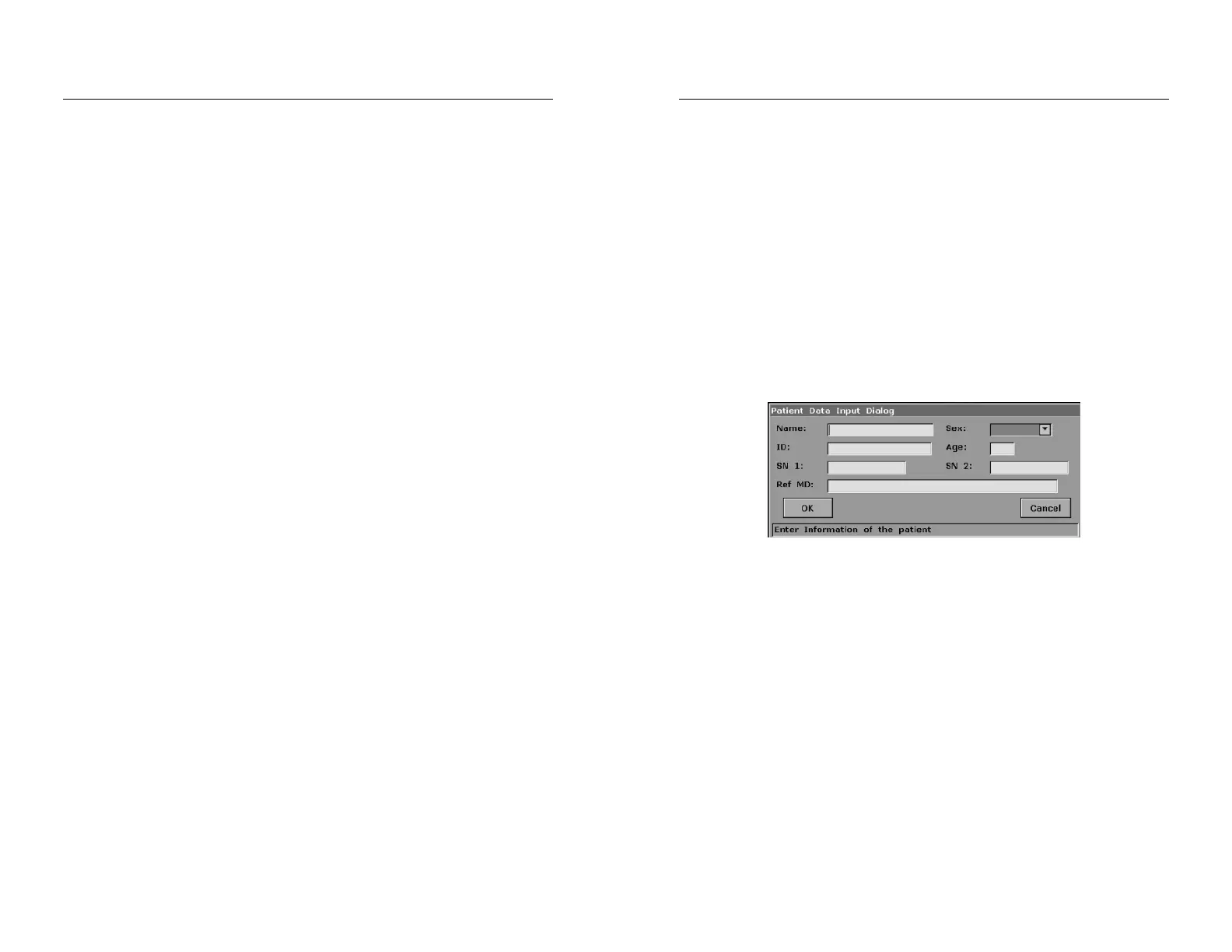DUS 60 Digital Ultrasonic Diagnostic Imaging System User Manual System Control
- 56 -
3. Check the printer, referring to the printer user manual.
4. Make sure the Report Printer and Print Report Image options in the General Presetting
window are set correctly.
5. Run the printer.
Video printing:
Press Print on the keyboard to print the image currently displayed.
To connect a USB printer:
1. Connect the USB printer via the USB port.
2. Check the printer, referring to the printer user manual.
3. Check the Report Printer and Print Report Image in general preset.
4. Enter the desired worksheet to edit the examination and diagnosis information.
5. Run the printer.
USB printing:
Press Print of the worksheet dialog box. Printer begins to print.
NOTE:
1. Before printing, make sure there is enough paper for printing.
2. Before printing, make sure the presetting printer type is correct.
3. Before printing, make sure the printer power cord and the USB cable are connected
well.
4. Do not cut off the printer power supply or the USB cable during printing.
5. If the printer can not work normally, please restart the printer and the DUS 60.
DUS 60 Digital Ultrasonic Diagnostic Imaging System User Manual Operation
- 57 -
Chapter 6 Operation
6.1. Entering New Patient
Press New Patient to clear all the information displayed on the screen, and then begin a new
patient examination.
NOTE:
When you press New Patient, the system clears all the recent patient data, comments,
measurements, calculations and worksheets, except saved images.
6.2. Entering or Editing Patient Information
Press Patient Info. to activate the patient data annotation function, and then enter or edit the
patient data, as shown below:
Figure 6-1 Patient Data Input Dialog Box
To switch the input text box: press Enter;
To enter the patient information, use the keyboard;
To exit: select OK or Cancel, and then press Enter or Set.
6.3. Selecting an Examination Type
Press Exam to select an examination type. You can change the examination type at any time by
making a selection from the Exam Type menu list, as shown below.
Roll the trackball to highlight
an examination type and press Set to select.
