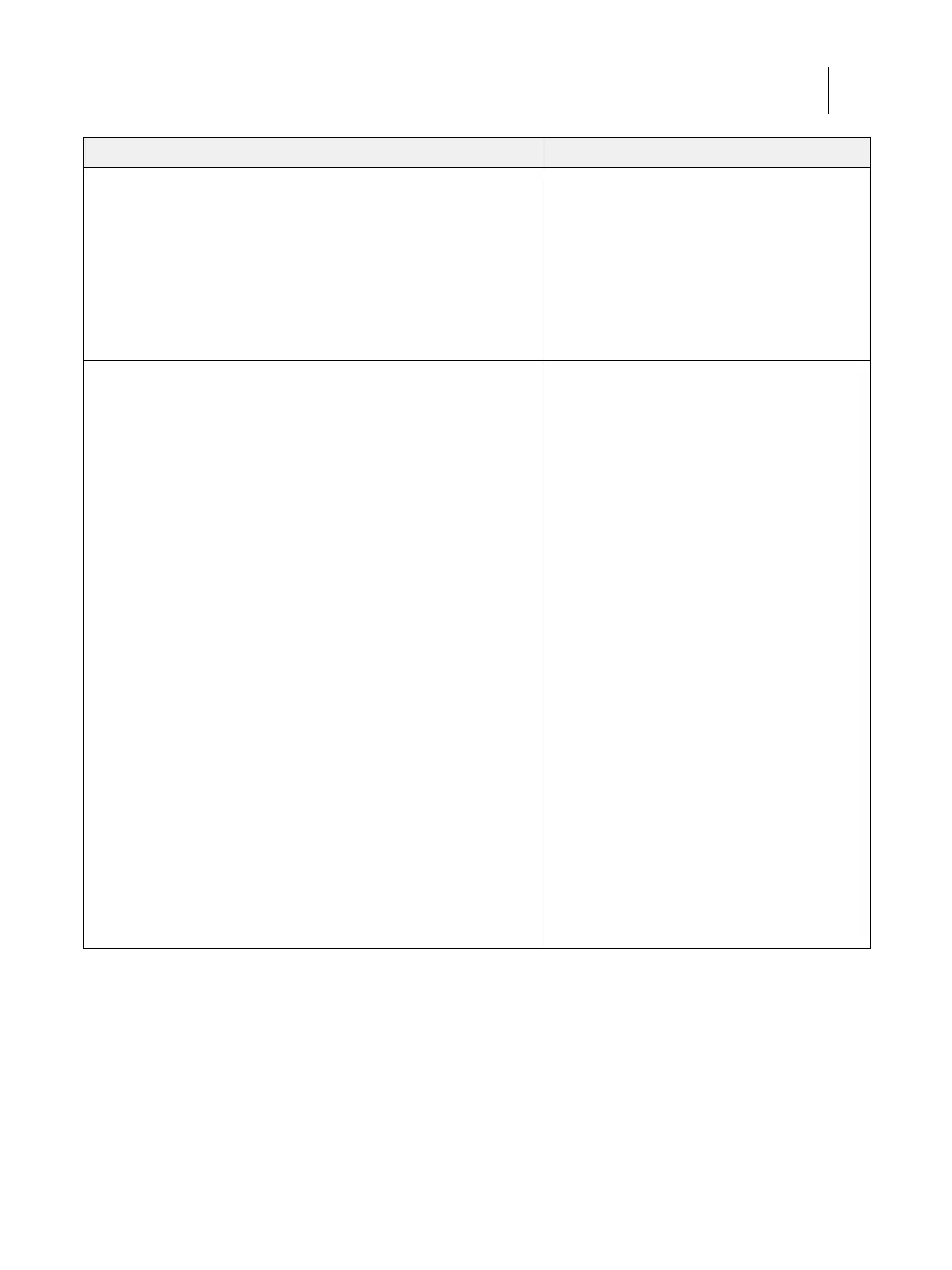105 Installation and Service Guide
Troubleshooting
Conditions to verify Part and additional page references
When problem occurs, verify that:
• Power cable is connected properly to the E-35A and to the power
outlet.
• The E-35A is powered on.
• Chassis fan is operating.
• Network link activity LED on network port is blinking.
• All cables required are present, in correct connectors, and well-seated.
• Cables, cable connectors, and mating connectors appear undamaged.
External connectors, chassis fans, and power
button, “Checking external connections” on page 103
and “Checking internal components” on page 104.
When the problem occurs, collect logs by doing the following:
1 Log into the E-35A.
You can log into the E-35A with a monitor, keyboard, and mouse, or
from a client computer with Remote Desktop.
2 On a web browser, type the following URL:
http://10.10.100.2:8080/getlog
Note: You may need to either add the URL to your trusted sites list, or set
the URL to bypass proxy depending on your network security settings.
3 Save the log file to your local system.
Click File > Save As..., and save the log file as a .txt file.
You can send the log to EFI technical support.
If the problem occurs at power up or reboot, verify that:
• The Fiery QuickTouch is turned on and functional.
• The system does not hang, and no error messages occur before the
systems reaches Idle.
• After the system reaches Idle, the Fiery QuickTouch screen has
functionality.
If the Fiery QuickTouch does not power up after a reboot, do one of the
following:
• Restart the E-35A.
• Reboot the E-35A.
• Shut down the E-35A, wait one minute, and then power on the E-35A
by pressing the power button on the front panel.
• Reset the Fiery QuickTouch: press the reset button on the Fiery
QuickTouch through the pinhole, and hold the button down for two
seconds.
Fiery QuickTouch, page 52.