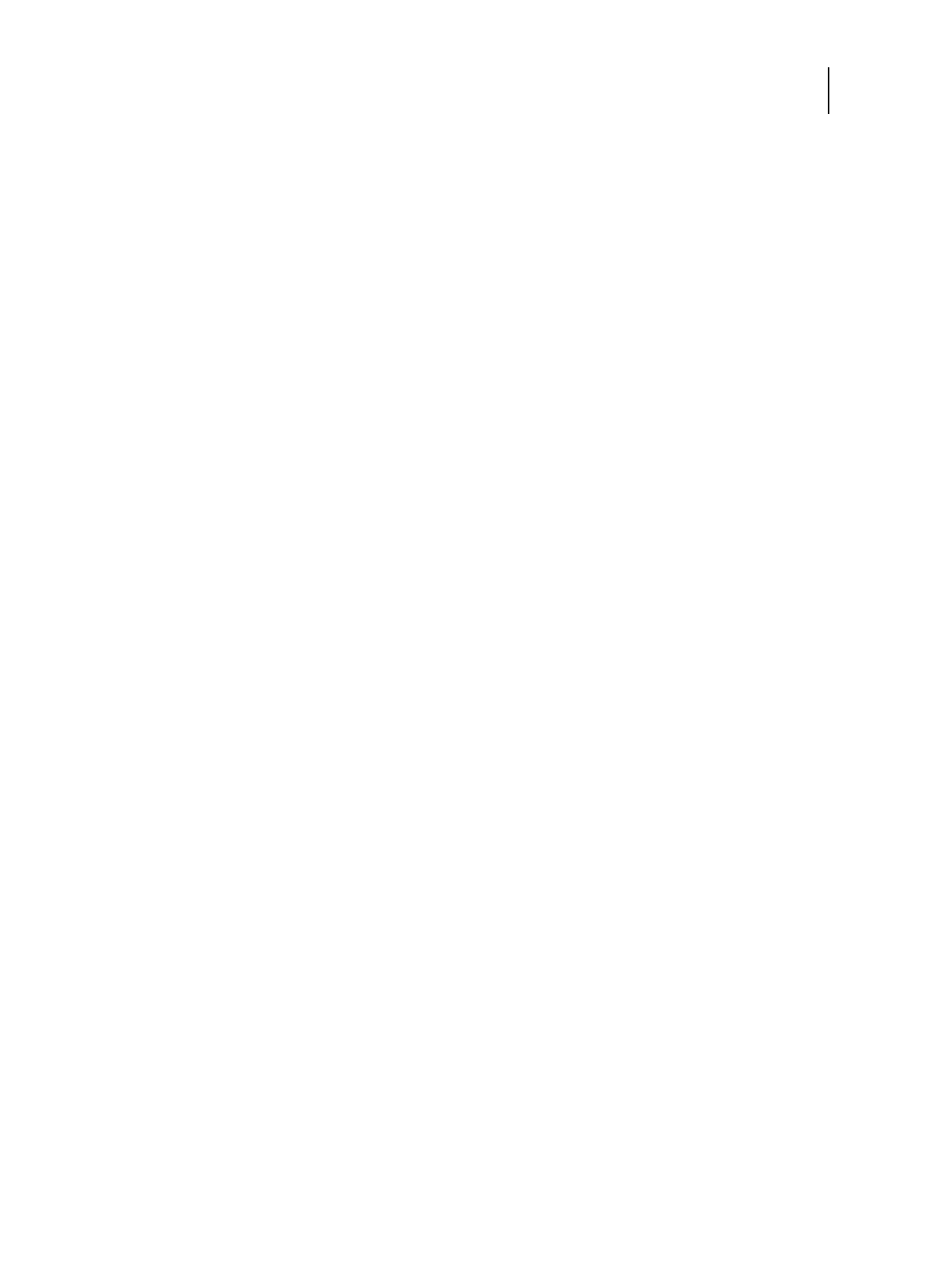83 Installation and Service Guide
Replacing Parts
Verify the E-35A operation
1 Make sure you reassemble the E-35A (see page 82). For cable connections see page 48 and page 48.
2 Connect the monitor, keyboard, mouse, and dongles to the E-35A (see page 21).
3 Connect power to the E-35A (see page 21).
4 Connect to the printer (see page 21).
5 Power on the E-35A (see page 42).
If the E-35A does not start, see startup problems in “Table 5: E-35A error messages and conditions” on page 108.
6 Print the Test Page and the Server Configuration page (see page 29).
If the Test Page does not print, verify that the printer interface cables are securely connected and on the correct
ports; verify that the printer interface board is securely connected to the motherboard; look up printing problems
in “Table 5: E-35A error messages and conditions” on page 108.
If image quality is poor, test the printer (see the service documentation that accompanies the printer).
7 Connect to the network (see page 23).
8 Ask the site administrator to download a test job over the network.
If the job does not print or has poor image quality, look up print problems in “Table 5: E-35A error messages and
conditions” on page 108 and the user documentation Troubleshooting topics.
