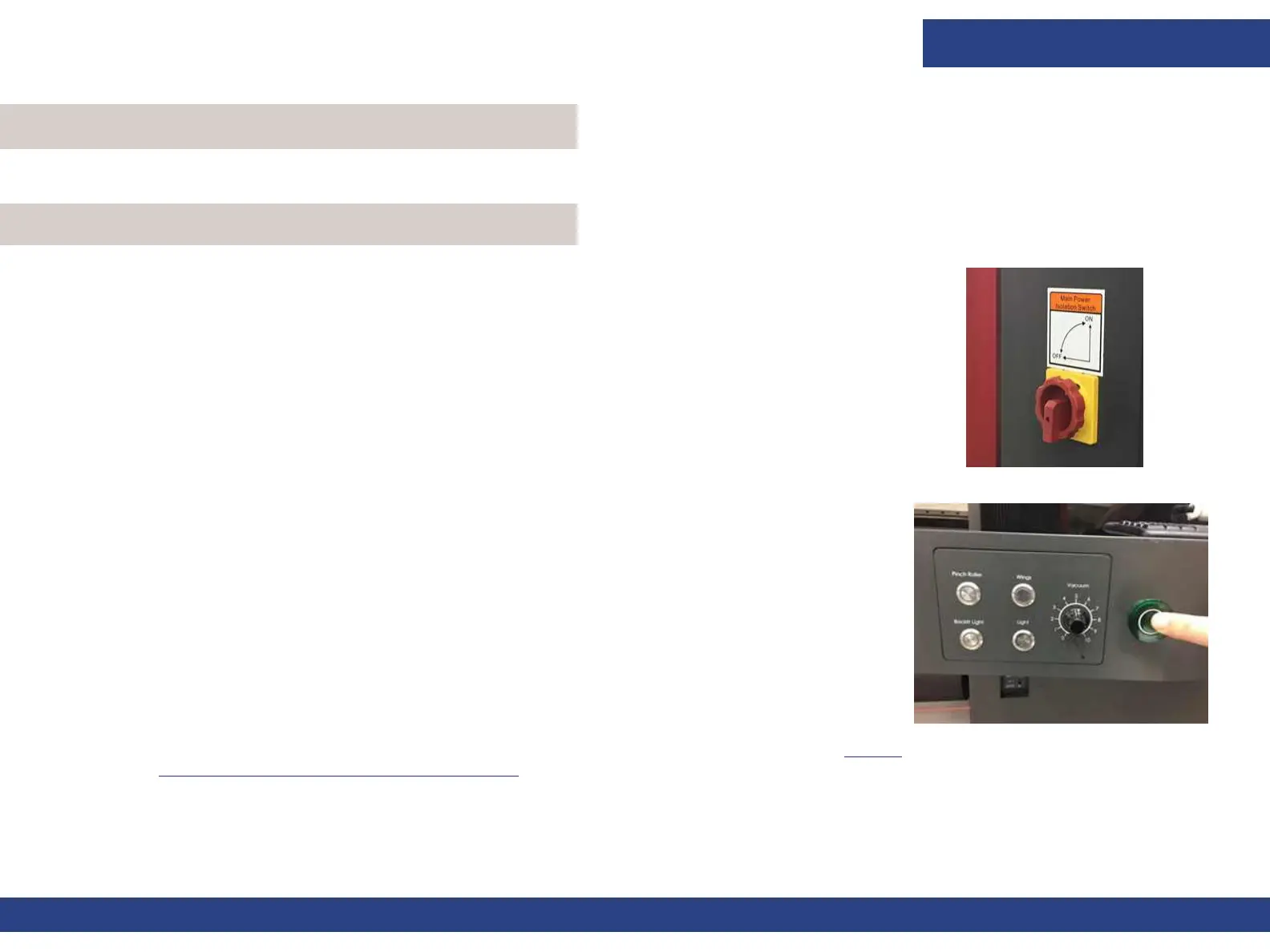Printer Operations
Document ID: OMM-00165 Rev. C Pro 32r Operations Guide 105
This chapter covers the process for both standard and backlit printing on the EFI Pro 32r, including defining job settings,
cropping a job, and multi-roll printing (optional).
Figure 6-1
Perform all start-up checks and actions every day before printing.
1. Check that the emergency stop buttons are set to “Off.”
2. At the rear left side of the machine, turn the main switch clockwise, to the on position.
3. At the right front of the printer, push the start button. The start button lights up. The
printer and workstation turn on.
Figure 6-2
4. Ensure that print table is clear of any foreign objects and any other obstructions.
5. From the workstation computer, double-click the EFI FE icon. The Main Screen appears.
6. Click INIT. The printer’s systems now initialize:
• Carriage Y axis: Carriage activates and rises to its maximum height (factory set).
• Carriage X axis: Carriage moves along the print table and goes to the Home Position.
• H Motor Sensor: The Sensor scans the Print Table to measure its highest point.
• In-line finishing: If features are installed, printer prompts you to initialize them.
7. Purge and clean print heads.
8. Run nozzle test.
9. Perform required maintenance procedures as defined in the Maintenance Guide at https:/
/inkjet.support.efi.com/doc.php?doc=4728.
6.0 Printer Operations
6.1 EFI Pro 32r Start Up Procedures
