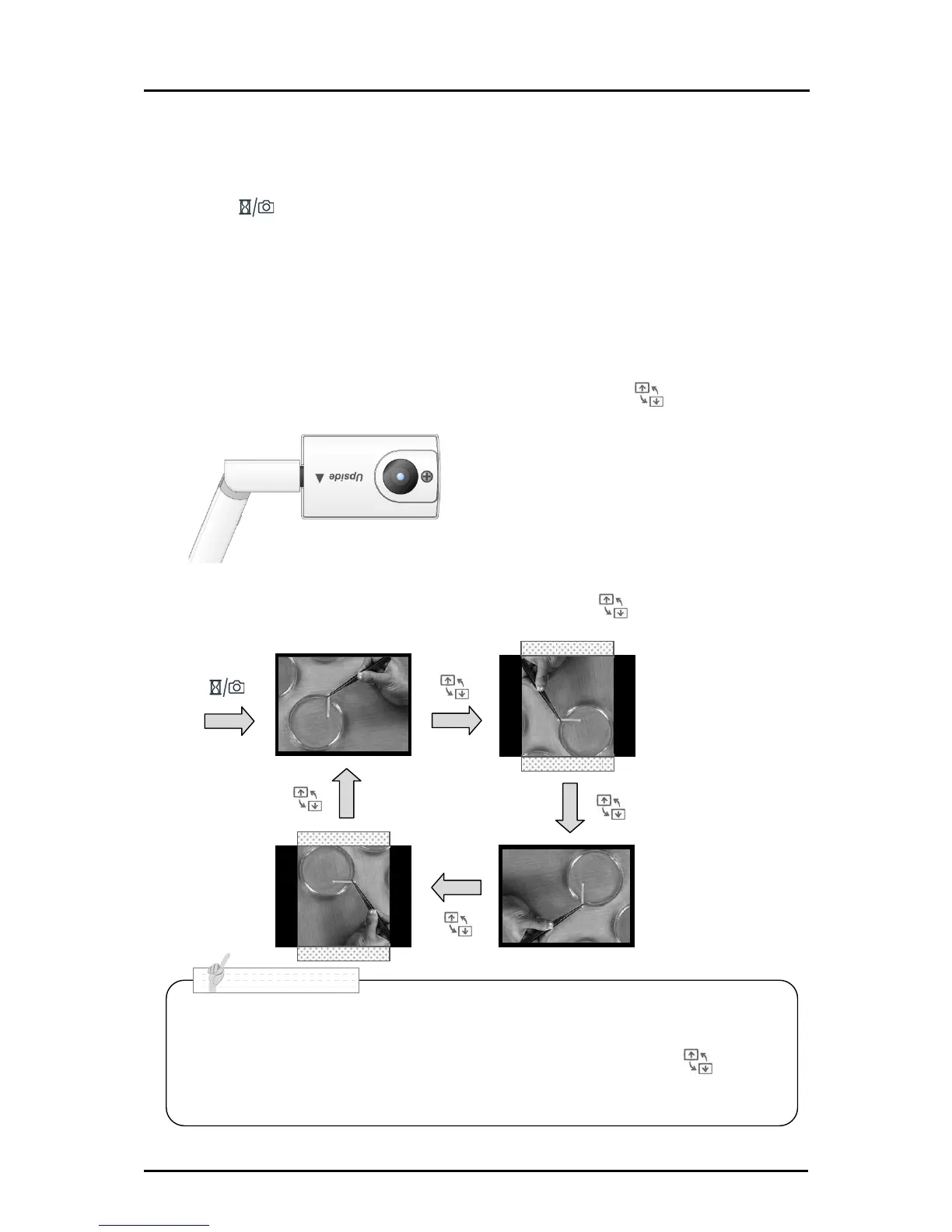• Both ends of the image are cut when a still image is rotated by 90°or 270°.
• The image that is saved in an SD card cannot be rotated.
• When a camera image is rotated, Pressing any button other than [ ] button
will release the rotation.
• The image rotation cannot be used when the MENU is on display.
•
• ******
Saving a still image
Press the [ ] button for long (more than 1 second) to save a still image to the SD
card.
Rotating the image
・Live image (Camera image):
【Upside▲】 mark in the camera head indicates the direction of the sensor.
The image appears upside-down when the camera head is set as shown in the
below drawing. The image rotates by 180°by pressing the [ ] button.
・Still image (Camera image):
The image rotates counterclockwise by 90°by pressing the [ ] button.