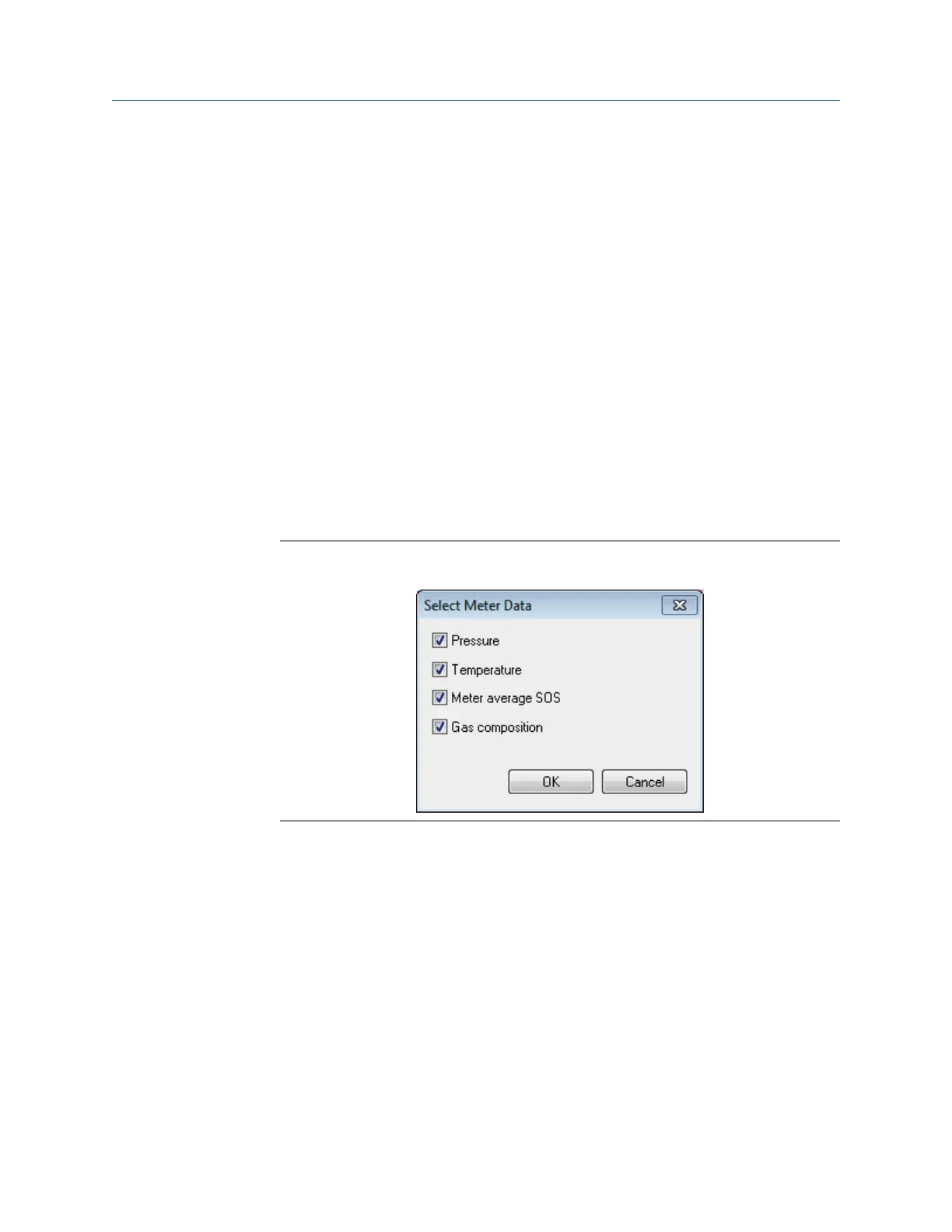3. If you are connected to a meter with pressure or temperature set to Fixed or Live,
the values are read from the meter and entered in the Pressure/temperature inputs.
If you are not connected, enter the Pressure and Temperature for the gas. Pressure
can be entered as either absolute or gage. Select the desired pressure type. If Gage
is selected for pressure type, enter in the Atmospheric pressure. The label after the
units for Pressure and Temperature is set as follows:
• User: The value was entered manually or imported from a saved file.
• Fixed: The value was read from a meter with the value set as Fixed.
• Live: The value was read from a meter with the value read from a Live sensor.
• Frozen: Indicates the value is frozen on the last good reading before going either
into alarm or calibration.
4. If you are connected to a meter, the Meter average SOS will always be read from the
meter and displayed.
5. While connected to a meter, click Read from Meter to display a dialog to give you
the option to update Pressure, Temperature, Meter average SOS, and Gas
Composition. Only available options will be enabled.
Select Meter Data dialogFigure 7-7:
6. In addition to reading values from a meter, click Write to Meter to display a dialog to
give you the option to write Pressure, Temperature, and Gas Composition to the
meter. Only available options will be enabled. Pressure and Temperature must be
set to Fixed in the meter to enable the selections to write these values to the meter.
Likewise to enable the Gas Composition selection, a meter must be configured for
AGA 8 Detailed Method. If no options are available, the Write to Meter button will be
grayed out.
7. Once the gas composition and operating conditions are entered, click Calculate to
compute the Compressibility (Zf), Density, and Computed SOS.
If connected to a meter the Percent difference will show the percent error from the
Average meter SOS to the Computed SOS.
Commands
118 3410 Series Gas Ultrasonic Flow meters
