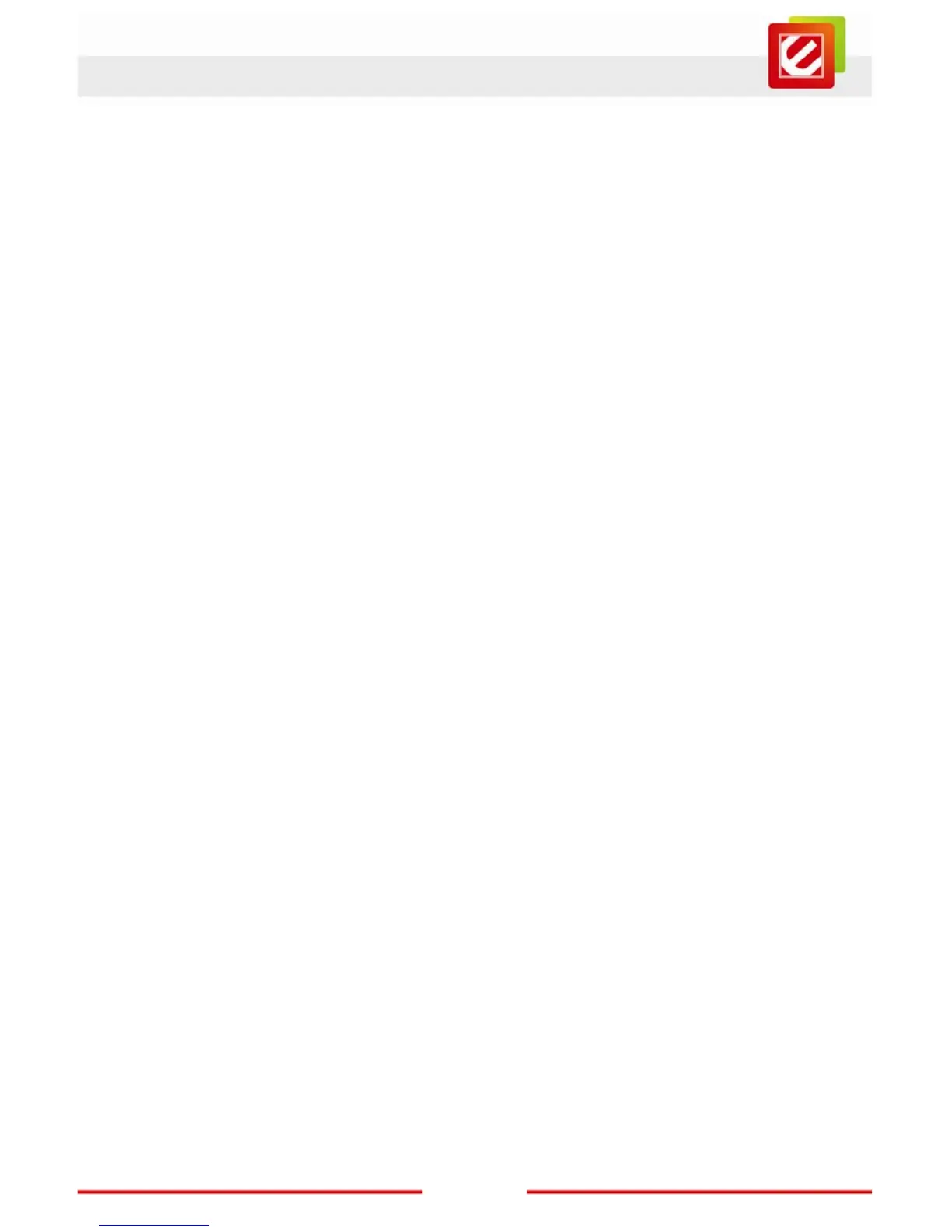14
www.encore-usa.com
Step 1:
• For DSL or Cable Broadband. Connect the ENHWI-3GN3 “WAN Port” & your
Cable or DSL Modem’s LAN port using the provided Blue Ethernet / RJ-45 patch
cable.
• For 3G Internet. Connect the 3G USB Modem to the USB Port. (Note: It may take
around 20 seconds for the router to recognize and initialize the 3G USB Modem.
Step 2: Connect any of the two available LAN ports to your PC or Notebook’s RJ-45
network interface card port using the provided Yellow Ethernet cable.
Step 3: Power-on the ENHWI-3GN3 unit. The red power LED in the front the panel
should light up & stay on to indicate that the router is ready.
Step 4: Bring up the Smart Wizard. The “Smart Wizard” is a user friendly step-by-step
instruction to help you to initially set up your router to connect your computer(s) to the
internet; it also guides you in setting up the administrator’s user ID and password, set up
the ENHWI-3GN3 wireless security to protect your router and your LAN computers from
hackers and other type of intrusions. Write down user ID and password, in case you forgot
a hardware reset button can bring the settings back to the manufacturers default ID’s and
the changes you made to the settings will be erased.
Insert the ENHWI-3GN3 Setup Disc CD into your computer’s CDROM drive. An Encore
logo will show up for a few seconds and will be replaced with the Main Menu screen. Click
on the “Setup Wizard” icon to start the “SMART WIZARD”. (Refer to the graphical
instruction below this section)
If in case after you have inserted the CD onto your CDROM drive and nothing happens or
there is no Welcome screen came up, open your computer’s Windows Explorer or browse
the CD contents, go to the root directory and look for the file Setup.exe, double click it to
start the Smart Wizard.