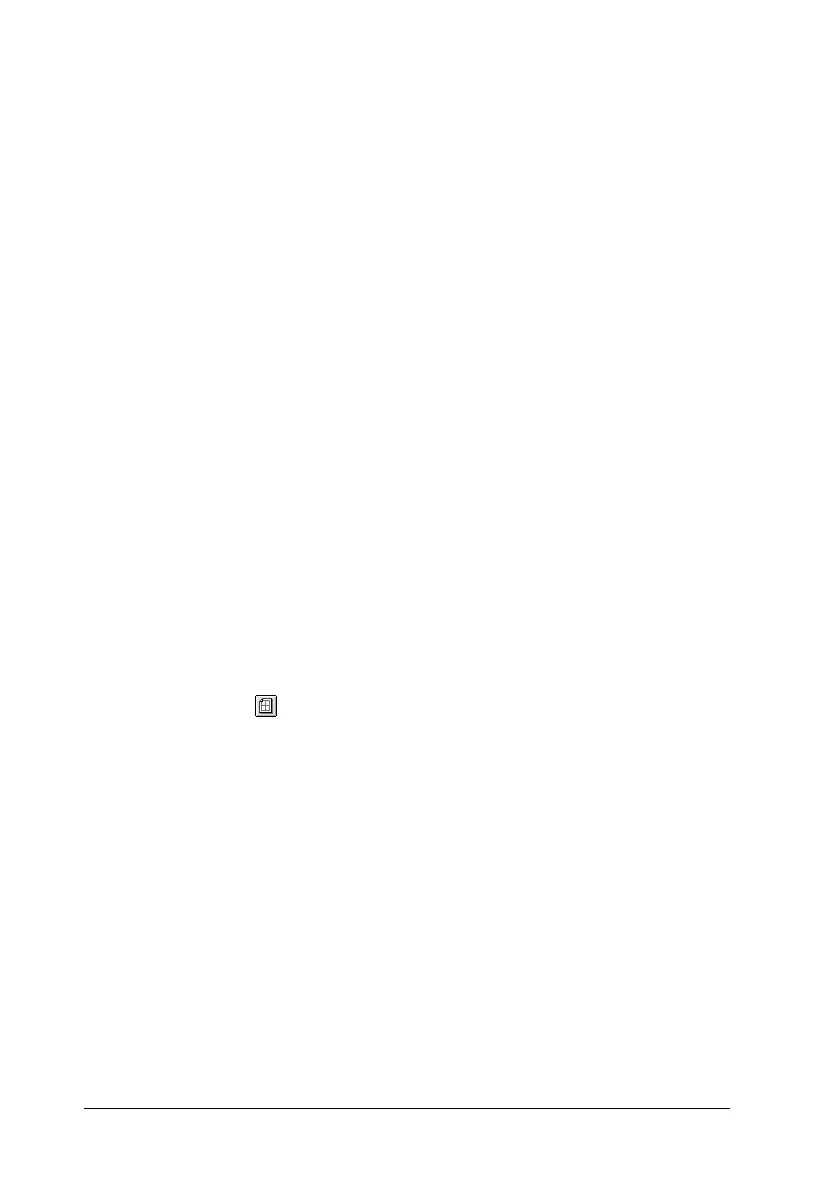138
UsingthePrinterSoftwarewithMacintosh
4. Select the page order in which the pages are printed on each
sheet.
Note:
Page Order choices depend on the number of pages selected above,
and the orientation.
5. Click OK to close the Print Layout Setting dialog box.
6. Select the Print the Frame check box on the Layout dialog box
when you want to print the pages surrounded by a frame.
7. Click OK on the Layout dialog box to accept the settings.
Using a watermark
Follow the steps below to use a watermark on your document. In
the Layout dialog box, you can select from a list of predefined
watermarks, or you can make an original watermark with text or
a bitmap (PICT). The Layout dialog box also allows you to make
a variety of detailed watermark settings. For example, you can
select the size, intensity, and position of your watermark.
1. Click the Layout icon on the Basic Settings dialog box. The
Layout dialog box appears.
