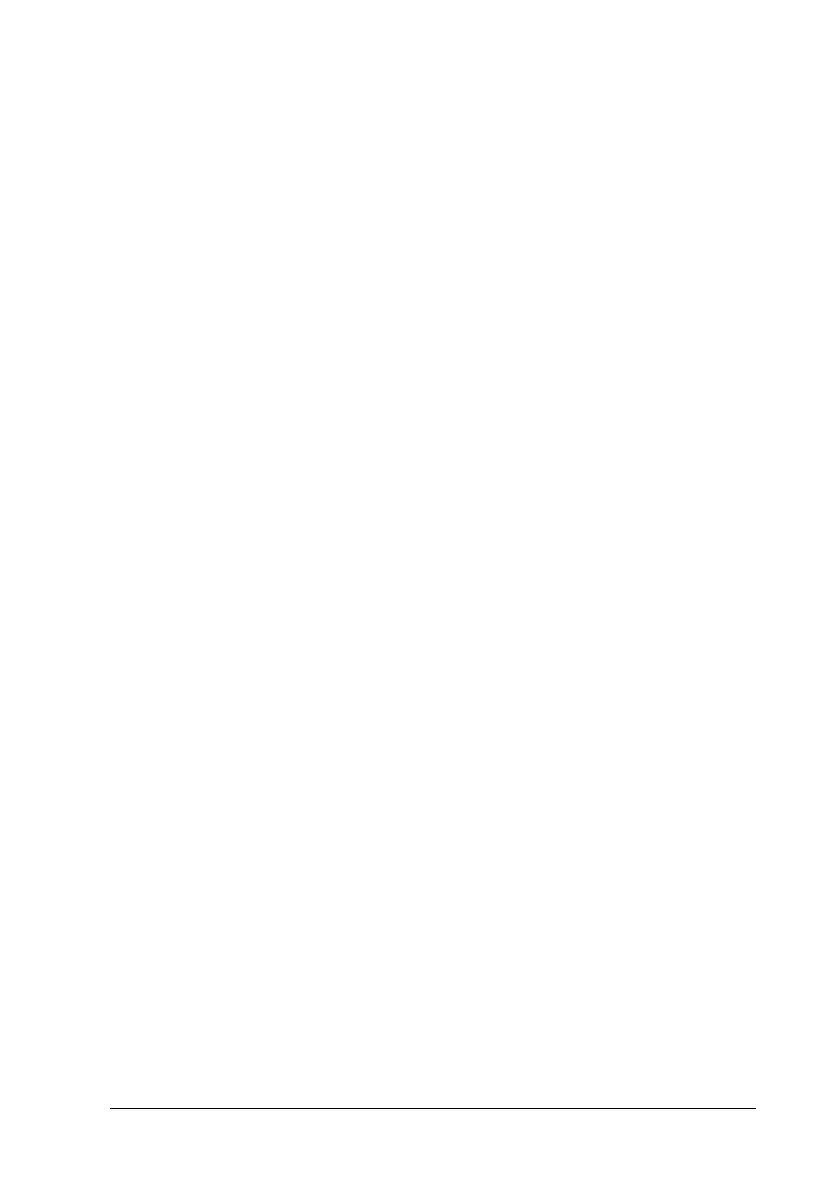Using Options
245
7
7
7
7
7
7
7
7
7
7
7
7
To confirm that the interface card is installed correctly, print a
status sheet. See “Printing a Status Sheet” on page 246 for
instructions. If the interface is not listed on the status sheet, try
reinstalling the card. Make sure that the card is securely fastened
to the socket.
Note:
If you are using Windows, and EPSON Status Monitor 3 is not
installed, you have to make settings manually in the printer driver. Click
the Update the Printer Option Information Manually button on the
Optional Settings menu, then click Settings. Then make the appropriate
setting on the Optional Settings dialog box and click OK.
Removing an interface card
Follow these steps to remove an interface card:
c
Caution:
Before you remove an interface card, be sure to discharge any
static electricity by touching a grounded piece of metal.
Otherwise, you may damage static-sensitive components.
1. Turn the printer off and unplug the power cord.
