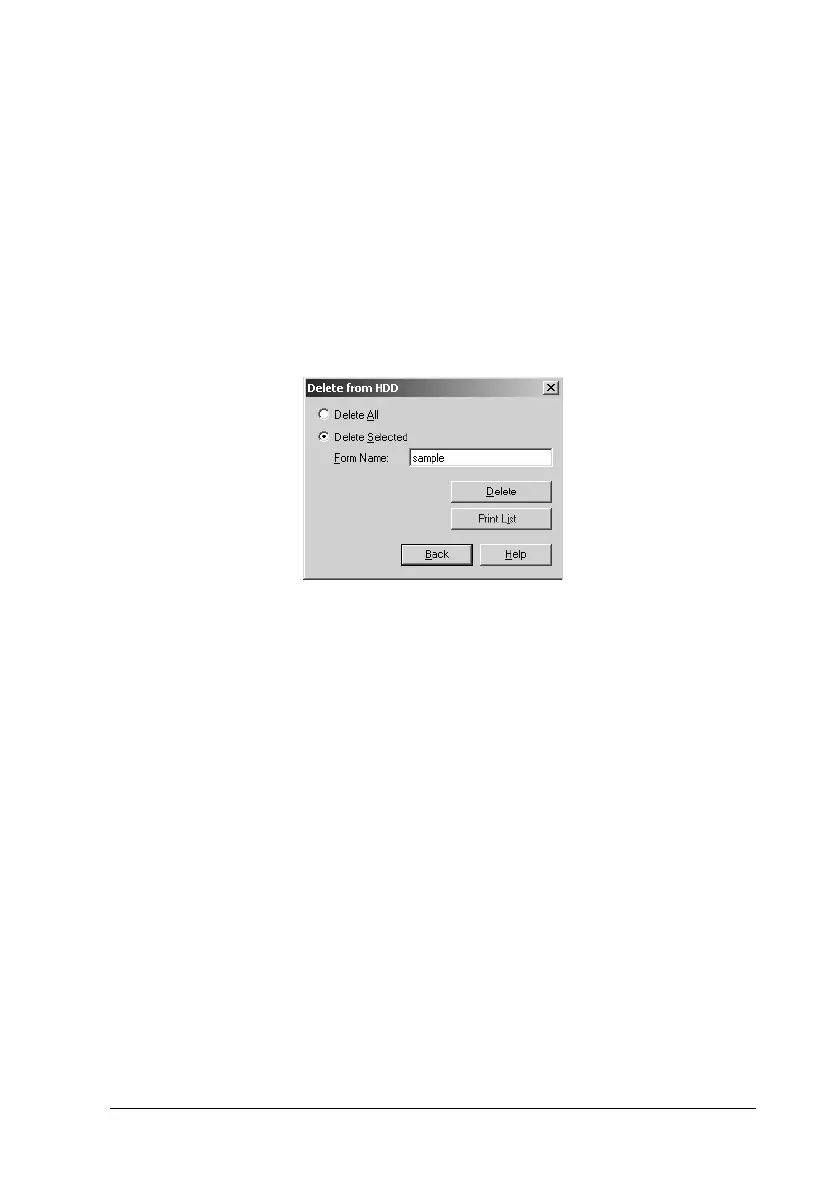Using the Printer Software with Windows
71
3
3
3
3
3
3
3
3
3
3
3
3
4. Click
Delete
. The Delete from HDD dialog box appears.
5. If you delete all form data, click the
Delete All
button, then
click
Delete
. If you want to delete some specific data, click the
Delete Selected
button, enter the form name in the Form
Name edit box, then click
Delete
.
Note:
If you need the list of the registered form data, click Print List to
print it and confirm the form name.
6. Click
Back
.
7. Click
OK
to close the dialog box.
Printing with the duplex unit
Duplex printing prints on both sides of the paper. When printing
for binding, the binding edge can be specified as required to
produce the desired page order.
As an
E
NERGY
S
TAR
®
partner, EPSON recommends the use of
the double-sided printing function. Refer to
E
NERGY
S
TAR
®
Compliance for more information on the
E
NERGY
S
TAR
®
program.
1. Click the
Layout
tab.
