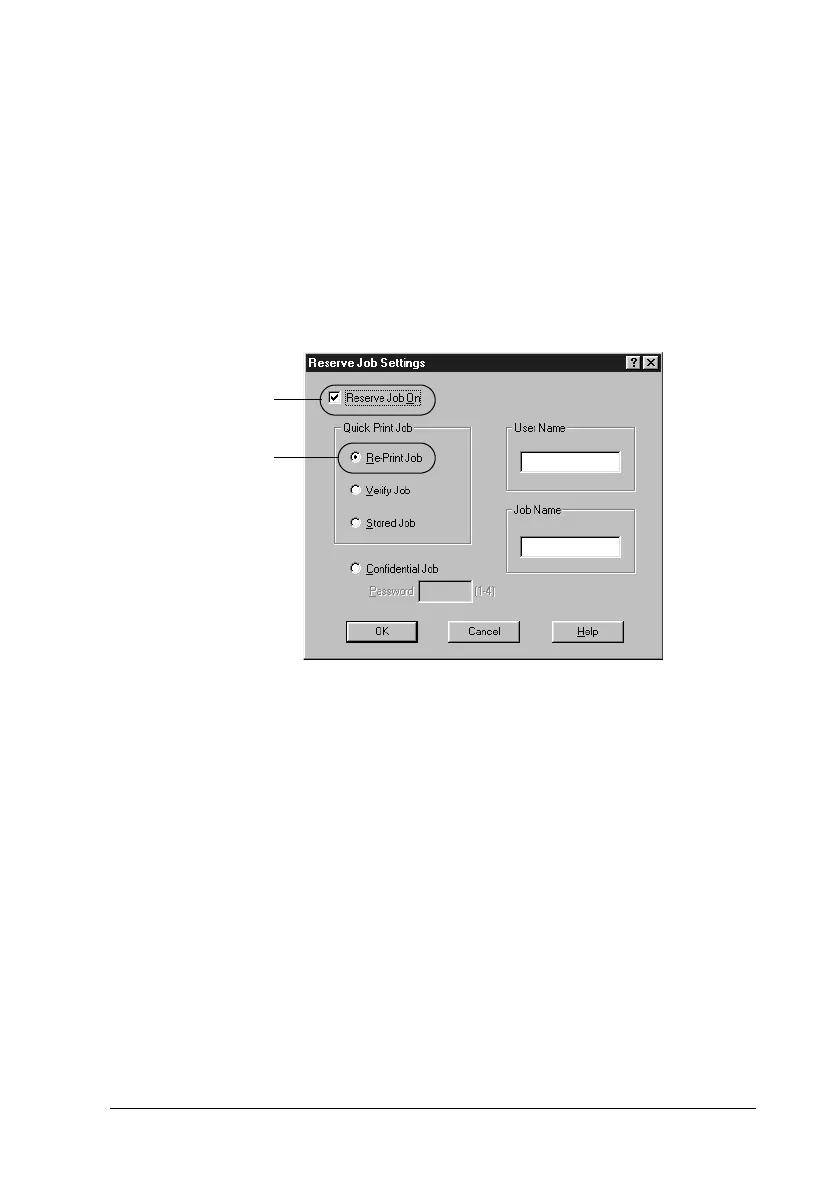Using the Printer Software with Windows
79
3
3
3
3
3
3
3
3
3
3
3
3
1. Select the
Collate in Printer
check box on the Basic Settings
menu in the printer driver, and make printer driver settings
as appropriate for your document.
2. Click the
Optional Settings
tab and click
Reserve Jobs
Settings
. The Reserve Job Settings dialog box appears.
3. Select the
Reserve Job On
check box and click the
Re-Print
Job
button.
4. Enter a user name and job name in the corresponding text
boxes.
5. Click
OK
. The printer prints your document, and stores the
print job data on the Hard Disk Drive. To reprint or delete this
data using the printer’s control panel, see “Printing and
Deleting Reserve Job Data” on page 169.
Verify Job
The Verify Job option allows you to print one copy in order to
verify the content before printing multiple copies.
1
2
