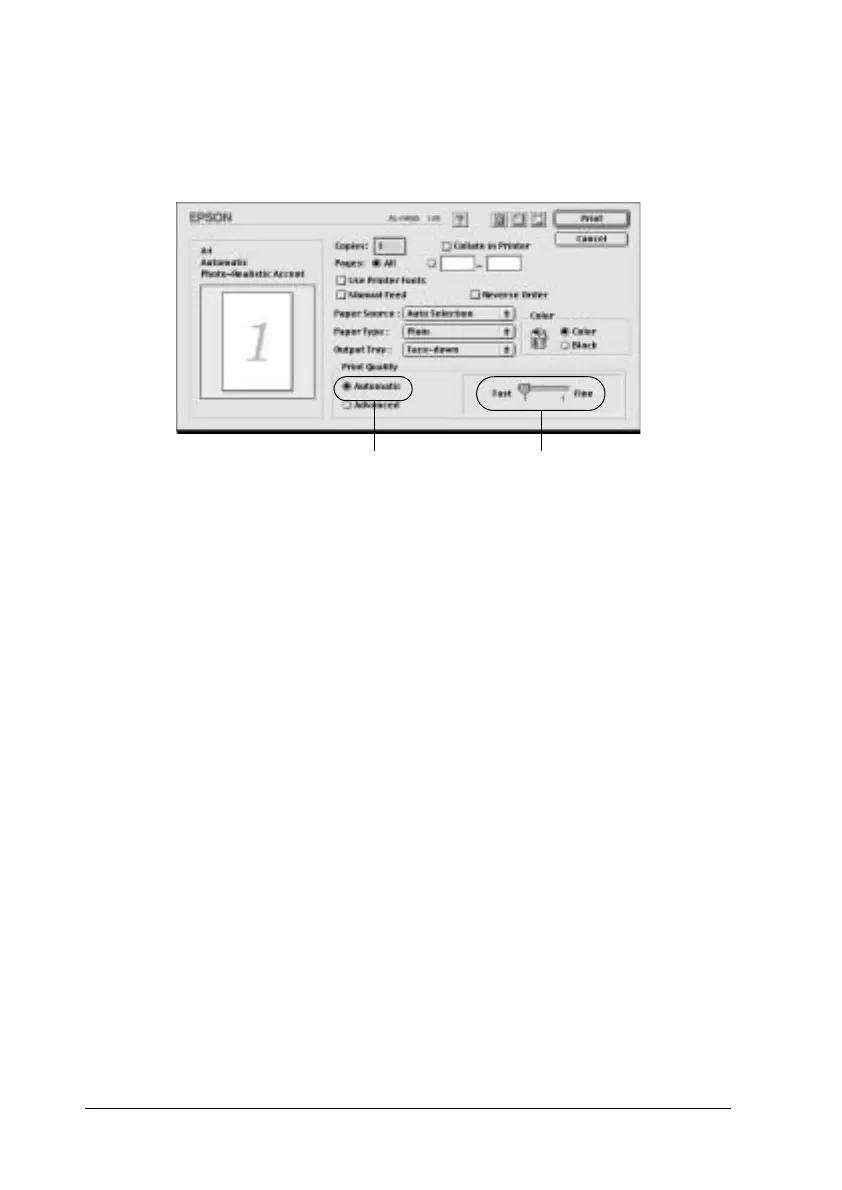136 Using the Printer Software with Macintosh
2. Click the Automatic button on Print Quality. Then choose
desired printing resolution from Fast (300 dpi) or Fine (600
dpi) with the slider bar.
Note:
❏ For details about the RITech function, see the Online Help.
❏ If printing is unsuccessful or a memory-related error message
appears, selecting a lower resolution may allow printing to
proceed.
Using the predefined settings
The predefined settings are provided to help you optimize print
settings for a particular kind of printout, such as presentation
documents or images taken by a video or digital camera.
Follow these steps to use the predefined settings.
1
2
