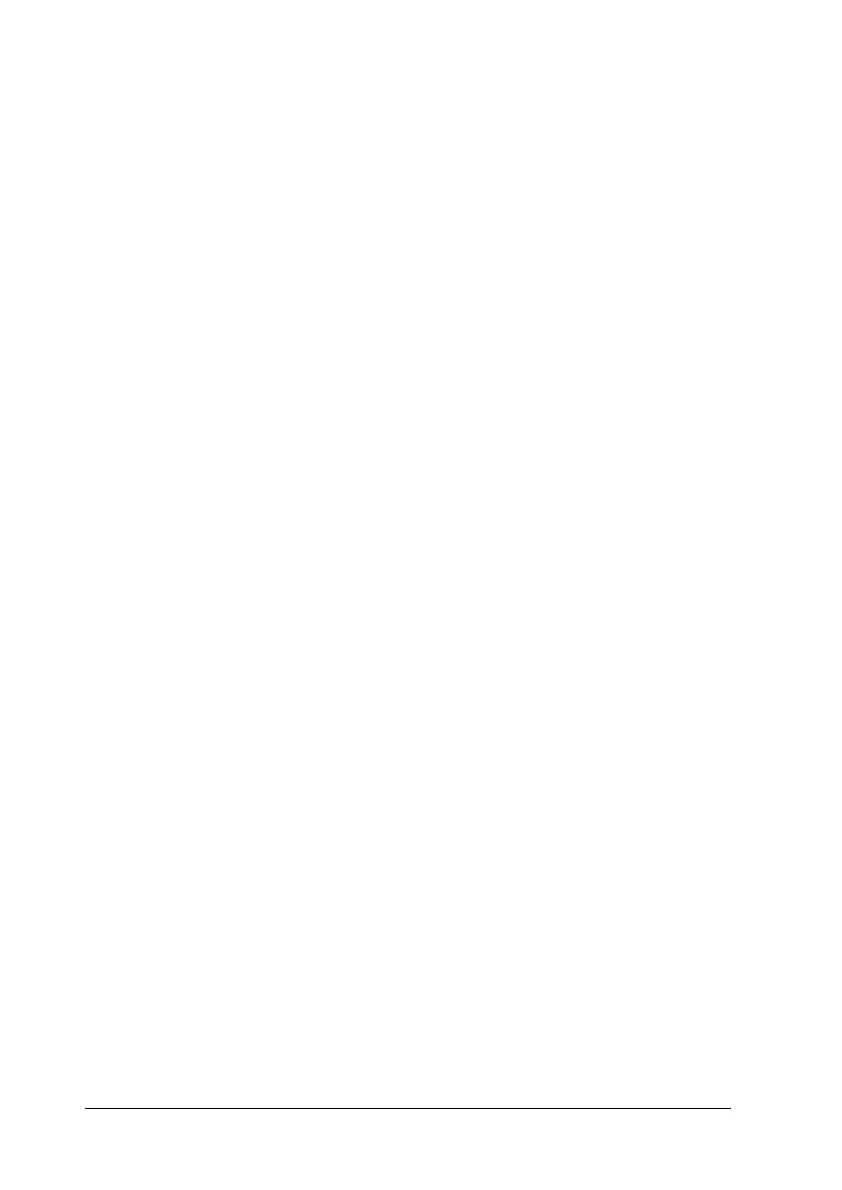42 Paper Handling
❏ Make settings on the Basic Settings menu (for Windows) or
the Basic Settings dialog box (for Macintosh) in the printer
driver as shown below:
❏ You can also make these settings on the Tray Menu and the
Setup Menu in the control panel.
Note:
❏ You should only use labels designed for laser printers or plain-paper
copiers.
❏ To prevent the label adhesive from coming into contact with printer
parts, always use labels that completely cover the backing sheet, with
no gaps between the individual labels.
❏ You should test all label sheets for leaking adhesive by pressing a
sheet of paper on top of a sheet of labels. If the paper sticks to the
sheet of labels, do not use the labels in your printer.
Thick paper
Thick paper can be loaded into the MP tray only (up to a 10 mm
thick stack).
Paper Size: (Select appropriate size)
Paper Source: MP tray
Paper Type: Labels
MP Tray Size (on the Tray Menu): (Select appropriate size)
MP Type (on the Tray Menu): Labels
Paper Type (on the Setup Menu): Thick*
* When using especially thick labels, set Paper Type to ExtraThk.
