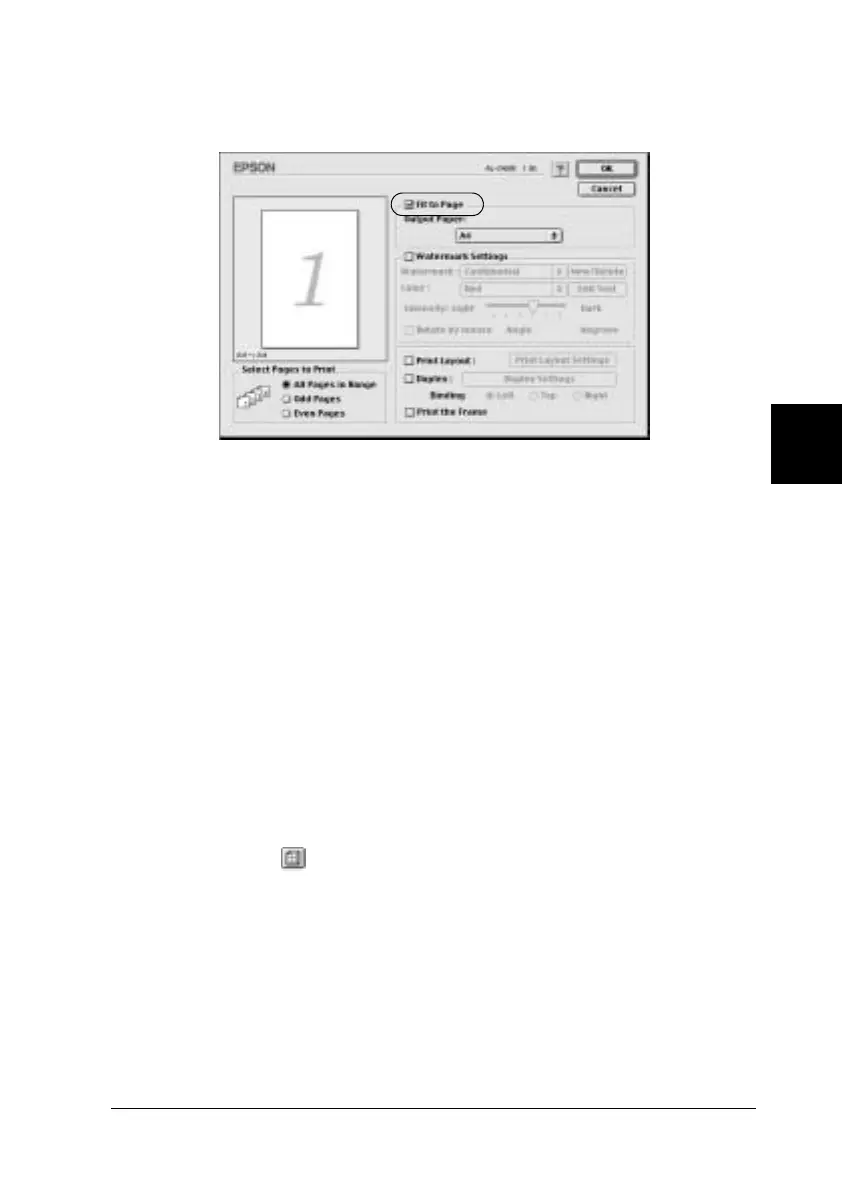Using the Printer Software with Macintosh 141
5
5
5
5
5
5
5
5
5
5
5
5
2. Select the Fit to Page check box.
3. Select the desired paper size from the Output Paper
drop-down list. The page will be printed to fit on the paper
you have selected.
4. Click OK to accept the settings.
Modifying the print layout
You can prints either two or four pages onto a single page and
specify the printing order, automatically resizing each page to fit
the specified paper size by using Layout printing. You can also
choose to print documents surrounded by a frame.
1. Click the Layout icon on the Basic Settings dialog box. The
Layout dialog box appears.
