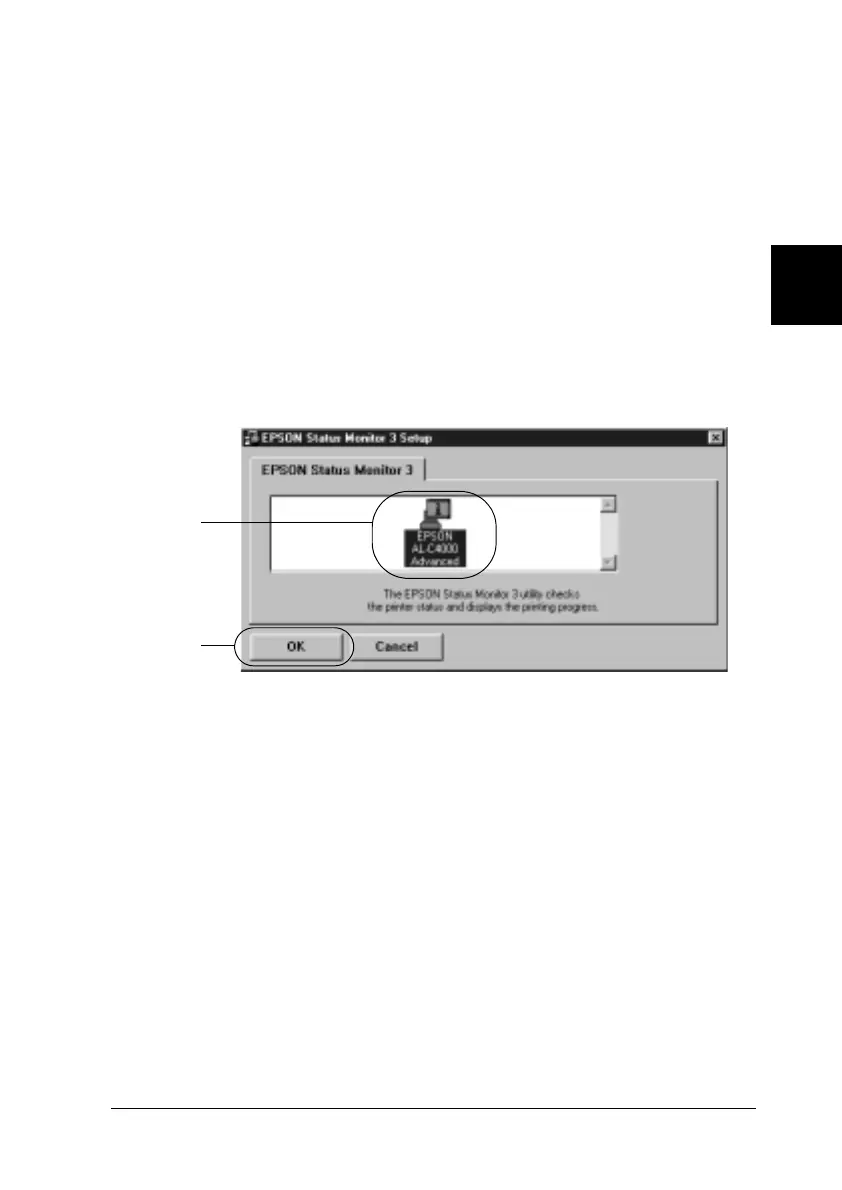Using the Printer Software with Windows 89
3
3
3
3
3
3
3
3
3
3
3
3
If it does not appear, double-click the My Computer icon.
Click the CD-ROM icon, then select Open from the File
menu.Then double-click Epsetup.exe.
2. In the Installation Program screen, double-click Install EPSON
Status Monitor 3. Alternatively, you can install it by selecting
Install EPSON Status Monitor 3 and then clicking the arrow
at the top right.
3. In the dialog box that appears, make sure that your printer’s
icon is selected, and click OK. This automatically installs the
utility program.
4. When the installation is complete, click OK.
Accessing EPSON Status Monitor 3
EPSON Status Monitor 3 monitors the printer during printing and
while the EPSON Status Monitor 3 dialog box is open.
You can access EPSON Status Monitor 3 directly from any
application programs, or from your Windows operating system.
1
2
