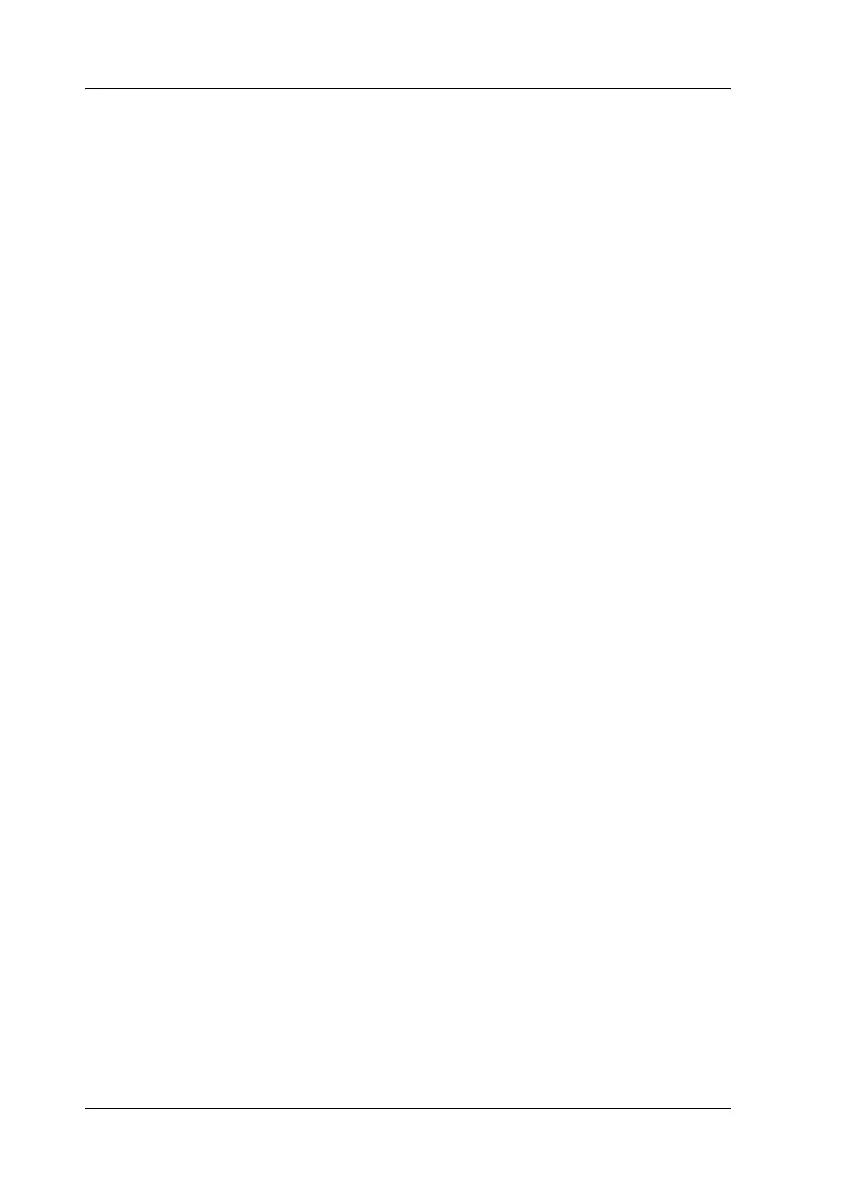346 Technical Specifications
Interfaces
Parallel interface
Use only IEEE 1284-I compliant parallel connector.
Using the ECP mode in Windows Me, 98, and 95
To use the ECP mode with a parallel (IEEE 1284 level I compliant)
interface connector, your computer must support the ECP mode.
Note:
The ECP mode is not available for Windows NT 4.0.
Follow these steps to use the ECP mode:
1. Make the ECP mode settings in the BIOS setting program that
comes with your computer (for details on the settings and
how to use the program, consult your computer’s
documentation).
2. Click Start, point to Settings, and then click Control Panel.
3. Right-click the System icon, and click Open in the menu that
appears.
4. Click the Device Manager tab.
5. Select the ECP Printer Port under Ports [COM & LPT], then
click Properties.
6. Click the Resources tab.
7. Make the appropriate settings in the Resource settings menu.
The settings depend on your computer system. For details,
consult your computer’s documentation.
