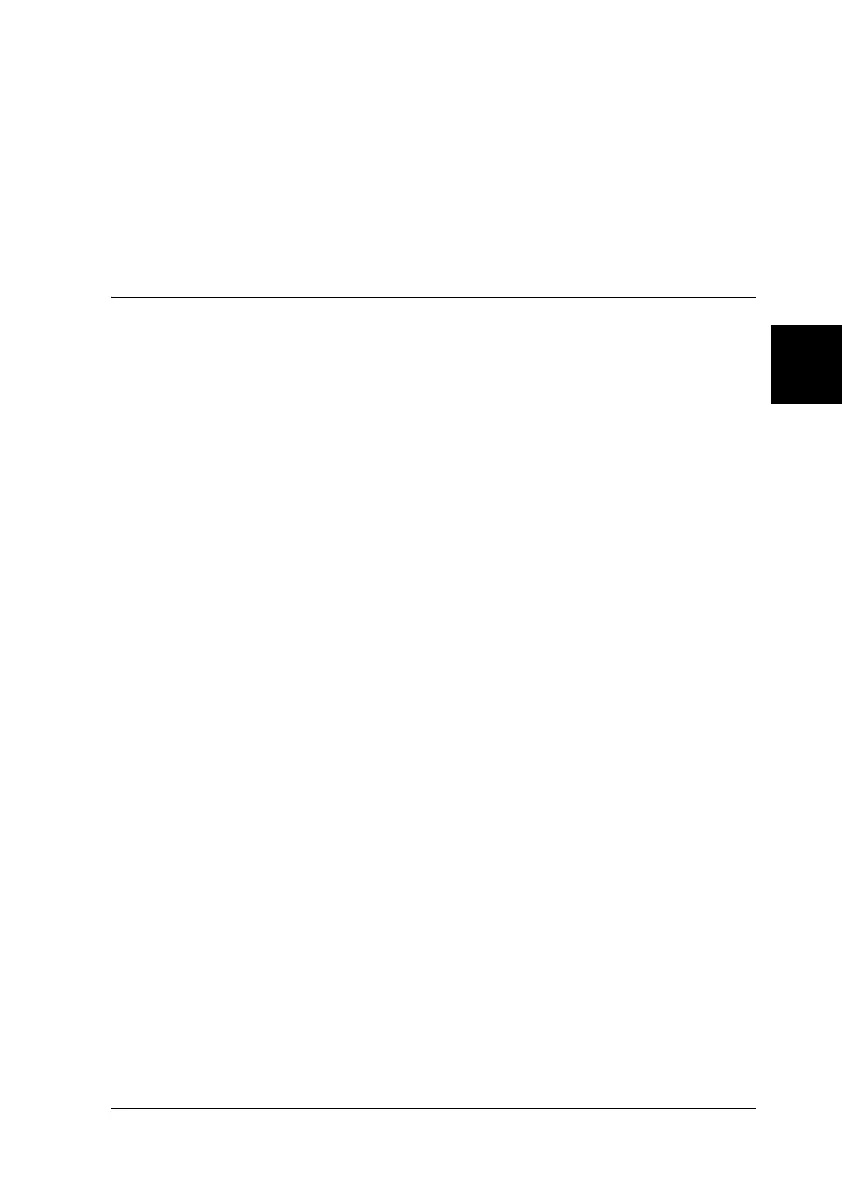Setting Up Your Printer on a Network 115
4
4
4
4
4
4
4
4
4
4
4
4
❏ The printer server and clients should be set on the same network
system, and they should be under the same network management
beforehand.
❏ The on-screen displays on the following pages may differ depending
on the version of Windows OS.
Setting Up Your Printer as a Shared Printer
When the printer server’s OS is Windows Me/98/95, follow these
steps to set the printer server:
1. Click Start, point to Settings, and click Control Panel.
2. Double-click the Network icon.
3. Click File and Print Sharing on the Configuration menu.
4. Select the I want to be able to allow others to print to my
printer(s). check box, then click OK.
5. Click OK to accept the settings.
Note:
❏ When “Insert the Disk” appears, insert the Windows Me/98/95
CD-ROM in the computer. Click OK and then follow the
on-screen instructions.
❏ When the prompt to restart the computer appears, restart the
computer and continue the setting. See “For users restarting
the computer” on page 116.
