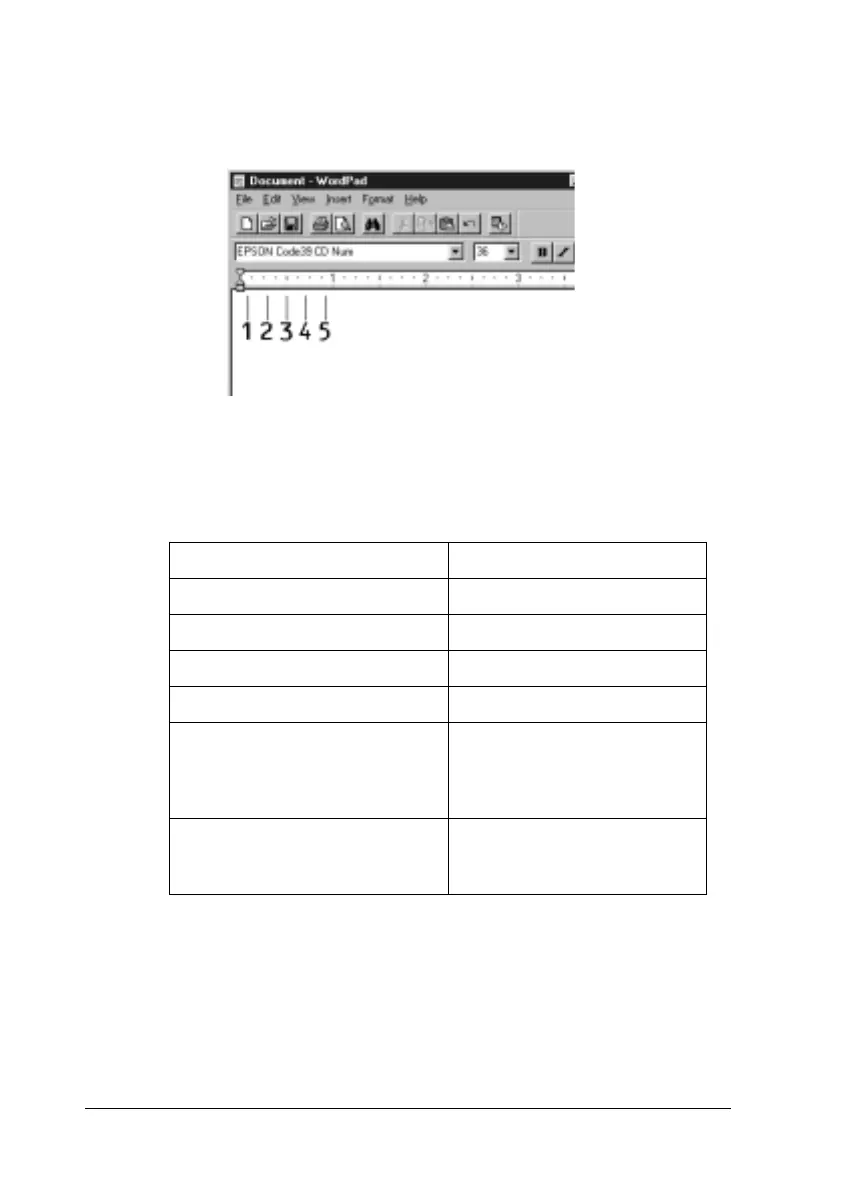374 Working with Fonts
4. The characters you selected appear as bar codes similar to
those shown below.
5. Select Print from the File menu, then select your EPSON
printer and click Properties. Make the following printer
driver settings.
6. Click OK to print the bar code.
Note:
If there is an error in the bar code character string, such as
inappropriate data, the bar code will be printed as it appears on the
screen, but it cannot be read by a bar code reader.
Item Value
Color Black
Print Quality Fine (600 dpi)
Toner Save Not selected
Zoom Options Not selected
Graphic mode (in the Extended
Settings dialog box accessed
through the Optional Settings
menu)
(not available)
Printing Mode (in the More
Settings dialog box accessed
through the Basic Settings menu)
High Quality (Printer)
