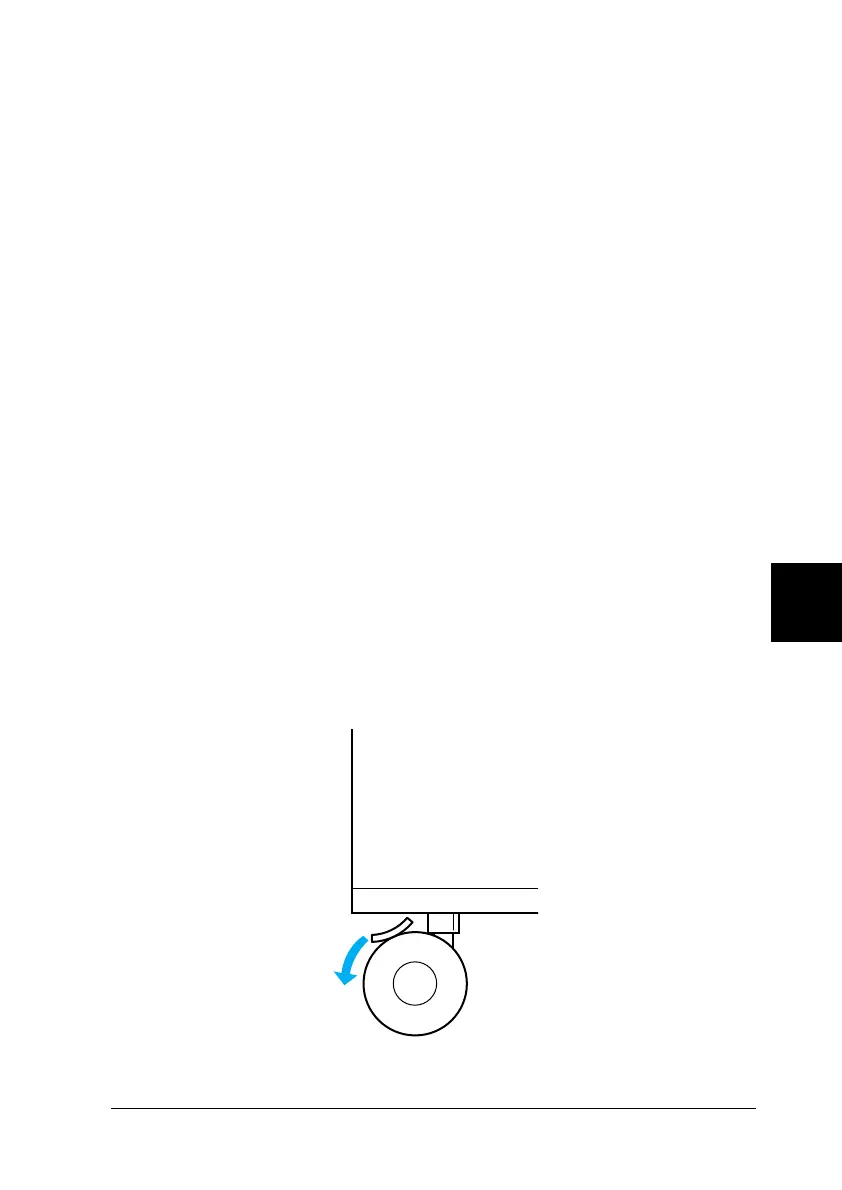Using Options 221
7
7
7
7
7
7
7
7
7
7
7
7
To confirm that the Large Capacity Paper Unit is installed
correctly, use the printer’s control panel menus to print a status
sheet. See “Printing a Status Sheet” on page 253 for instructions.
If the unit is not listed on the status sheet, make sure the cable
connectors are secure.
Note:
If you are using Windows, and EPSON Status Monitor 3 is not
installed, you have to make settings manually in the printer driver. Click
the Update the Printer Option Information Manually button on
the Optional Settings menu, then click Settings. Then select Large
Capacity Paper Unit from the Optional Paper Sources list on the
Optional Settings dialog box and click OK.
Removing the Large Capacity Paper Unit
Follow these steps to remove the Large Capacity Paper Unit:
1. Turn the printer off and unplug the power cord.
2. Remove all interface cables from the interface connectors.
3. Lock the two casters at the bottom of the unit.
