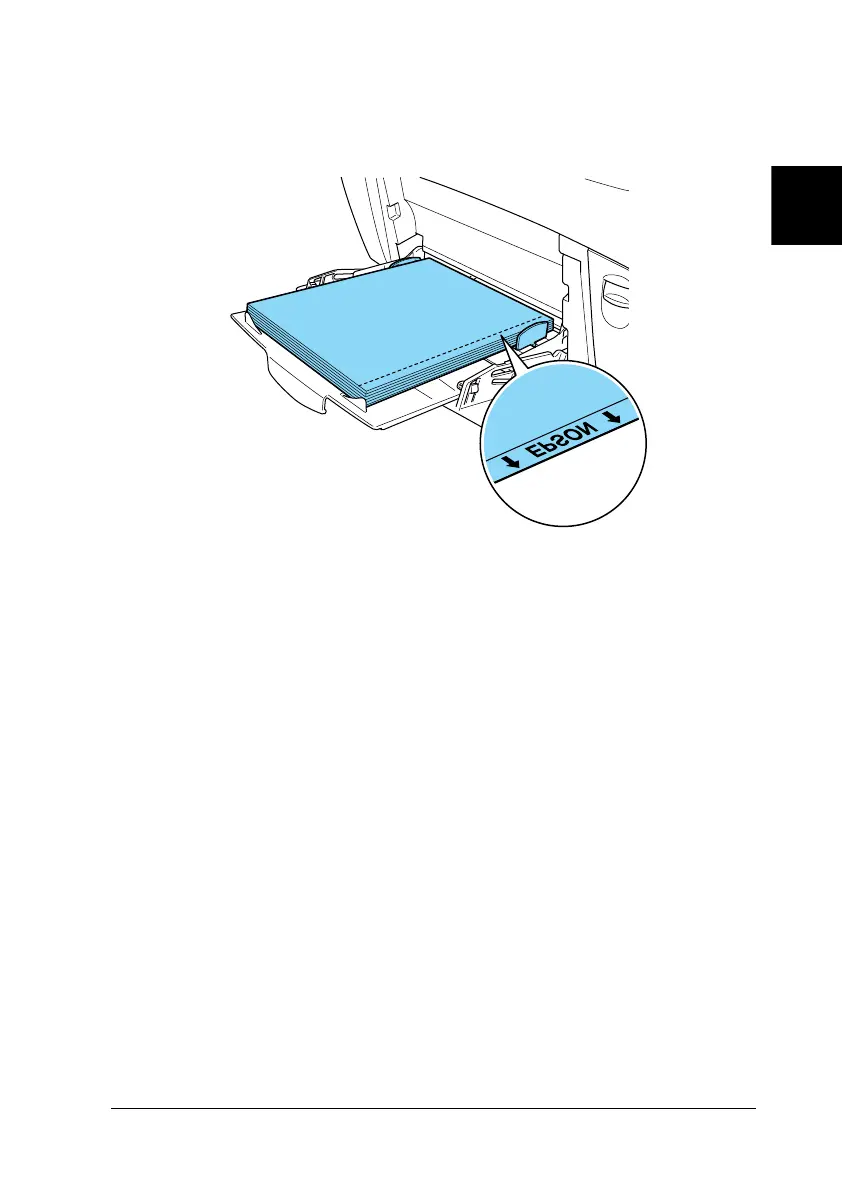Paper Handling 39
2
2
2
2
2
2
2
2
2
2
2
2
❏ When loading transparencies in the MP tray, insert the short
edge first with the printable surface facing down.
If transparencies are loaded incorrectly, the message Check
Transparency appears on the LCD panel. Remove the
transparencies from the MP tray and remove the jammed
transparencies from the MP tray. Open and close cover A to
clear the message on the LCD panel, then reload the
transparencies. The printer resumes printing from the page
that jammed.
❏ When using transparencies, load them in the MP tray and set
the Paper Type setting to Transparency in the printer driver.
❏ When the Paper Type setting in the printer driver is set to
Transparency, do not load any other type of paper except
transparencies.
c
Caution:
Sheets that have just been printed on may be hot.
