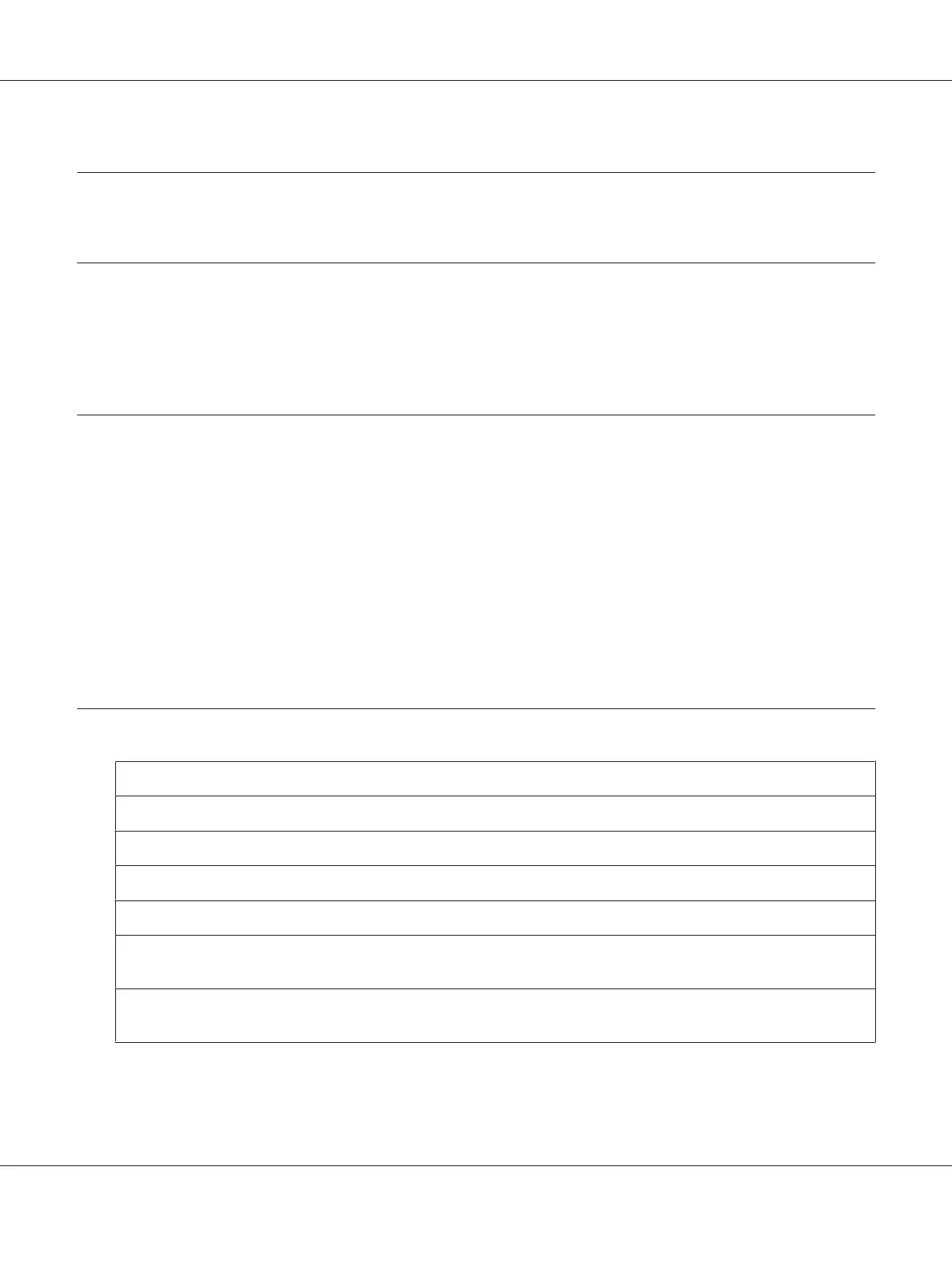Chapter 9
Troubleshooting
Introduction
This chapter provides information to aid you in resolving machine problems you may encounter, or at
least guide you to the proper sources for help.
Printing a Configuration Page
1. In the main screen, press the u or d key to select REPORT/STATUS, and then press the Select
key.
2. Press the u or d key to select REPORT, and then press the Select key.
3. Press the u or d key to select CONFIGURATION PAGE, and then press the Select key.
4. Press the Start-B&W key or the Start-Color key.
Preventing Media Misfeeds
Make sure that...
Media matches the machine specifications.
Media is flat, especially on the leading edge.
The machine is on a hard, flat, level surface.
You store media in a dry location away from moisture and humidity.
You always adjust the media guides in Tray 1 after inserting the media (a guide that is not properly adjusted can cause
poor print quality, media misfeeds, and machine damage).
You load the media printing-side up in the tray (many manufacturers place an arrow on the end of the wrapper to indicate
the printing side).
AcuLaser CX16 Series Printer / Copier / Scanner User’s Guide
Troubleshooting 157
