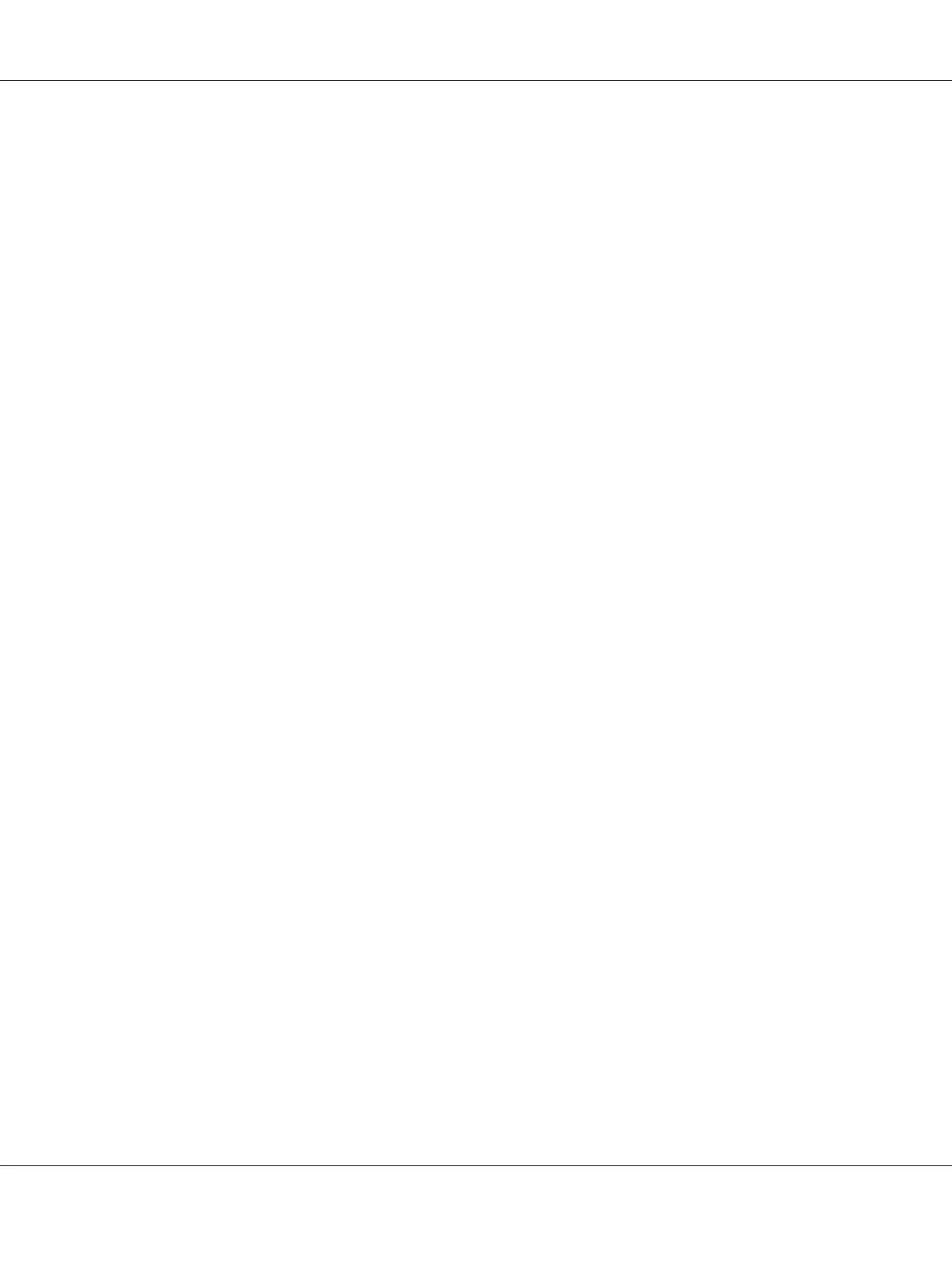5. To print color copies, press the Start-Color key. To print monochrome copies, press the Start-
B&W key.
Copying begins.
Note:
If the Stop/Reset key is pressed while copying, JOB CANCEL appears. To stop copying, select YES. To
continue copying, select NO.
Specifying the Copy Quality Setting
Select the document type and copy density appropriate for the contents and density of the document
to be copied.
Selecting the Document Type
1. In the main screen (Copy mode), press the u or d key to select the current copy quality setting, and
then press the Select key.
2. Press the u or d key to select MODE, and then press the Select key.
3. Press the u or d key to select MIX, TEXT, PHOTO, FINE/MIX, FINE/TEXT or FINE/PHOTO, and then
press the Select key.
The main screen (Copy mode) appears again.
Specifying the Copy Density
1. In the main screen (Copy mode), press the u or d key to select the current copy quality setting, and
then press the Select key.
2. Press the u or d key to select DENSITY, and then press the Select key.
3. Press the l or r key to select the desired copy density, and then press the Select key.
As the indicator is moved to right, the density becomes darker.
The main screen (Copy mode) appears again.
Note:
If TEXT or FINE/TEXT is selected as the copy mode, select either AUTO or MANUAL in step 3. If MANUAL
is selected, specify the copy density.
AcuLaser CX16 Series Printer / Copier / Scanner User’s Guide
Using the Copier 79
