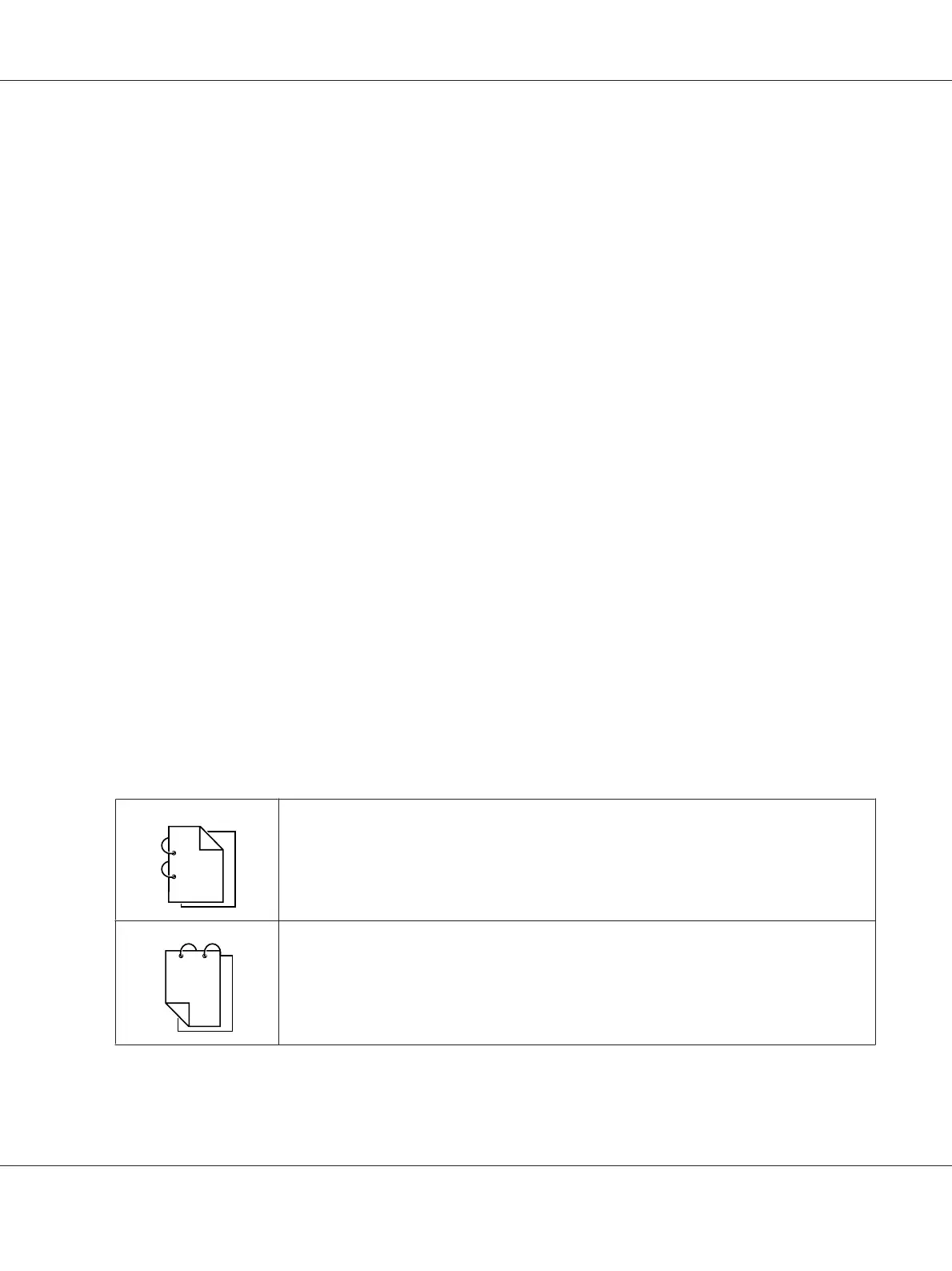3. Press the u or d key to select POSTER COPY, and then press the Select key.
4. To print color copies, press the Start-Color key. To print monochrome copies, press the Start-
B&W key.
After the document has been scanned, printing automatically begins.
Setting Duplex (Double-Sided) Copying (AcuLaser CX16NF only)
In order to perform double-sided copying, the duplex option must be installed on the machine.
Note:
For details on installing the duplex option, refer to “Duplex Unit with Attachment (Duplex Option)” on
page 201.
Duplex (Double-Sided) Copying From the ADF
With duplex (double-sided) copying, two single-sided document pages can be scanned with the ADF
and printed onto a single sheet of paper.
1. In the main screen (Copy mode), press the u or d key to select the current duplex setting, and then
press the Select key.
2. Press the u or d key to select LONG EDGE or SHORT EDGE, and then press the Select key.
The main screen (Copy mode) appears again.
Note:
When LONG EDGE or SHORT EDGE is selected, duplex copying is performed as described below.
1
1
1
1
2
3
If “LONG EDGE” is selected, the pages will be laid out to flip at the sides.
1
3
1
2
1
If “SHORT EDGE” is selected, the pages will be laid out to flip at the top.
AcuLaser CX16 Series Printer / Copier / Scanner User’s Guide
Using the Copier 86
