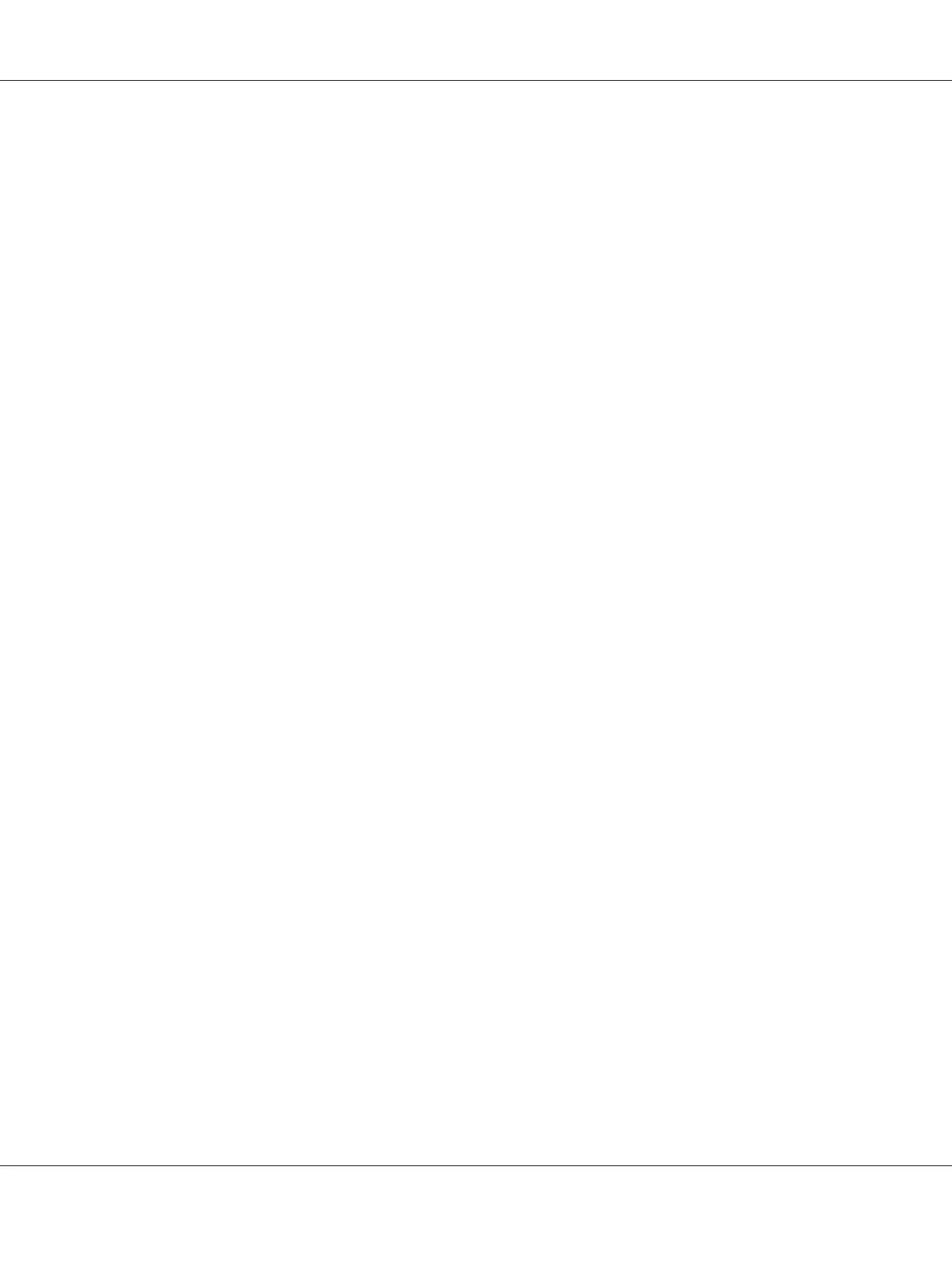Click to save all changes without exiting the Properties dialog box.
❏ Help
Click to view the help.
❏ Easy Set
Click Save to save the current settings. Specify a Name and Comment to access the settings for use
again later.
Name: Type in the name of the settings to be saved.
Comment: Add a simple comment to the settings to be saved.
Afterward, the saved settings can be selected from the drop-down list. To change the registered
settings, click Edit.
Select Default from the drop-down list to reset the functions in all tabs to their default values.
❏ Printer View
Click the button to display an image of the printer in the figure area.
When this button is clicked, it changes to the Paper View button (when a tab other than the
Watermark tab or Quality tab is selected), the Watermark View button (when the Watermark tab
is selected), or the Quality View button (when the Quality tab is selected).
Note:
This button does not appear on the Version tab.
❏ Paper View
Click the button to display a sample of the page layout in the figure area.
When this button is clicked, it changes to the Printer View button.
Note:
This button does not appear on the Watermark, Quality and Version tabs.
❏ Watermark View
Click the button to display a preview of the watermark.
AcuLaser CX16 Series Printer / Copier / Scanner User’s Guide
Using the Printer Driver 73
