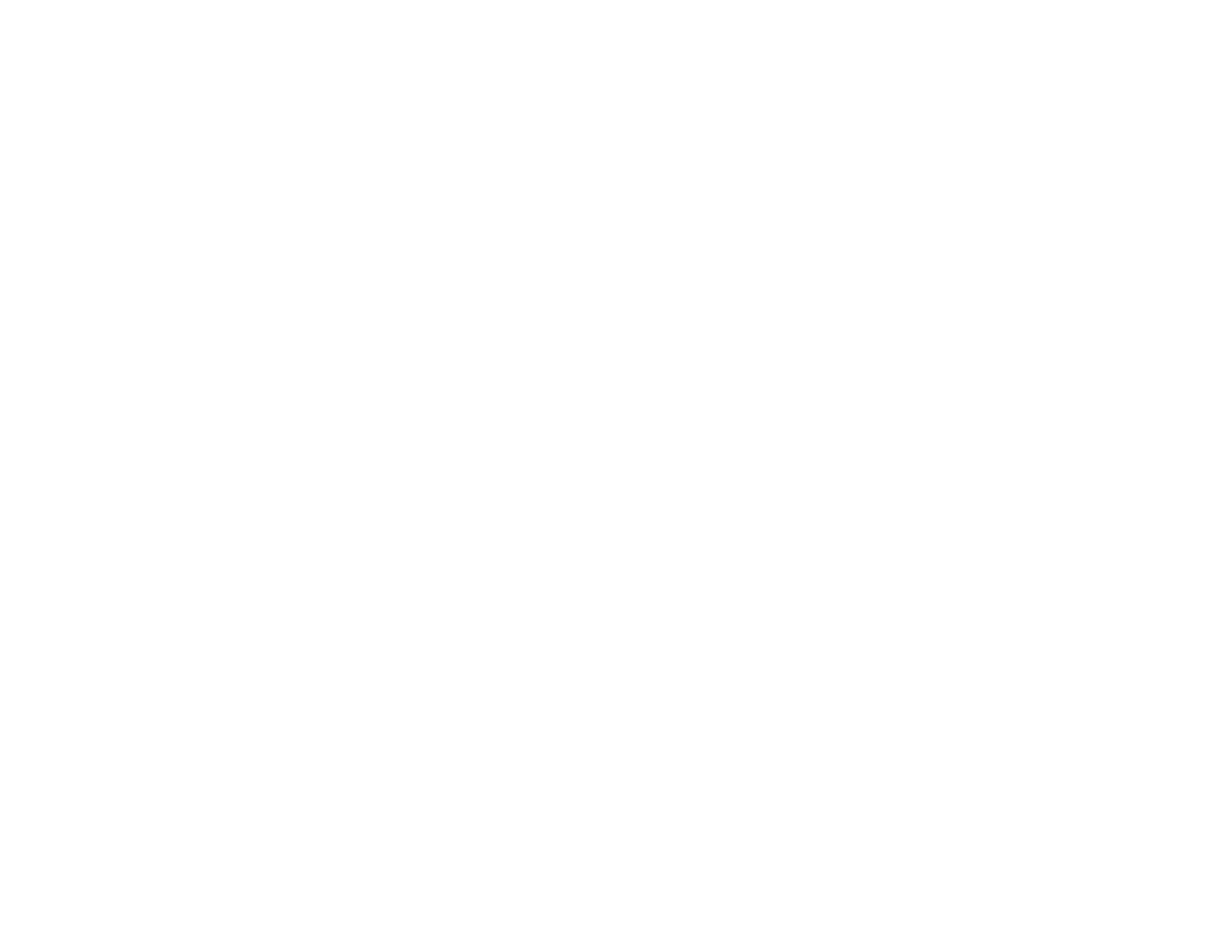131
• For a network folder or FTP location, select the Communication Mode field and select Network
Folder (SMB) or FTP. Then select the Location (Required) field, use the displayed keyboard to
enter the network path to the shared folder, and select OK.
Enter the folder path name for the Location setting in one of the following formats depending on
the Communication Mode setting you selected:
• Network Folder (SMB): \\host name\folder name
• FTP: ftp://host name/folder name
• FTPS: ftps://host name/folder name
• WebDAV (HTTPS): https://host name/folder name
• WebDAV (HTTP): http://host name/folder name
• For a network folder or FTP location with a password, select the User Name field and use the
displayed keyboard to enter the user name. Then select the Password field and enter the
password.
• For an FTP location, enter the FTP server port number in the Port Number field. If there is a
firewall between the product and FTP server, select the Connection Mode field and select
Passive Mode.
12. Select OK.
Parent topic: Starting a Scan Using the Product Control Panel
Related tasks
Registering Contacts for Email, Network, or FTP Scanning - Web Config
Registering Contacts for Email, Network, or FTP Scanning - Web Config
You can register a list of contacts for scanning to email or to a network folder or FTP server using Web
Config and your computer's internet browser.
Before you begin, make a note of the IP address or host name of the scanner so you can enter it in these
steps. Select Settings > Network Settings > Network Status on the product's control panel, and select
Wi-Fi Status or Wi-Fi Direct Status to confirm the product's IP address.
1. Launch an internet browser on a computer that is using the same network as your product.
2. Type your product's IP address into the address bar and press Enter.
3. You may see a warning displayed in your browser when you start Web Config; this is not a problem.
Depending on your browser, select the option to view the web page anyway.
