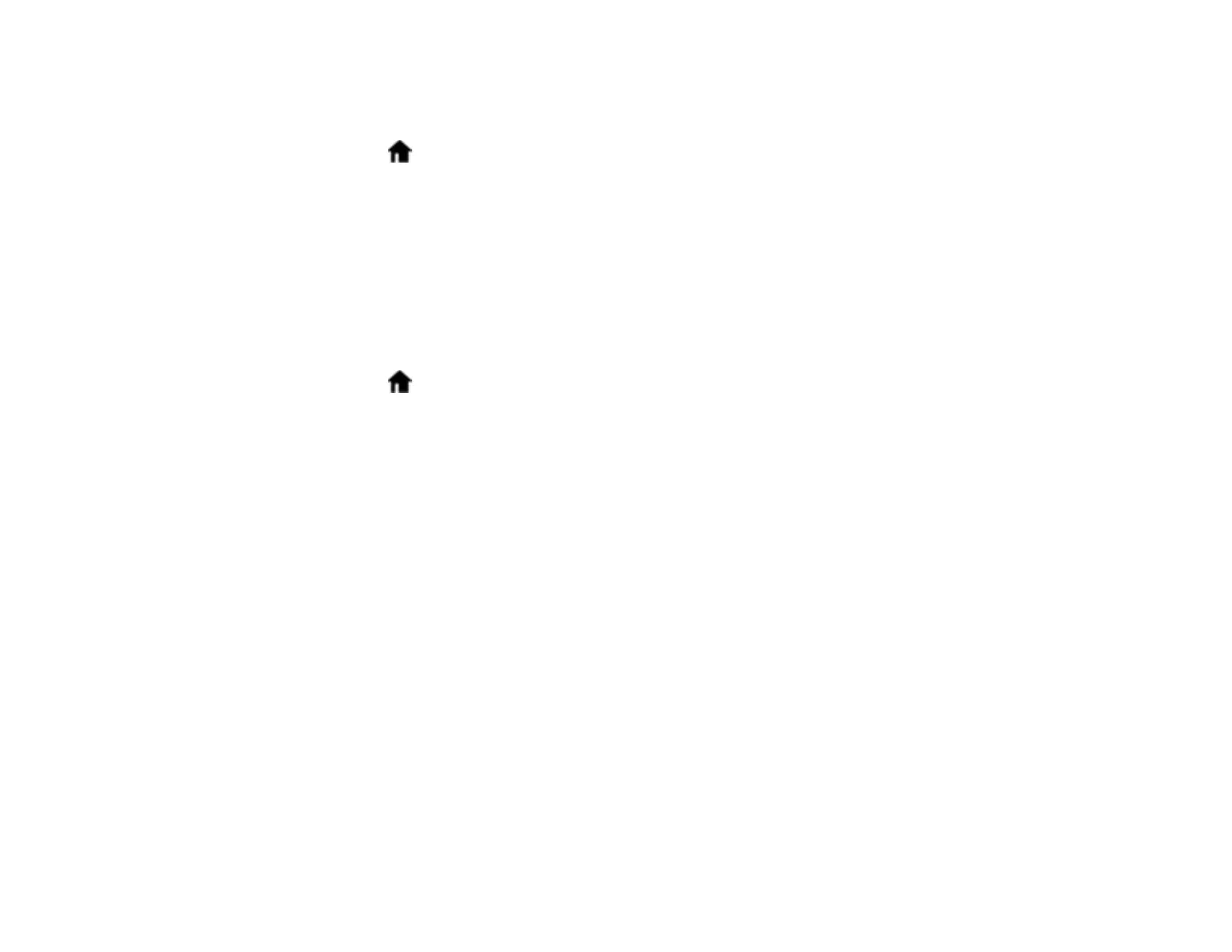33
Changing LCD Screen Language
You can change the language used on the LCD screen.
1. Select the home icon, if necessary.
2. Select Settings > Basic Settings.
3. Scroll down and select Language.
4. Select a language.
Parent topic: Using the Control Panel
Selecting the Date and Time
Select the current date, time, and daylight saving phase in your area, and choose your preferred date
and time format.
1. Select the home icon, if necessary.
2. Select Settings > Basic Settings.
3. Select Date/Time Settings.
4. Select Daylight Saving Time.
5. Select the setting that applies to your area.
• Off: it is winter or your region does not use Daylight Saving Time (DST)
• Summer: it is spring or summer and your region uses Daylight Saving Time (DST)
Note: If your region uses Daylight Saving Time (DST), you must change this setting to match the
season. When you change from Off to Summer, your product automatically sets its clock ahead one
hour. When you change from Summer to Off, it sets its clock back one hour.
6. Select Date/Time.
7. Select the date format you want to use.
8. Use the numeric keypad to enter the current date, then select OK.
9. Select the time format you want to use.
10. Use the numeric keypad to enter the current time, then select OK.
11. Select Time Difference.