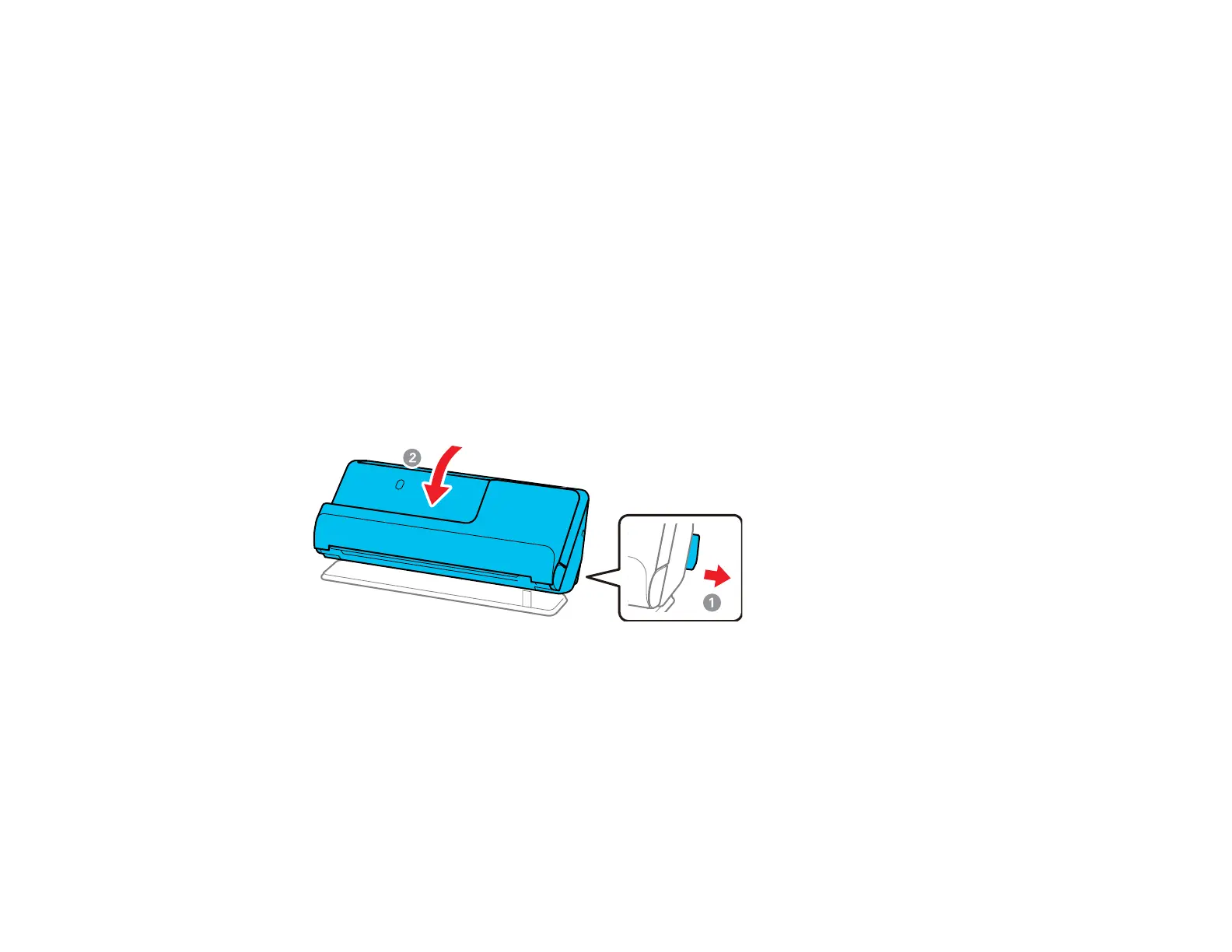240
• Connect the scanner directly to the computer. The scanner may not work properly when connected
through a USB hub.
• If you upgraded your operating system but did not reinstall Document Capture Pro, try reinstalling it.
• Make sure the status light stops flashing, indicating that the scanner is ready to scan.
Parent topic: Solving Scanning Problems
Paper Feeding Problems
If you have problems feeding originals in your product, try these solutions:
• If there is a jammed original inside the scanner, open the scanner cover or vertical path cover and
remove the original.
• Make sure the scanner is in the correct position for the type of original being scanned. See the link at
the end of this section to see which position is appropriate for your original.
• When scanning multiple standard-size originals, scan in the vertical path position. If the scanner is
in the straight path position, pull the scanner position selector to the right and tilt the scanner
forward to place it in the vertical path position.
