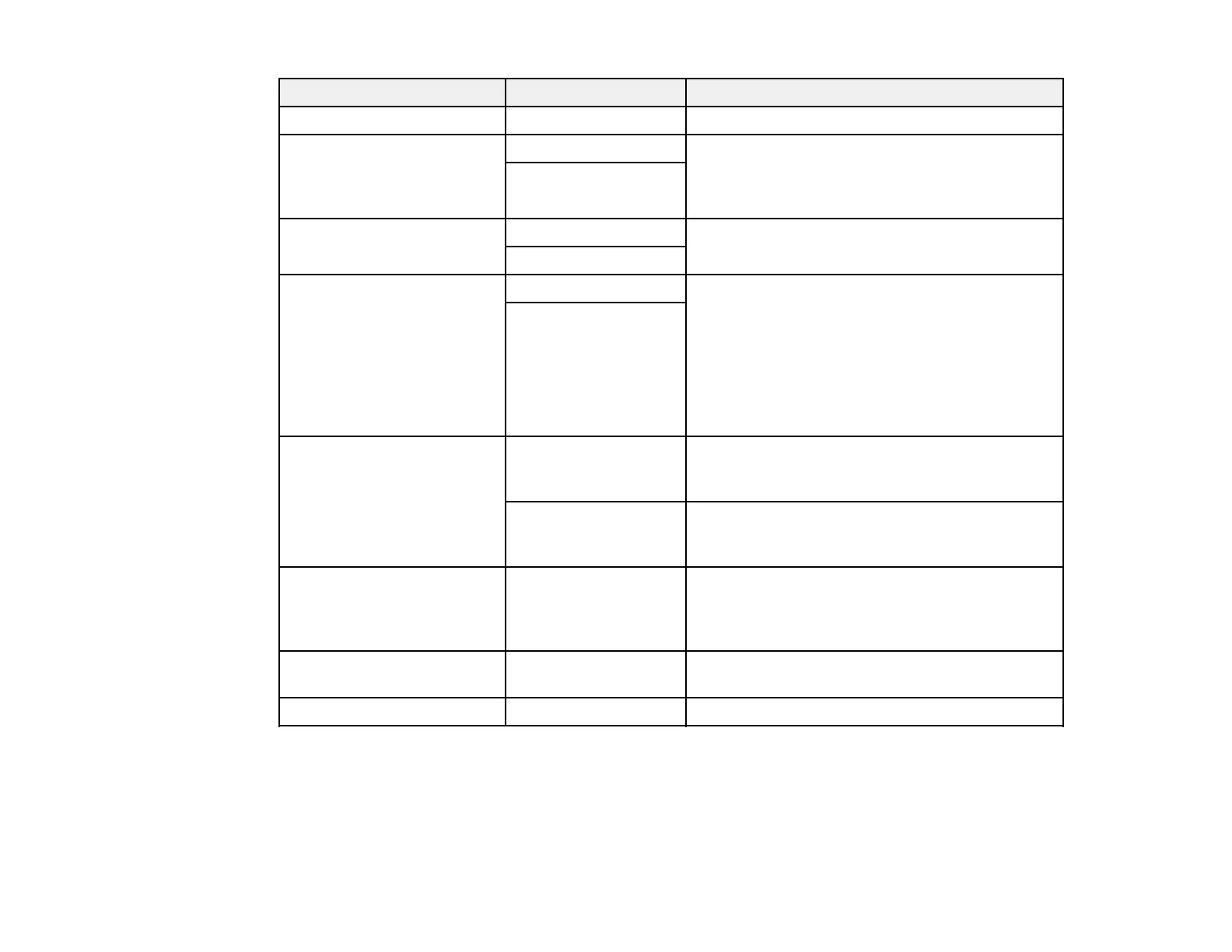127
Option Available settings Description
Remove Background Varying levels Select the darkness of the background
Remove Shadow Off Erase the shadows that appear in the center of a
document when scanning a book (Center) or the
shadows that appear around a document when
scanning thick paper (Frame)
On
Correct Document Skew Off Correct skew in the scanned image
On
Skip Blank Pages Off Select to skip blank pages when scanning; if the
result is not what you expected, adjust detection
level
Note: Some pages may be incorrectly detected
as blank pages. This feature is not available
when scanning double-sided originals that are
stitched.
On
Automatic Feeding Mode On (Full-Auto) Select to start scanning when an original is
inserted while the confirmation message is
displayed
On (Semi-Auto) Select to start scanning the next original when
the Start Scanning button is pressed when the
confirmation message is displayed
Detect Double Feed Various sizes Select Length to detect a double feed by the
length; when the length of the next original
scanned is different from the first, a double feed
is detected
File Name — Enter a prefix, the date, and the time to the file
name for your scanned file
Clear All Settings — Restore scan settings to their factory default
Setting Up and Scanning to a Network Folder or FTP Server
Before you can scan to a network folder on your computer or on an FTP server, you need to create a
shared folder and optionally register its location to your product's Contacts list. Select the links below as
necessary to create and register the folder, and to scan to it over the network.
