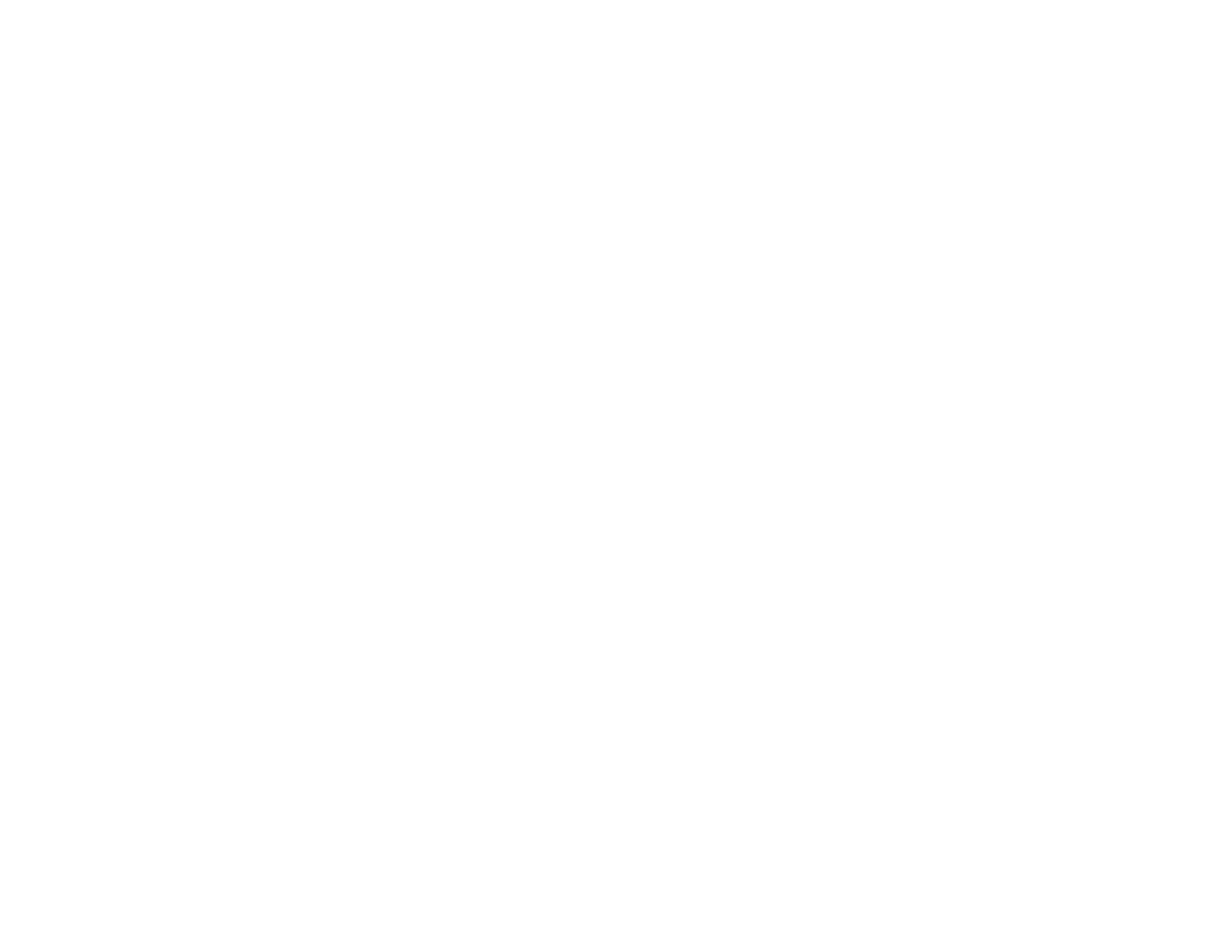257
• Make sure your product is not connected to a guest network.
• If necessary, reinstall your software and try running EpsonNet Setup again:
1. Reset your product's network settings to their factory defaults.
2. Windows only: Uninstall your product software.
3. Restart your router following the instructions in your router documentation.
Note: If you are reading these instructions online, you will lose your Internet connection when you
restart your router, so note the next step before restarting it.
4. Download your product software from the Epson website using the instructions on the Start Here
sheet.
• If you have replaced your router, reinstall your product software to connect to the new router.
• Check to see if your wireless router or access point has an enabled Privacy Separator function that is
preventing detection of your device over the network. See your router or access point documentation
for instructions on disabling the Privacy Separator function.
Parent topic: Solving Network Scanning Problems
Related concepts
Uninstall Your Product Software
Wi-Fi Direct (Simple AP) Mode Setup
Cannot Save a Scan to a Shared Folder Over a Network
If you cannot save a scan to a shared folder when scanning over a network, or saving takes a very long
time, try these solutions:
• Make sure that the computer is turned on and is not running in a power-saving mode, such as sleep or
standby.
• Make sure you created a shared folder on your computer (Windows).
• Make sure the network folder does not already contain a file of the same name. If so, rename the file
and try again.
• Make sure you added the correct user permissions.
• If you registered the shared folder path to your product's control panel contact list or entered the path
manually to scan, make sure you used the correct path.
• Make sure the address in your product's control panel contact list and the address of the shared folder
are the same.
