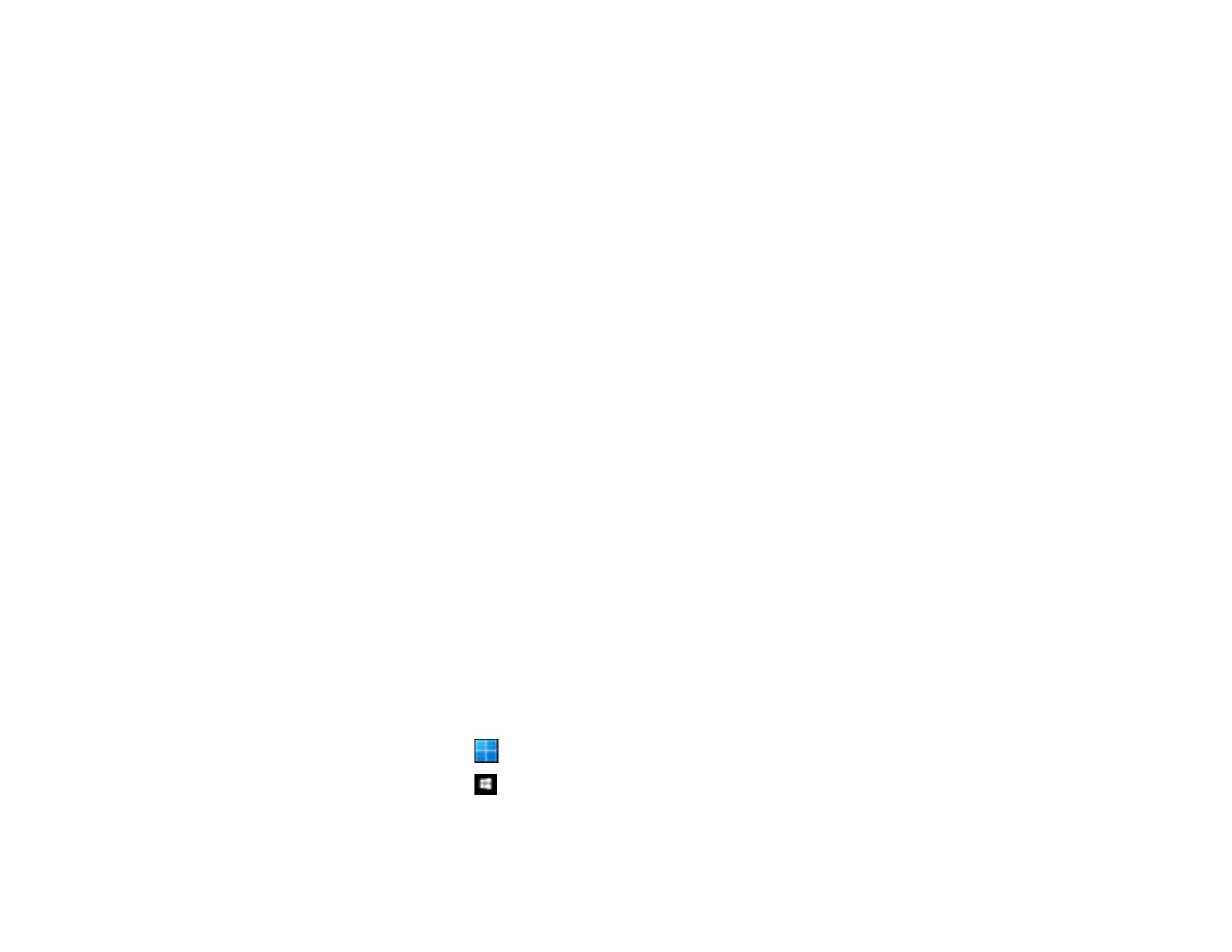264
Updating the Firmware using the Control Panel
If the scanner can be connected to the Internet, you can update the product's firmware using the control
panel. You can also set the product to regularly check for firmware updates and notify you if any are
available.
1. Select Settings on the home screen.
2. Select System Administration > Firmware Update > Update.
Note: Select Notification > On to set the scanner to regularly check for available firmware updates.
3. Check the message displayed on the screen and start searching for available updates.
4. If a message is displayed on the LCD screen informing you that a firmware update is available, follow
the on-screen instructions to start the update.
Caution: Do not turn off or unplug the product until the update is complete; otherwise, a malfunction may
occur. If the firmware update is not completed or is unsuccessful, the product does not start up normally
and "Recovery Mode" is displayed on the LCD screen the next time the product is turned on. In this case,
you need to update the firmware again using a computer. Connect the scanner to the computer with a
USB cable. While "Recovery Mode" is displayed on the scanner, you cannot update the firmware over a
network connection. On the computer, access the Epson website, download the latest firmware, then
follow the on-screen instructions.
Updating the Firmware Using Web Config
To update the firmware using Web Config, select the Device Management tab > Firmware Update,
check the displayed message, and then click Start.
Parent topic: Solving Problems
Resetting the Epson Scan 2 Settings
If you continue to experience image quality problems after trying all possible solutions, you may need to
reset the Epson Scan 2 settings using the Epson Scan 2 Utility.
1. Do one of the following to start the Epson Scan 2 Utility:
• Windows 11: Click , then search for Epson Scan 2 Utility and select it.
• Windows 10: Click > EPSON > Epson Scan 2 Utility.
• Windows 8.x: Navigate to the Apps screen and select Epson Scan 2 Utility.
