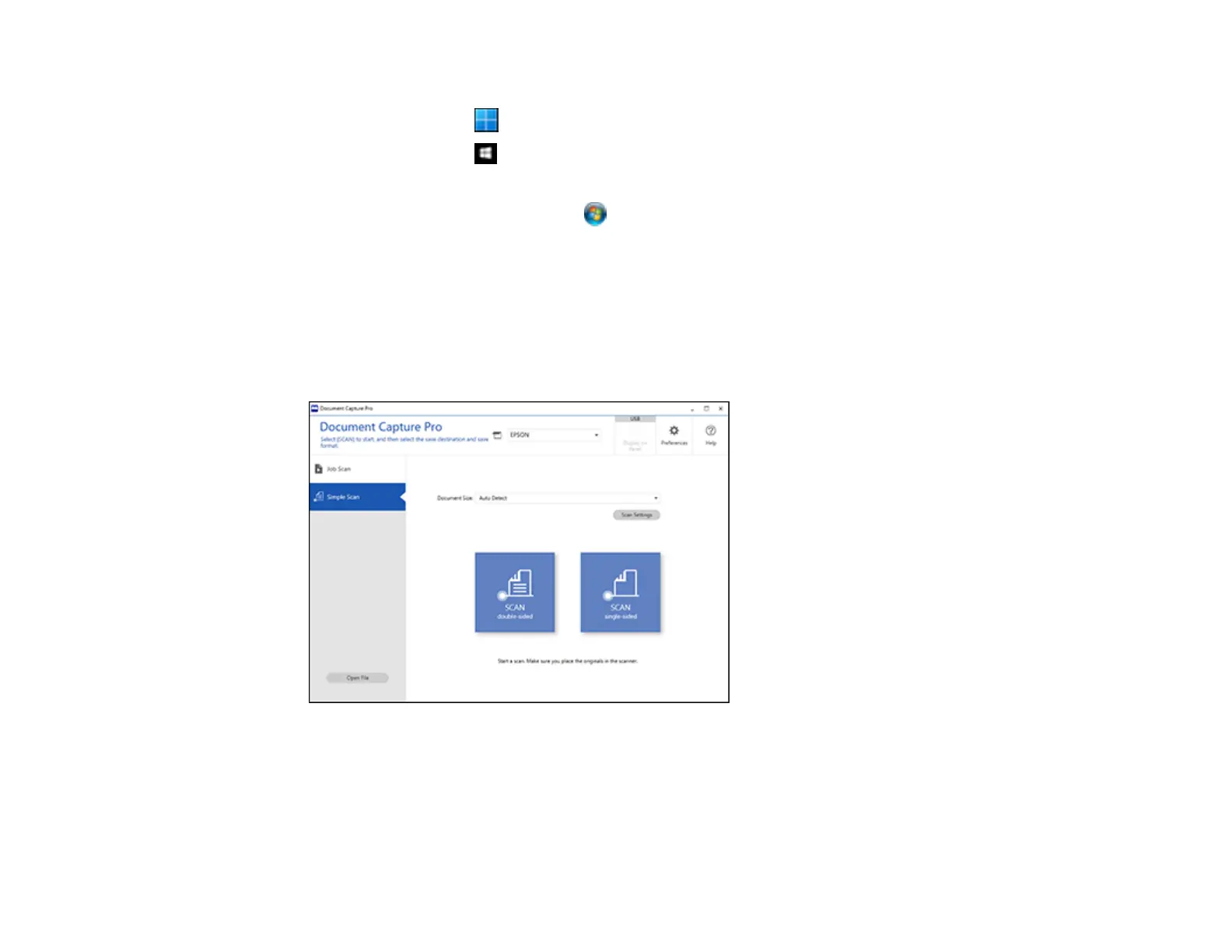145
2. Do one of the following to start Document Capture Pro:
• Windows 11: Click , then search for Document Capture Pro and select it.
• Windows 10: Click and select Epson Software > Document Capture Pro.
• Windows 8.x: Navigate to the Apps screen and select Document Capture Pro.
• Windows (other versions): Click or Start, and select All Programs or Programs. Select
Epson Software > Document Capture Pro.
You see the Document Capture Pro window.
Note: You may need to select your scanner from the list, if necessary.
3. Select the Simple Scan tab.
You see a window like this:
4. Select the size of your original from the Document Size menu.
5. If you want to change specific settings for the scan, click the Scan Settings button. Change any of
the settings as necessary and click OK. For additional settings, click the Detailed Settings button
on the Scan Settings screen.
