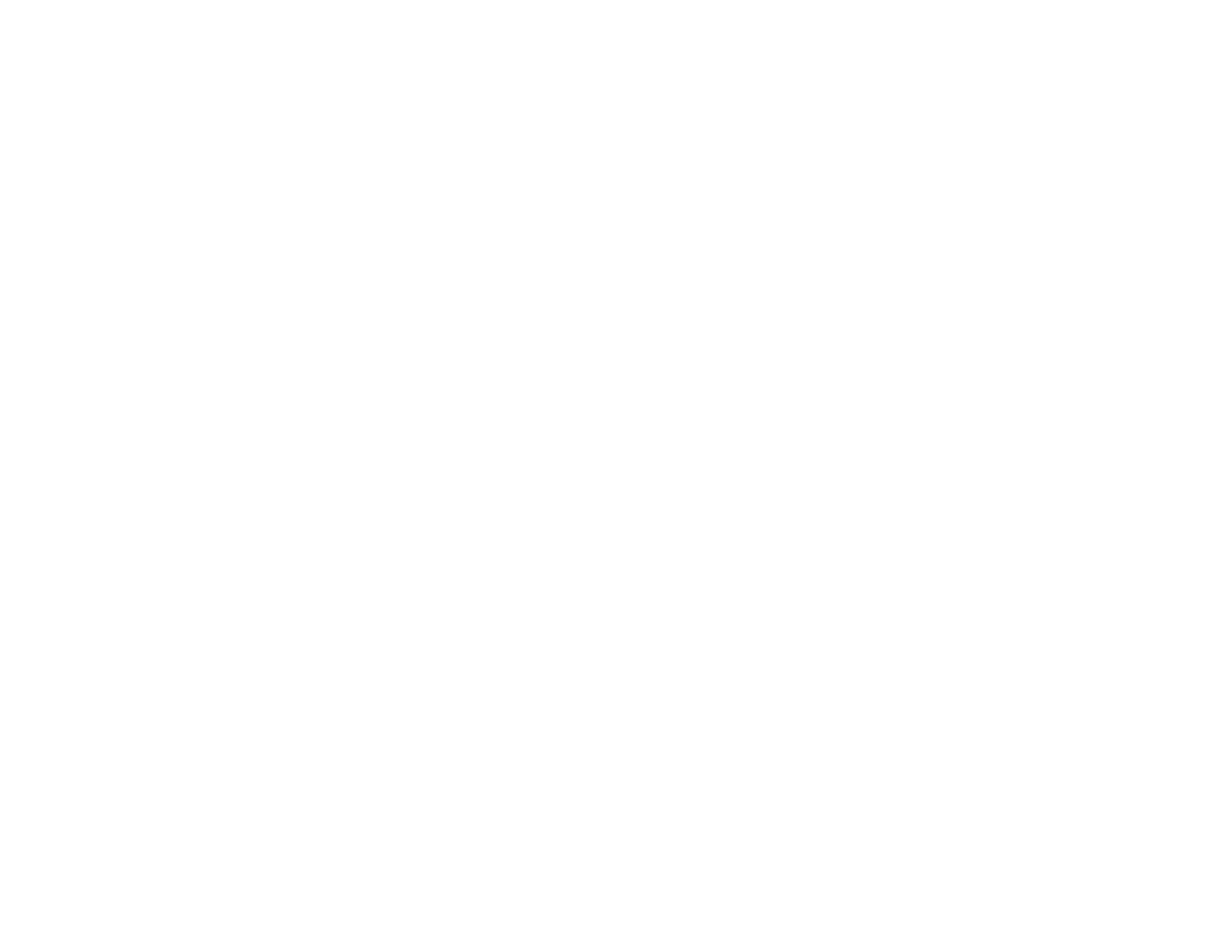193
2. Reset all projectors to their default values.
• Enable the Reset All Config setting.
• Reset the settings on the Color Uniformity menu to their default settings.
• Reset the settings on the Panel Alignment menu to their default settings.
• Set the Adjustment Level setting to All in the Color Matching menu, and select 0 for Red,
Green, and Blue.
• Set the 4K Enhancement setting to Off.
• Set the Sleep Mode setting to Off.
3. Select one projector to be the basis for adjustment. Display test patterns from all projectors and
select the one with the least color unevenness as the master projector.
Note: We recommend using the Grayscale, Gray Bars V, Gray Bars H, and White test patterns.
4. Set an ID for each projector and the remote control.
Set the remote control to the master projector ID in order to limit the remote control to that projector.
5. For each projector, do the following:
• Run light source calibration on each projector.
• If you have installed the optional external camera, perform color calibration on each projector.
• If you do not have the external camera, or color calibration failed, perform color uniformity on each
projector.
• Set the Color Mode setting to Multi-Projection.
• Set the Energy Saving Mode to Off.
Note: We recommend that you turn off the Run Periodically setting in Light Source Calibration.
The automatic calibration may change your color adjustments.
6. Install all projectors in an appropriate location.
Note: Install the master projector in the central position, if possible, to reduce color unevenness in
the center of the projected area.
7. Adjust each projector's physical position and angle to the screen.
