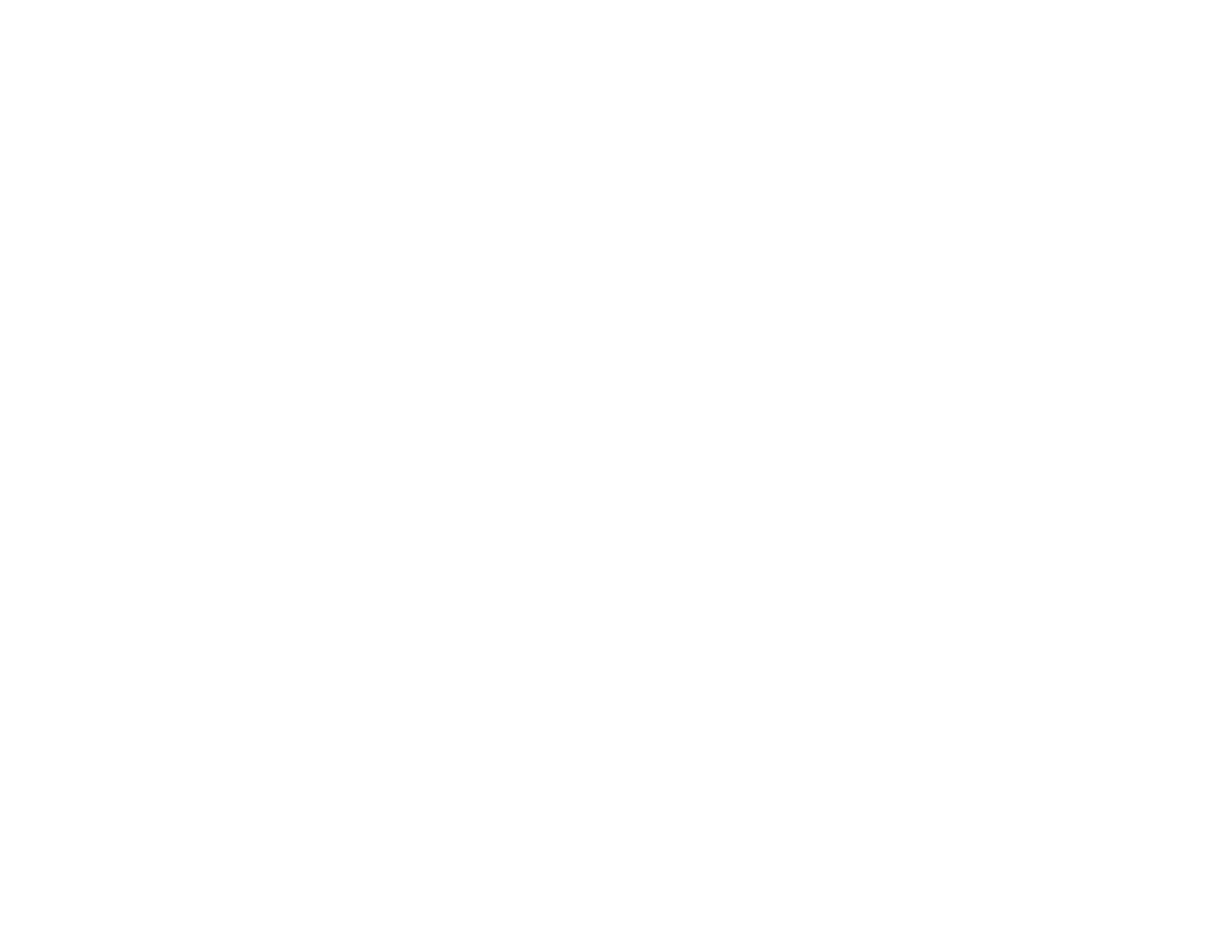194
8. Adjust the position of the image for each projector using lens shift.
Note: When adjusting the image height with vertical lens shift, adjust it by moving the image from the
bottom to the top. If you adjust it from the top to the bottom, the image position may move down
slightly after adjusting.
9. Adjust the zoom and focus for each projector.
Note: During adjustment, note the following:
• Wait at least 20 minutes before adjusting the images.
• Displaying the test pattern makes it easier to adjust the projection position and the shape. We
recommend using the Grayscale, Gray Bars V, Gray Bars H, and White test patterns.
• We recommend not using Geometry Correction because image quality may decline and if the
correction value is too large, image calibration may be difficult.
10. Connect all projectors to the network hub with LAN cables.
11. Adjust the arrangement of the images to create one large image from up to 15 projectors (tiling).
12. Adjust the brightness and tint of the images using the Screen Matching setting.
13. Adjust small differences in the images using the Point Correction setting.
14. Select sections of the images using the Scale setting.
15. Adjust the edges of the images using the Edge Blending and Black Level settings.
16. You can create one bright image by overlaying images from multiple projectors. Use the Simple
Stacking setting in the projector menu to overlay the images from two projectors, or you can use the
Epson Projector Professional Tool to overlay up to six projectors.
Parent topic: Using Multiple Projectors
Related concepts
Wired Network Projection
Projector Placement
Projector Identification System for Multiple Projector Control
Related references
Projector Reset Options - Reset Menu
Image Quality Settings - Image Menu
Projector Setup Settings - Extended Menu
