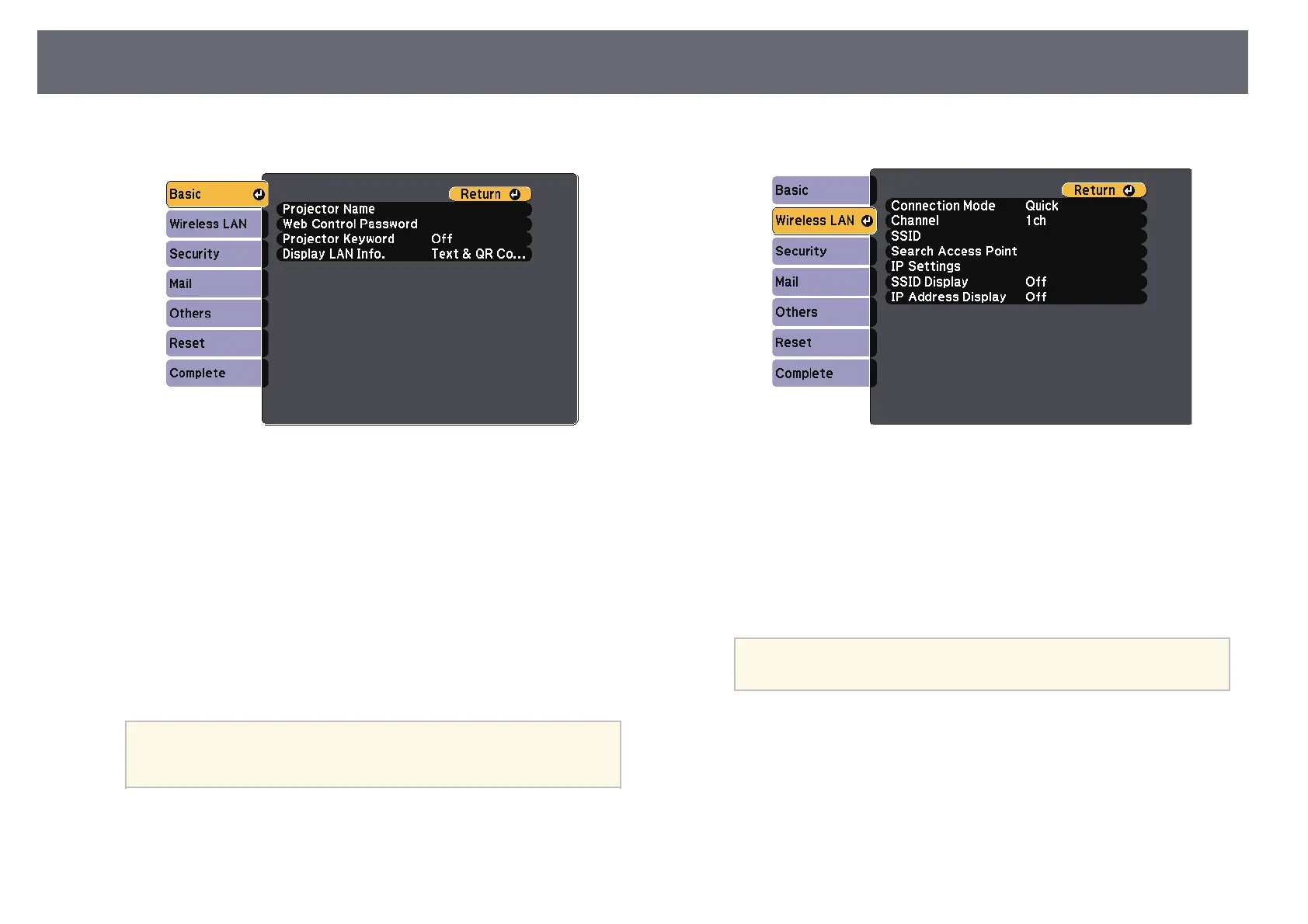84
Wireless Network Projection
Subnet Mask, and Gateway Address as necessary.
e
Select the Basic menu and press [Enter].
g
Select the Wireless LAN menu and press [Enter].
h
Select the Connection Mode setting.
f
Select the basic options as necessary.
• Quick lets you quickly connect to one computer.
• Projector Name lets you enter a name up to 16 alphanumeric
characters long to identify the projector over the network.
• Advanced lets you connect to computers over a wireless network
access point.
• Web Control Password lets you enter a password up to 8
alphanumeric characters long for accessing the projector over the
Web. (Default user name is EPSONWEB; default password is
i
If you selected the Advanced connection mode, select Search Access
admin.) Point to select the access point you want to connect to.
• Projector Keyword lets you turn on a security password to prevent
If you need to assign the SSID manually, select SSID to enter the
access to the projector by anyone not in the room with it. You must
SSID.
a
enter a displayed, randomized keyword from a computer using the
EasyMP Network Projection software to access the projector.
j
For the Advanced connection mode, assign the IP settings for your
Use the displayed keyboard to enter the name, passwords and
network as necessary.
keyword. Press the arrow buttons on the remote control to
a
highlight characters and press [Enter] to select them.
• If your network assigns addresses automatically, select IP Settings to
set the DHCP setting to On.
• If you must set addresses manually, select IP Settings to set the
DHCP setting to Off, and then enter the projector's IP Address,
