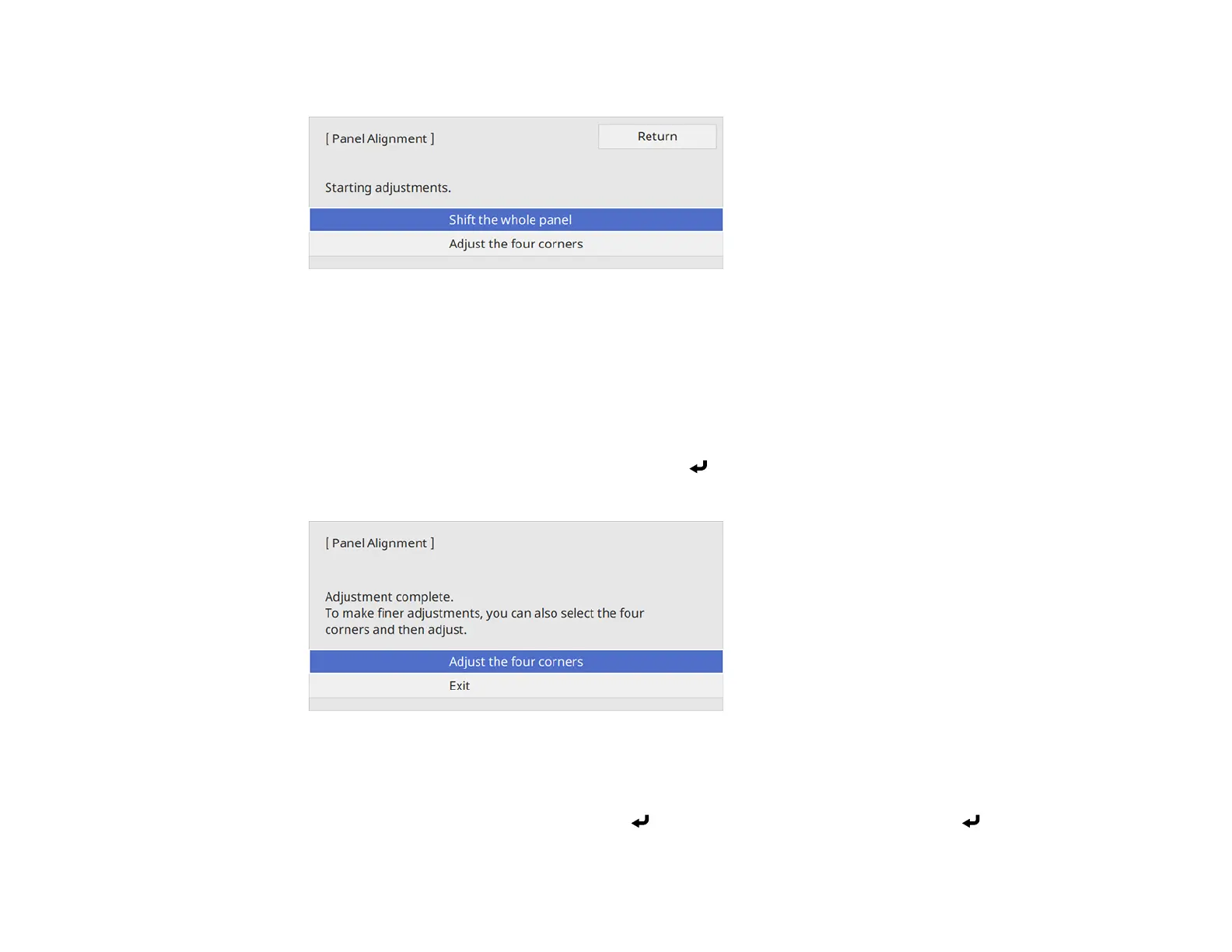191
You see this screen:
10. Select one of the following:
• Select Shift the whole panel to adjust the whole panel at the same time. Continue with the next
step.
• Select Adjust the four corners to adjust the corners of the panel one at a time. Skip to step 13.
11. Use the arrow buttons on the remote control to adjust the color alignment of the color you selected
for the Select Color setting.
12. When you are finished adjusting the screen, press Enter.
You see this screen:
Note: The Shift the whole panel option affects the grid lines in the entire screen. To fine-tune your
adjustments, continue with the next steps.
13. Select Adjust the four corners and press Enter. (Otherwise, select Exit and press Enter.)
