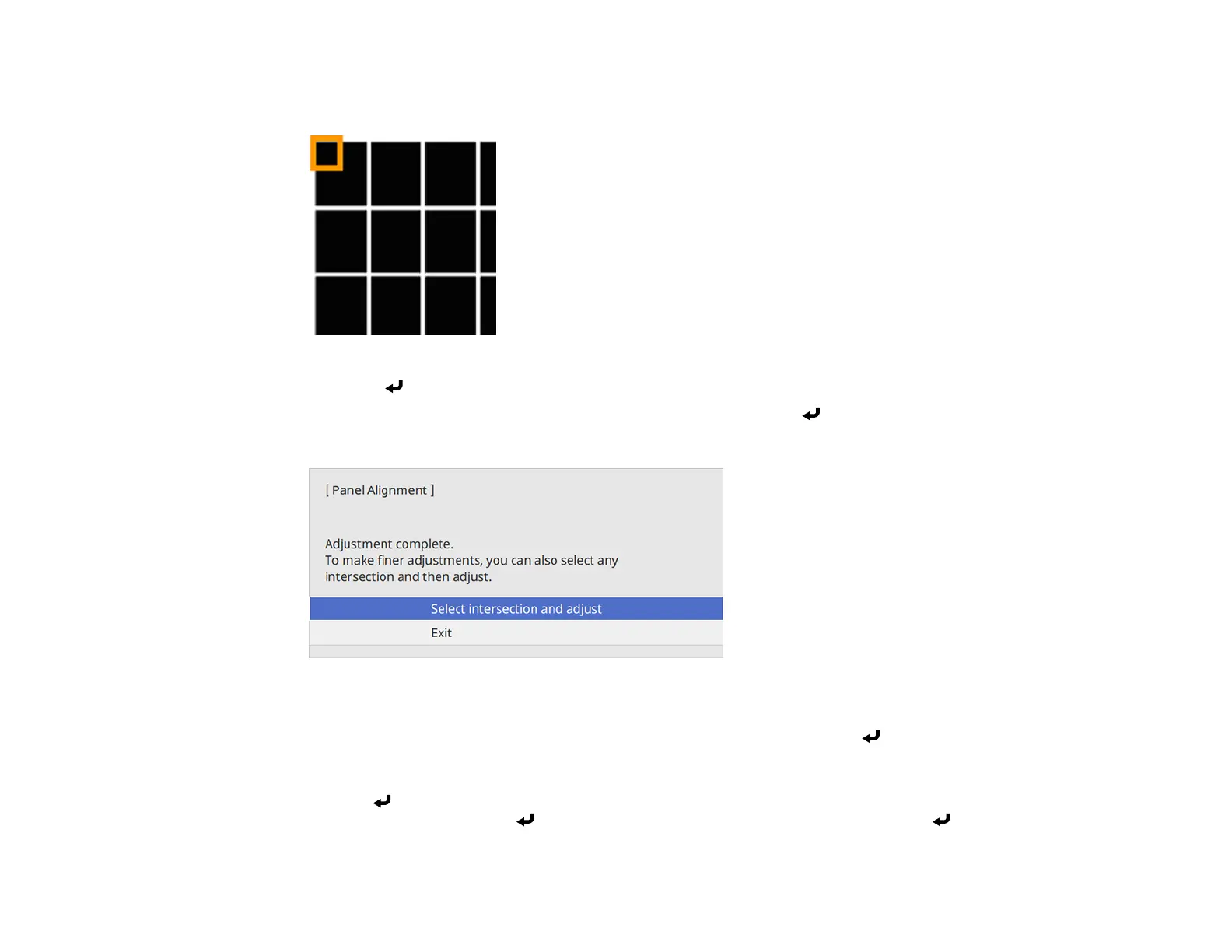192
14. Use the arrow buttons on the remote control to adjust the color alignment in the corner of the screen
highlighted by the orange box.
15. Press the Enter button to move to the next corner of the screen.
16. When you are finished adjusting each corner of the screen, press Enter.
You see this screen:
17. Do one of the following:
• If your projector's panel alignment is now correct, select Exit and press Enter to return to the
Panel Alignment menu.
• If your projector needs additional panel alignment, select Select intersection and adjust and
press Enter. Use the arrow keys on the remote control to highlight the corner of any misaligned
box on the screen, press Enter, make any necessary adjustments, and press Enter again.
Repeat this step as necessary for the other intersections.
