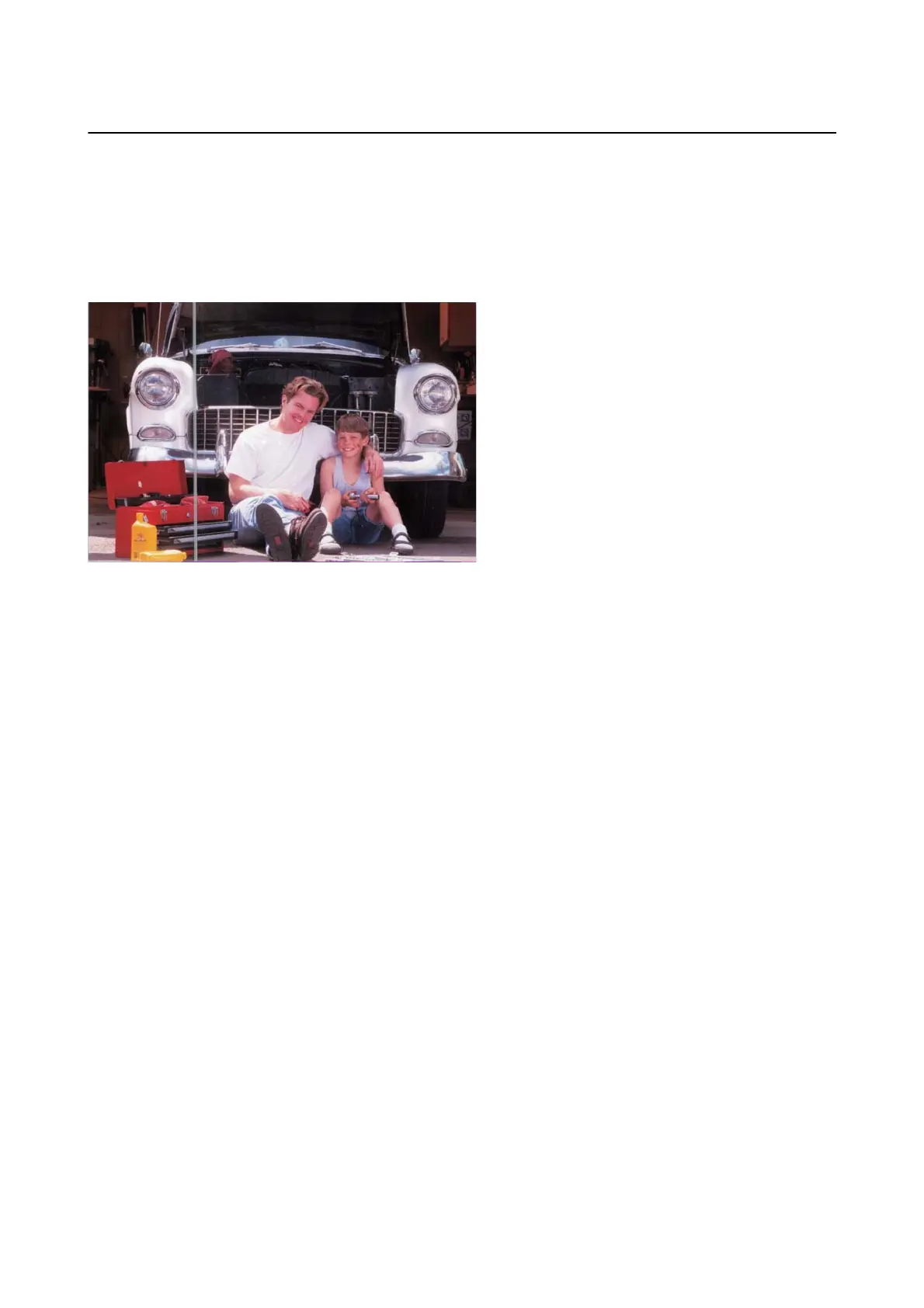Scanning Problems when Using Epson FastFoto
Straight Lines Appear
Straight lines may appear in the image when dust or dirt gets inside of the scanner.
❏ Clean the glass surfaces inside your scanner using a genuine Epson cleaning kit or the
microber
cloth that
came with your scanner.
❏ Remove dust, dirt, or other particles on the front and back of your photos.
❏ Using Reduce lines and streaks feature, you can reduces the vertical lines or streaks of the scanned image
caused by dirt on the glass surface inside the scanner.
Click Settings > Advanced Settings tab, and then enable Reduce lines and streaks.
Note:
Depending on the dirt, lines and streaks may not be reduced correctly.
❏ Using Detect Glass Dirt feature, alert message appears when dirt is detected on the scanner glass.
Click Settings > Scanner Settings tab > Device Settings, and then click the Scanner Setting tab on the Epson
Scan 2 Utility screen. Select a setting for Detect Glass Dirt, and then click Set.
When an alert is displayed, clean the glass surfaces inside your scanner using a genuine Epson cleaning kit or
the microber cloth that came with your scanner.
Note:
❏ Depending on the dirt, it may not be detected correctly.
❏ If the detection does not work correctly, select a level from On-Low, On-High, or O.
Related Information
& “Cleaning Inside the Scanner” on page 102
The Image Quality Is Poor
❏ Use a so, dry cloth (like the microber cloth that came with your scanner) to remove dust, dirt, or other
particles on the front and back of your photos.
User's Guide
Solving Problems
121