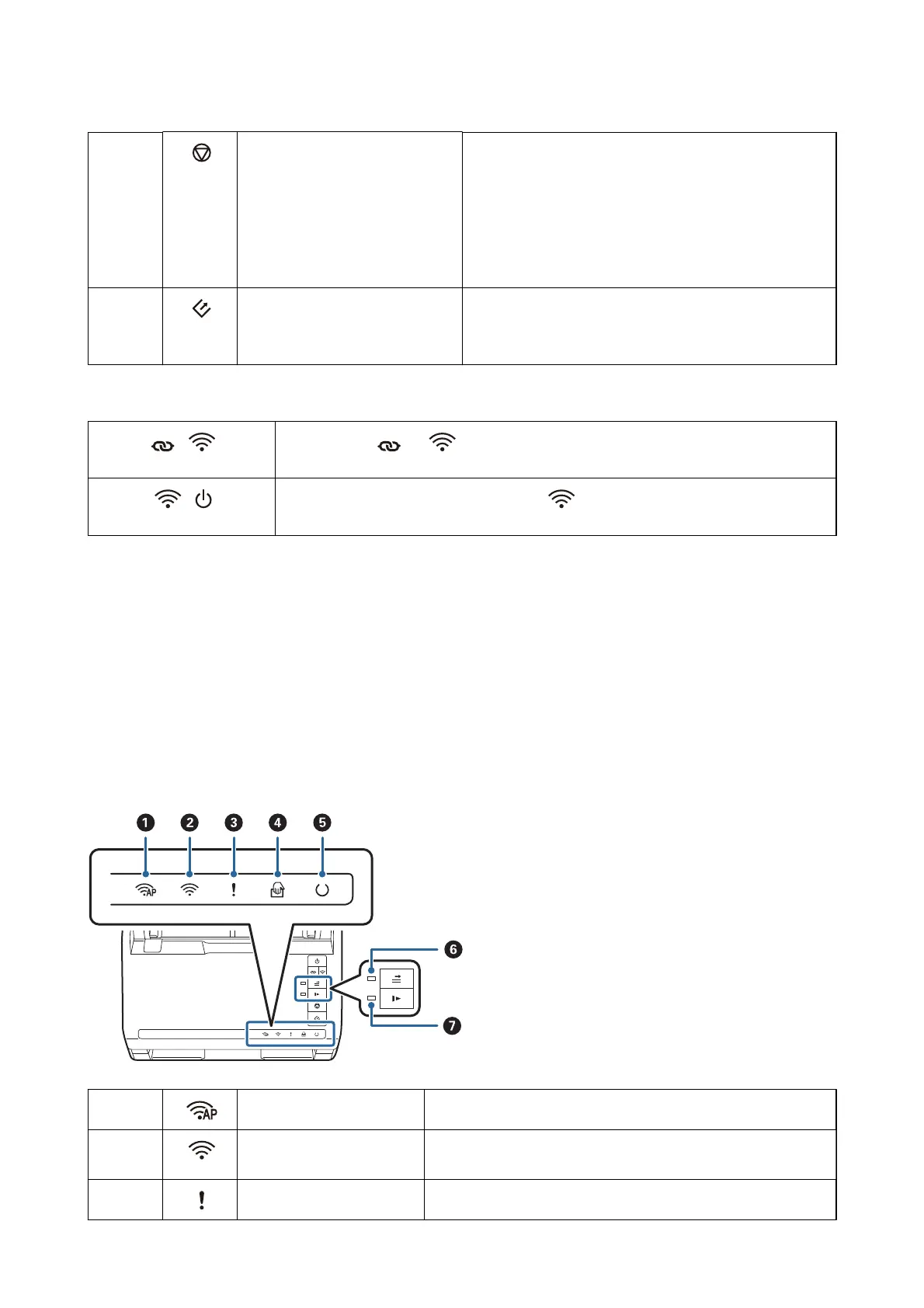F
Stop button ❏ Cancels scanning.
❏ Finishes Automatic Feeding Mode.
❏ Cancels Wi-Fi settings by push button setup (WPS).
❏ Press this to release the error when a network connection
error occurs.
❏ Cancels a rmware update over a network connection.
G
Start button ❏ Starts scanning. Epson FastFoto is installed as the default
scanning application.
❏ Press this when cleaning the inside of the scanner.
Additional functions are available with dierent combinations of buttons.
+ Hold down the and buttons for more than three seconds to start PIN Code Setup
(WPS). See the chapter “Network Settings” for more details.
+ Turn on the scanner while holding down the button to restore the default network
settings.
Related Information
&
“Network Settings” on page 95
&
“Placing Plastic Cards” on page 67
&
“Placing Laminated Cards” on page 70
& “Placing Envelopes” on page 79
& “Cleaning Inside the Scanner” on page 102
Lights
A
AP mode light Indicates that the scanner is connected wirelessly in AP mode.
B
Wi-Fi light Blue indicates that the scanner is connected to a wireless (Wi-Fi)
network. White indicates it is searching for an access point.
C
Error light An error has occurred. See “Light Error Indicators” for more details.
User's Guide
Scanner Basics
13